Embarking on your YouTube live streaming journey can feel like stepping into a new world. This guide, centered around ‘How to Go Live on YouTube for the First Time’, is designed to demystify the process, offering a clear path from channel setup to engaging your audience. We’ll cover everything from the essential channel settings and equipment to crafting compelling content and interacting with your viewers, ensuring your first live stream is a success.
We’ll delve into the technical aspects, such as choosing the right streaming software and hardware, setting up your live stream in YouTube Studio, and troubleshooting common issues. Furthermore, we’ll explore content planning, audience engagement strategies, and post-stream actions. This is your comprehensive resource for making your live streaming dreams a reality.
Preparing Your YouTube Channel
Getting your YouTube channel ready is like preparing the stage before a performance. It’s about making sure everything looks professional and functions smoothly so your live stream can be a success. This section guides you through the essential steps, ensuring your channel is optimized for live streaming and ready to welcome your audience.
Necessary Channel Settings Before Going Live
Before you even think about hitting that “Go Live” button, several channel settings need your attention. These settings affect how your stream appears to viewers and how YouTube’s algorithm understands and promotes your content.
- Channel Name: Ensure your channel name accurately reflects your brand or the content you create. It should be memorable and easy to spell. Consider checking if the name is available on other social media platforms to maintain consistency.
- Channel Description: Write a compelling channel description. This is your elevator pitch, summarizing what your channel is about and what viewers can expect. Include relevant s to improve search visibility.
- Channel s: Add s that describe your content. This helps YouTube understand your channel’s focus and match it with the right audience. Use a mix of broad and specific terms.
- Privacy Settings: Review your privacy settings. Determine whether you want your channel to be public, private, or unlisted. For live streaming, a public channel is generally recommended.
- Content for Kids Settings: Indicate whether your content is made for kids. This affects how YouTube handles your videos, including advertising and comments. Be honest, as mislabeling can lead to penalties.
Checklist for Channel Customization
Customizing your channel is about creating a visually appealing and informative space that represents your brand. This checklist covers the essential elements for a professional-looking YouTube channel.
- Profile Picture: Choose a high-quality profile picture that represents your brand. This could be your logo or a clear headshot. The profile picture should be recognizable and consistent across all your social media platforms.
- Banner Art: Design a visually appealing banner that captures your channel’s theme. This banner should clearly communicate what your channel is about and include a call to action, such as subscribing. Consider including your upload schedule.
- Channel Description: As mentioned earlier, this is crucial. Ensure it’s well-written, informative, and includes relevant s. Update this description periodically to reflect changes in your content.
- Links: Add links to your other social media profiles and website. This helps viewers connect with you outside of YouTube and directs them to your other online presence.
- Featured Channels: If you want to, add other channels you want to promote. This is optional but can be a great way to cross-promote.
Steps to Verify Your YouTube Channel for Live Streaming
Verifying your YouTube channel is a critical step. It unlocks features like live streaming, custom thumbnails, and the ability to upload videos longer than 15 minutes. The verification process is straightforward.
- Go to YouTube Studio: Sign in to your YouTube account and navigate to YouTube Studio.
- Access Verification: Click on “Settings” (usually a gear icon), then “Channel,” and finally “Feature eligibility.”
- Verify Phone Number: Under “Features that require phone verification,” select “Eligible” and follow the prompts. You’ll be asked to provide your phone number.
- Choose Verification Method: You can choose to receive a verification code via text message or an automated voice call.
- Enter Verification Code: Enter the code you receive from Google.
- Verification Complete: Once you enter the correct code, your channel will be verified.
How to Enable Live Streaming
Enabling live streaming is the final step before you can start broadcasting. This process may take up to 24 hours after verification.
- Navigate to YouTube Studio: Go to YouTube Studio, as you did for verification.
- Access the “Go Live” Option: In the top right corner, you should see a video camera icon with a “+” sign. Click this and select “Go live.”
- Follow the Prompts: YouTube will guide you through the steps to enable live streaming. This typically involves confirming your account and accepting the terms of service.
- Wait for Activation: After enabling, YouTube may take up to 24 hours to activate the live streaming feature.
- Check Status: After the waiting period, return to the “Go Live” option to confirm that live streaming is enabled.
Understanding YouTube Live Streaming Basics
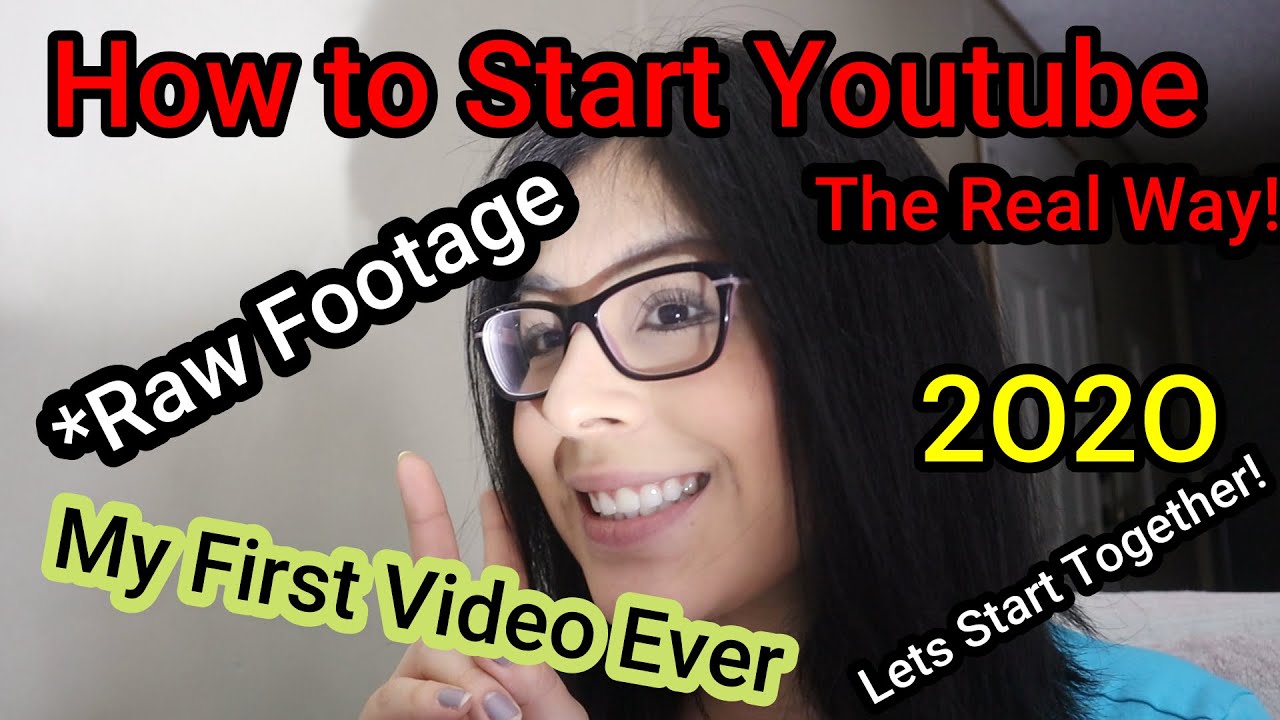
Now that your YouTube channel is prepared, let’s delve into the fundamental aspects of live streaming on the platform. This section will clarify the different streaming methods available, their respective pros and cons, and how to ensure your channel is ready to broadcast.
Types of YouTube Live Streams
YouTube offers various methods for going live, each catering to different needs and technical setups. Understanding these options is crucial for selecting the best fit for your content and resources.
- Webcam Streaming: This is the simplest method, utilizing your computer’s webcam or an external USB webcam. It’s ideal for quick broadcasts, tutorials, and casual interactions.
- Mobile Streaming: This allows you to stream directly from your smartphone or tablet using the YouTube app. It’s perfect for on-the-go content, behind-the-scenes footage, and interactive streams from any location with a cellular or Wi-Fi connection.
- Encoder Streaming: This method uses dedicated streaming software (like OBS Studio, Streamlabs Desktop, or XSplit) to encode your video and audio. It’s the most versatile option, enabling advanced features like screen sharing, multiple camera angles, overlays, and integration with external audio sources. This is generally preferred for professional-looking streams, gaming, and complex productions.
Advantages and Disadvantages of Each Live Stream Type
Each live streaming method presents its own set of advantages and disadvantages. Carefully consider these factors when deciding which type of stream to use.
- Webcam Streaming:
- Advantages: Simple to set up; no additional software required; ideal for quick streams.
- Disadvantages: Limited features; lower video quality (depending on the webcam); less flexibility in terms of content presentation.
- Mobile Streaming:
- Advantages: Easy to use; portable; allows for streaming from any location with a connection.
- Disadvantages: Can be prone to connection issues; limited to the features available in the YouTube mobile app; lower video quality compared to encoder streams.
- Encoder Streaming:
- Advantages: Offers the most flexibility and features; high-quality video and audio; supports screen sharing, overlays, and multiple camera angles.
- Disadvantages: Requires more technical knowledge and setup; necessitates streaming software and potentially a more powerful computer; can be more expensive depending on the software and hardware used.
Requirements for Mobile Live Streaming
Mobile live streaming has specific requirements to ensure a smooth and successful broadcast. Meeting these criteria is essential before you can start streaming from your mobile device.
- Eligibility: Your channel must have at least 50 subscribers to go live on mobile.
- No Live Streaming Restrictions: Your channel must not have any active live streaming restrictions. This means you haven’t violated YouTube’s Community Guidelines or Terms of Service in the past.
- Device Compatibility: You’ll need a mobile device that meets the following minimum requirements:
- Android: running Android 5.0 or higher.
- iOS: running iOS 8 or higher.
- YouTube App: You must have the latest version of the YouTube app installed on your device.
Checking Your Channel’s Eligibility for Different Streaming Methods
Before you start live streaming, it’s important to confirm your channel’s eligibility for each method. Here’s how to check:
- Webcam and Encoder Streaming: These methods generally become available once you’ve verified your channel. If you encounter issues, ensure your channel is in good standing and hasn’t been restricted.
- Mobile Streaming:
- Check Subscriber Count: Verify that your channel has at least 50 subscribers.
- Review Channel Status: Make sure your channel has no active Community Guidelines strikes or other restrictions.
- Attempt to Go Live: Open the YouTube app on your mobile device and tap the “+” icon. If the “Go live” option is enabled, your channel is eligible. If it’s disabled, follow the on-screen instructions to resolve any issues. It may take up to 24 hours for live streaming to be enabled after verification.
Choosing Your Streaming Software and Hardware

Choosing the right streaming software and hardware is crucial for a successful YouTube Live stream. This decision impacts your stream’s quality, the viewer experience, and your overall control during the broadcast. Selecting the appropriate tools will help you create engaging content and maintain a professional appearance.
Popular Free and Paid Live Streaming Software Options
There are various options available for live streaming, ranging from free, entry-level software to professional-grade, paid solutions. Each offers different features and capabilities to suit various needs and budgets. Understanding the available choices is the first step in finding the right fit for your YouTube Live streams.
- OBS Studio (Free): OBS Studio is a widely-used, open-source software. It’s free to use and offers a vast array of features, including scene and source management, audio mixing, and various streaming output options. Its open-source nature means it is continuously updated and supported by a large community.
- Streamlabs Desktop (Free & Paid): Streamlabs Desktop is built on the OBS Studio framework, providing a user-friendly interface and integrated features like alerts, chat overlays, and a marketplace for stream assets. While it has a free version, Streamlabs offers paid subscription tiers with advanced features and customizations.
- XSplit Broadcaster (Paid): XSplit Broadcaster is a popular paid option known for its ease of use and advanced features. It offers a range of tools for scene creation, webcam integration, and professional-level production capabilities. XSplit provides various subscription plans to cater to different user needs.
- Restream Studio (Free & Paid): Restream Studio is a cloud-based streaming platform that allows users to stream to multiple platforms simultaneously. It offers a range of features, including scene creation, guest invites, and branding options. Restream has a free version with limited features and paid plans for advanced capabilities.
- vMix (Paid): vMix is a powerful, paid live video production software that offers advanced features such as multi-camera support, virtual sets, and built-in audio mixing. It is often used by professionals for creating high-quality live streams and video productions. vMix provides different license options depending on the features needed.
System Requirements for Common Streaming Software
Ensuring your computer meets the system requirements for your chosen streaming software is critical for smooth performance and a stable stream. Insufficient resources can lead to dropped frames, lag, and a poor viewing experience. These requirements vary based on the software and the complexity of your stream.
- OBS Studio:
- Operating System: Windows 8.1 or later, macOS 10.13 or later, or Linux.
- Processor: Intel Core i5-7700K or AMD Ryzen 5 1600X (or better) for 720p/30fps. Higher-end CPUs are recommended for higher resolutions and frame rates.
- RAM: 8 GB of RAM or more is recommended.
- Graphics Card: A dedicated graphics card (e.g., NVIDIA GeForce GTX 1060 or AMD Radeon RX 580 or better) is highly recommended.
- Internet Connection: A stable internet connection with an upload speed of at least 3-6 Mbps is recommended for 720p/30fps. Higher resolutions and frame rates require faster upload speeds.
- Streamlabs Desktop: (Requirements are similar to OBS Studio, as it is built on the same foundation)
- Operating System: Windows 10 or later.
- Processor: Intel Core i5-7700K or AMD Ryzen 5 1600X (or better).
- RAM: 8 GB of RAM or more.
- Graphics Card: NVIDIA GeForce GTX 1060 or AMD Radeon RX 580 or better.
- Internet Connection: A stable internet connection with an upload speed of at least 3-6 Mbps.
- XSplit Broadcaster:
- Operating System: Windows 7 or later.
- Processor: Intel Core i5 or AMD equivalent. For higher resolutions and more demanding streams, a more powerful processor is recommended.
- RAM: 4 GB of RAM or more.
- Graphics Card: A dedicated graphics card (e.g., NVIDIA GeForce GTX 660 or AMD Radeon HD 7870 or better).
- Internet Connection: A stable internet connection with an upload speed of at least 2-4 Mbps.
- Restream Studio: (Cloud-based, so system requirements are less demanding, but internet speed is crucial)
- Operating System: Web browser compatible with Restream.
- Processor: Any modern processor.
- RAM: 4 GB of RAM or more.
- Graphics Card: Integrated graphics are usually sufficient.
- Internet Connection: A stable internet connection with an upload speed of at least 2-4 Mbps is recommended.
- vMix:
- Operating System: Windows 7 or later.
- Processor: Intel Core i7 or AMD Ryzen 7 (or better). The more demanding the stream, the more powerful the processor required.
- RAM: 8 GB of RAM or more. 16GB or more is recommended for more complex productions.
- Graphics Card: A dedicated graphics card with at least 1GB of VRAM. NVIDIA GeForce GTX 1050 or AMD Radeon RX 560 or better.
- Internet Connection: A stable internet connection with an upload speed of at least 5-10 Mbps.
Comparing Streaming Software Features
Choosing the right streaming software often involves comparing features and capabilities to meet specific needs. The following table offers a feature comparison of popular streaming software options.
| Feature | OBS Studio | Streamlabs Desktop | XSplit Broadcaster |
|---|---|---|---|
| Price | Free | Free (with paid options) | Paid (subscription-based) |
| Ease of Use | Moderate (Steeper learning curve initially) | Easy (User-friendly interface) | Easy (Designed for ease of use) |
| Scene Management | Yes (Highly customizable) | Yes (Easy to set up) | Yes (Good scene control) |
| Alerts & Overlays | Yes (via plugins) | Yes (Built-in) | Yes (Built-in) |
| Multi-Platform Streaming | Yes (via plugins/settings) | Yes (Integrated) | Yes (Built-in) |
| Virtual Camera | Yes | Yes | Yes |
| Customization | High (Open source, plugins) | Moderate | Moderate |
| Support | Community-driven | Good (via Streamlabs) | Good (via XSplit) |
Essential Hardware Components for a Quality Stream
The hardware you use significantly impacts the quality of your live stream. These essential components contribute to a professional and engaging viewing experience.
- Webcam: A good webcam provides a clear visual of the streamer.
- Example: A Logitech C920s or a Razer Kiyo are popular choices for their video quality and ease of use.
- Microphone: A high-quality microphone ensures clear audio.
- Example: A Blue Yeti or a Rode NT-USB Mini are excellent options for achieving great sound.
- Headphones: Headphones prevent audio feedback and allow the streamer to monitor the audio.
- Example: Closed-back headphones are recommended to avoid sound leakage into the microphone.
- Lighting: Proper lighting improves the visual quality of the stream.
- Example: A ring light or softbox setup can illuminate the streamer and reduce shadows.
- Computer: A computer with sufficient processing power and RAM is necessary for running streaming software and handling the encoding process.
- Example: As discussed earlier, a computer with an Intel Core i5 or AMD Ryzen 5 processor, 8GB of RAM, and a dedicated graphics card (e.g., NVIDIA GeForce GTX 1060 or AMD Radeon RX 580) is recommended.
- Internet Connection: A stable and fast internet connection is crucial for a smooth stream.
- Example: A minimum upload speed of 3-6 Mbps is recommended for 720p/30fps streaming. For higher resolutions and frame rates, a faster upload speed is required. Check your internet speed using online tools such as Speedtest by Ookla.
- Capture Card (Optional): A capture card allows you to stream gameplay from a console or another device.
- Example: Elgato HD60 S+ is a popular capture card for console gaming.
Troubleshooting Common Live Streaming Issues
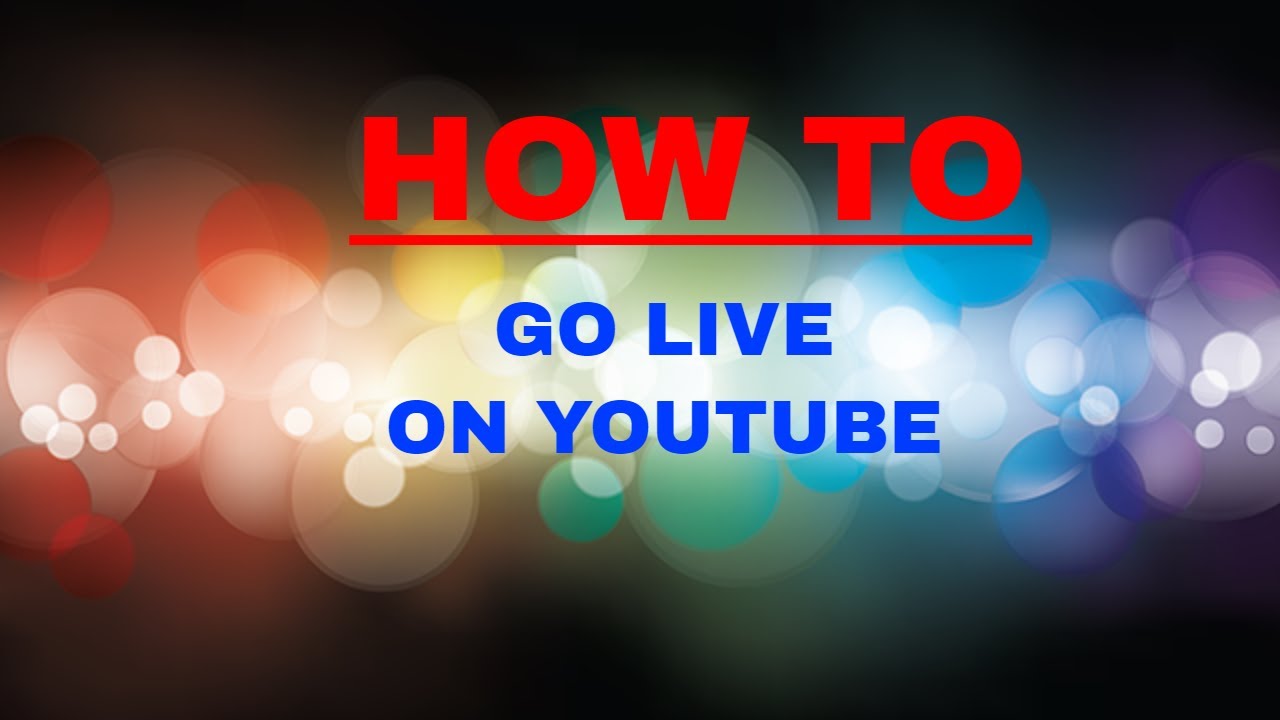
Live streaming, while exciting, can sometimes be plagued by technical difficulties. These issues can range from minor inconveniences to complete stream interruptions. Knowing how to diagnose and resolve these problems is crucial for maintaining a smooth and professional live experience. This section will guide you through common problems and provide practical solutions.
Poor Video Quality
Poor video quality can significantly detract from your stream. Viewers may become frustrated and leave if the video is blurry, pixelated, or choppy. Several factors can contribute to poor video quality, and each requires a specific approach to resolve.
- Insufficient Bandwidth: Your internet upload speed is critical. The stream’s video quality is directly related to your upload speed. If your upload speed is too low for the chosen video settings (resolution, frame rate, bitrate), the video will suffer.
- Solution: Test your internet upload speed using a speed test website like Speedtest.net. Reduce your stream’s video settings (resolution, frame rate, bitrate) in your streaming software until the video quality improves. A general rule of thumb is to use a bitrate that’s approximately half of your upload speed. For example, if your upload speed is 4 Mbps, start with a bitrate of 2 Mbps.
- Incorrect Video Settings: Using inappropriate video settings can cause poor quality. High resolutions and frame rates require more bandwidth and processing power.
- Solution: Ensure your video settings in your streaming software are appropriate for your internet speed and hardware. Start with lower settings (e.g., 720p at 30fps) and gradually increase them if your stream performs well.
- Hardware Limitations: Your computer’s processing power and graphics card can limit video quality. Older or less powerful hardware may struggle to encode and stream high-quality video.
- Solution: Close unnecessary applications while streaming to free up resources. If your hardware is insufficient, consider upgrading your computer or using a dedicated streaming PC. Using hardware encoding (like NVENC on NVIDIA GPUs) can offload the encoding process from your CPU.
- Camera Issues: The camera itself might be the problem. A low-quality webcam or incorrect camera settings can lead to a poor video feed.
- Solution: Ensure your webcam is properly connected and its drivers are up to date. Check the camera settings in your streaming software and adjust the resolution, frame rate, and lighting. Consider upgrading to a better webcam or DSLR camera.
Audio Problems
Audio issues are equally detrimental to a live stream. Viewers may quickly tune out if they can’t hear you, or if the audio is distorted, echoing, or full of background noise.
- Microphone Issues: The microphone is the primary source of audio, and its quality and configuration are essential.
- Solution: Ensure your microphone is properly connected and selected as the audio input in your streaming software. Test your microphone and adjust the input level to avoid clipping (distortion). Consider using a pop filter to reduce plosives and a shock mount to minimize vibrations.
- Incorrect Audio Settings: Incorrect audio settings, such as the wrong input device or mismatched sample rates, can cause problems.
- Solution: Verify that the correct audio input device is selected in your streaming software. Check the sample rate (e.g., 44.1 kHz or 48 kHz) and ensure it matches your microphone’s capabilities and your streaming software settings.
- Background Noise: Unwanted background noise can distract viewers and make it difficult to hear your voice.
- Solution: Identify and eliminate sources of background noise, such as fans, air conditioners, or external sounds. Use noise reduction filters in your streaming software or consider using a noise gate to automatically mute the microphone when you are not speaking.
- Audio Echo: Echoes can make your audio sound distorted and confusing.
- Solution: Echoes typically arise from audio feedback loops. Ensure you’re not using speakers near your microphone. If you are, lower the speaker volume or use headphones. Also, check for any other audio devices that might be creating feedback.
Buffering and Lag
Buffering and lag are among the most frustrating issues for viewers. They occur when the stream cannot keep up with the incoming data, leading to pauses and interruptions.
- Insufficient Bandwidth: As with video quality, insufficient bandwidth is a primary cause of buffering.
- Solution: Test your internet upload speed. Reduce your stream’s bitrate and resolution to decrease the amount of data being transmitted.
- Server Issues: Sometimes, the problem isn’t on your end but with the streaming platform’s servers.
- Solution: Check the streaming platform’s status page or social media channels to see if there are any reported issues. Try streaming to a different server location (if available) or a different platform.
- Hardware Limitations: Your computer may be struggling to encode the video and audio in real-time.
- Solution: Close unnecessary applications to free up system resources. If your hardware is insufficient, consider upgrading your computer or using a dedicated streaming PC.
- Network Congestion: Network congestion, particularly during peak hours, can cause buffering.
- Solution: Try streaming during off-peak hours when network traffic is lower. Consider using a wired Ethernet connection instead of Wi-Fi for a more stable connection.
Stream Interruption or Technical Difficulties
Technical difficulties can happen unexpectedly. Knowing how to handle them is crucial to maintaining a professional image and minimizing viewer frustration.
- Identify the Problem: Determine the cause of the interruption. Was it a network issue, software crash, or hardware failure?
- Solution: Check your internet connection, restart your streaming software, and check for any hardware errors. Look at your streaming software logs to identify error messages.
- Communicate with Your Audience: Keep your viewers informed about what’s happening.
- Solution: Use the chat to communicate any delays, issues, or estimated time to resolve them. If the stream goes down completely, post an update on your social media channels.
- Try to Resume the Stream: Once the issue is resolved, try to resume the stream as quickly as possible.
- Solution: Apologize for the interruption and quickly get back to your content.
- Have a Backup Plan: Prepare for potential issues in advance.
- Solution: Have a backup internet connection (e.g., a mobile hotspot), a backup streaming setup, or pre-recorded content ready to play if your stream is interrupted.
Troubleshooting Software and Hardware Problems
Specific software and hardware issues require targeted troubleshooting steps.
- Streaming Software Problems: Crashes, errors, or glitches can disrupt your stream.
- Solution: Restart the streaming software and your computer. Update the software to the latest version. Consult the software’s documentation or support forums for troubleshooting steps. Reinstall the software if the problems persist.
- Hardware Issues: Hardware failures can include problems with your webcam, microphone, or graphics card.
- Solution: Check all hardware connections and ensure drivers are up to date. Test individual components to identify the faulty device. Consult the hardware manufacturer’s support resources. Consider replacing faulty hardware components.
- Network Connectivity Problems: Connection drops and instability are common.
- Solution: Restart your modem and router. Use a wired Ethernet connection instead of Wi-Fi. Test your internet speed and stability using online tools. Contact your internet service provider if the problems persist.
Epilogue
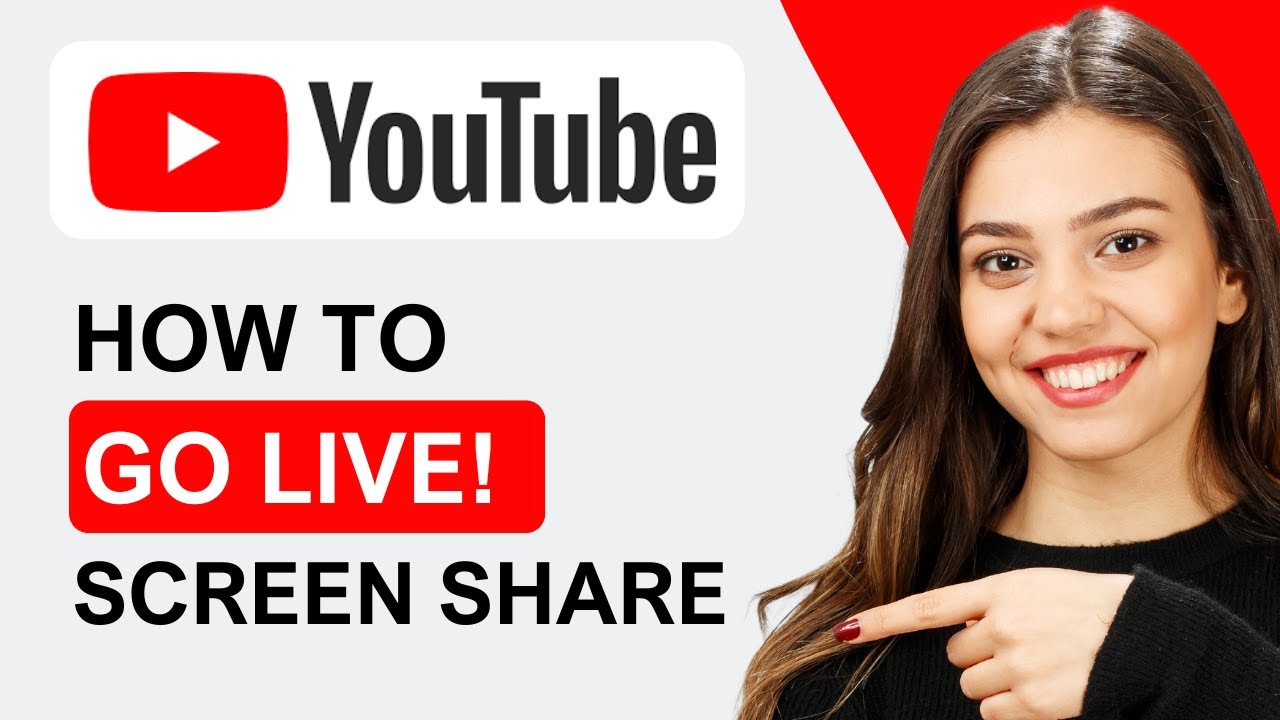
In conclusion, mastering ‘How to Go Live on YouTube for the First Time’ is about preparation, planning, and interaction. By following these steps, you’ll not only overcome the initial hurdles but also build a community around your content. Remember to embrace the learning process, experiment with different approaches, and most importantly, have fun. Your first live stream is just the beginning of an exciting journey.