Embark on a journey to unlock the earning potential of your website with Google AdSense! This guide, starting with “How to Set Up Your Google AdSense Account Correctly”, isn’t just a tutorial; it’s your roadmap to navigating the world of online advertising. We’ll demystify the process, from account creation to advanced features, transforming the often-complex world of AdSense into an easy-to-understand, step-by-step experience.
Get ready to learn how to turn your website into a revenue-generating machine!
This comprehensive guide will walk you through every crucial aspect, beginning with eligibility and account setup, then delving into website verification, ad placement strategies, and policy compliance. You’ll learn how to optimize your ad performance, monitor your earnings, and troubleshoot common issues. We’ll explore payment options, tax considerations, and advanced features, all designed to help you maximize your AdSense success.
Whether you’re a beginner or looking to refine your existing strategy, this guide has you covered.
Account Creation and Eligibility

Setting up your Google AdSense account is the first step toward monetizing your website. Understanding the eligibility requirements and the account creation process is crucial for a successful AdSense journey. This section will guide you through the essentials, ensuring you’re well-prepared to start earning from your content.
Fundamental Requirements for Google AdSense Eligibility
To be eligible for Google AdSense, your website must meet several key criteria. Adherence to these guidelines ensures a positive experience for both advertisers and users.
- Content Quality: Your website must offer original, high-quality content that provides value to users. This includes informative articles, engaging videos, or useful tools. The content should be well-written, free of grammatical errors, and relevant to your target audience.
- Website Compliance: Your website must comply with Google AdSense policies. This includes not displaying prohibited content such as illegal activities, hate speech, or content that infringes on copyright. Additionally, your website must have a clear privacy policy and terms of service.
- Website Functionality: Your website must be functional and easy to navigate. It should have a clear structure, fast loading speeds, and be accessible on all devices. Broken links, excessive pop-ups, and poor user experience can negatively impact your eligibility.
- Ownership and Age: You must own the website and be at least 18 years old. If you are not the owner, you must have permission from the website owner.
- Traffic Volume: While there’s no minimum traffic requirement to apply, having a reasonable amount of traffic helps to generate ad revenue. More traffic typically leads to more ad impressions and, consequently, higher earnings.
Google AdSense Account Creation Process
Creating a Google AdSense account is a straightforward process. Following these steps will help you set up your account correctly.
- Visit the Google AdSense Website: Go to the official Google AdSense website and click on the “Sign up” button.
- Enter Your Information: Provide your email address, website URL, and country. You will also need to indicate whether you would like AdSense to send you personalized help and performance suggestions.
- Review and Accept the Terms and Conditions: Carefully read the Google AdSense terms and conditions. Check the box to accept the terms and conditions and then click “Create Account.”
- Provide Payment Information: Enter your payment information, including your name, address, and preferred payment method. This information is necessary for Google to send you your earnings.
- Verify Your Phone Number: Google will ask you to verify your phone number through a text message or phone call. This helps to ensure the security of your account.
- Connect Your Site to AdSense: You will need to connect your website to AdSense. This usually involves placing a code snippet on your website. Follow the instructions provided by Google to complete this step.
- Submit Your Application: After completing the above steps, submit your application for review. Google will review your website to ensure it complies with their policies.
- Await Approval: Google will review your application and notify you of their decision. The review process can take several days or weeks.
Website Suitability for AdSense
Not all websites are suitable for Google AdSense. Understanding which website types are permitted and which are prohibited is crucial to avoid rejection or account suspension.
Here is a table that compares different website types and their suitability for Google AdSense:
| Website Type | Description | AdSense Suitability | Examples |
|---|---|---|---|
| Blogs and Content Websites | Websites that publish original, informative, and engaging content. | Generally suitable, provided content adheres to AdSense policies. | Personal blogs, news websites, educational websites. |
| E-commerce Websites | Websites that sell products or services. | Suitable, but content and user experience must comply with AdSense policies. | Online stores, product review websites. |
| Forum Websites | Websites that allow users to discuss topics and share information. | Potentially suitable, but content moderation is critical to avoid policy violations. | Online forums, discussion boards. |
| Websites with Copyright Infringement | Websites that host or link to copyrighted content without permission. | Not Suitable. These websites violate AdSense policies. | Websites that illegally distribute movies, music, or software. |
| Websites with Illegal Content | Websites that promote or facilitate illegal activities. | Not Suitable. AdSense prohibits content that promotes illegal activities. | Websites selling illegal substances, promoting hate speech, or containing malicious content. |
| Websites with Low-Quality Content | Websites with thin content, automatically generated content, or content that provides little value to users. | Not Suitable. AdSense prioritizes websites with high-quality content. | Websites with little original content, websites with excessive advertising. |
Website Verification and Connection
Now that your AdSense account is created and you’ve navigated the eligibility requirements, the next crucial step is connecting your website to your AdSense account. This process verifies that you own the website and allows Google to start displaying ads. It’s a straightforward process, but understanding the different methods and potential troubleshooting steps is essential for a smooth setup. This section will guide you through the website verification and connection process, ensuring you can begin monetizing your content effectively.
Website Verification Process in Google AdSense
The website verification process is a security measure implemented by Google to confirm that you have ownership and control over the website you are trying to monetize with AdSense. This step ensures that ads are only displayed on websites belonging to legitimate publishers and helps maintain the integrity of the AdSense program. The process is usually initiated after you’ve provided your website URL during the account setup.
Google provides several methods to verify your website, the most common being adding a code snippet to your website’s HTML.
Methods for Connecting Your Website to AdSense
There are a few primary methods for connecting your website to Google AdSense. Choosing the right method depends on your website’s platform and your technical expertise.* HTML Code Snippet: This is the most common method. You copy a unique code snippet provided by AdSense and paste it into the `
` section of your website’s HTML code. This method is suitable for almost all website platforms, including custom-built websites, WordPress, and others.Google Site Kit (for WordPress)
If your website runs on WordPress, the Google Site Kit plugin simplifies the process. The plugin allows you to connect AdSense to your website with just a few clicks, without needing to manually edit your website’s code. This is a great option for users who prefer a more user-friendly interface.
AdSense Plugin (for WordPress)
Other AdSense plugins available for WordPress provide similar functionalities to Google Site Kit. These plugins often offer additional features, such as ad placement options and performance tracking.
Alternative Methods
Depending on your website’s platform (e.g., certain website builders), you might find specific integrations or methods provided by the platform itself. These can be a convenient way to connect AdSense without needing to directly modify your website’s code.
Step-by-Step Guide on Adding the AdSense Code to a Website
Adding the AdSense code correctly is critical for successful website verification. Here’s a detailed guide:
1. Sign in to your AdSense account
Go to the AdSense website and sign in using your Google account credentials.
2. Navigate to the “Sites” or “Ads” section
Depending on the AdSense interface, you’ll find a section labeled “Sites” or “Ads.” This is where you’ll manage your websites and ad settings.
3. Add your website URL
If you haven’t already, add your website’s URL to your AdSense account. This is usually done by clicking a button like “Add site” or “Add new website.”
4. Get the AdSense code
Once your website is added, AdSense will provide you with a unique code snippet. This code is a short piece of HTML code that you need to copy.
5. Access your website’s HTML code
You’ll need to access your website’s HTML code. This can be done in different ways, depending on your website’s platform. For example:
Custom-built websites
You’ll typically access the HTML files directly through your website’s file manager or an FTP client.
WordPress websites
You can usually access the code through the “Appearance” -> “Theme Editor” section in your WordPress dashboard. Alternatively, you can use a plugin like “Insert Headers and Footers.”
6. Paste the code into the `` section
Locate the `
` section of your website’s HTML code. This section typically appears near the beginning of the code, usually after the `` tag. Paste the AdSense code snippet just before the closing `` tag.7. Save the changes
Save the changes you’ve made to your website’s HTML code.
8. Request a review (if prompted)
After adding the code, AdSense might prompt you to request a review. Follow the instructions provided in your AdSense account.
9. Wait for verification
Google will then review your website to verify that the code is correctly placed and that you own the site. This process can take a few days. You’ll receive an email notification when your website is verified.
Important Note: Make sure you place the code in the `
` section of every page of your website.
Troubleshooting Common Website Connection Errors
Even with careful implementation, you might encounter some issues during website verification. Here are some common errors and how to address them:* Code not found: Ensure the AdSense code is correctly pasted into the `
` section of your website’s HTML code. Double-check for any typos or missing characters.Code placed in the wrong location
The code must be placed within the `
` section. Placing it in the `` section or the footer will likely cause verification to fail.Caching issues
Your website might be using caching, which stores a copy of your website’s content to speed up loading times. Clear your website’s cache and your browser’s cache after adding the code. You might also need to clear the cache of any caching plugins you are using.
Website is not indexed
Google needs to be able to crawl and index your website to verify the code. Ensure your website is not blocked from being indexed in your robots.txt file or your website’s settings. Check the “Coverage” report in Google Search Console to see if Google is indexing your pages.
Multiple code snippets
Ensure you only have one AdSense code snippet on your website. Having multiple snippets can confuse the verification process.
Website is not live or accessible
Make sure your website is live and accessible to the public. If your website is under construction or password-protected, Google won’t be able to verify it.
DNS propagation
If you recently changed your domain’s DNS settings, it might take some time for these changes to propagate across the internet. This can sometimes delay the verification process.
Examples of Common Website Code Insertion Mistakes and How to Fix Them
Here are some common mistakes and how to correct them:* Incorrect Placement:
Mistake
Placing the code in the `
` section instead of the `` section.Fix
Move the entire AdSense code snippet to the `
` section, just before the closing `` tag.Typographical Errors
Mistake
Making typos when copying and pasting the code, such as missing characters or incorrect formatting.
Fix
Carefully copy the code from your AdSense account and paste it into your website’s HTML. Double-check for any errors.
Incomplete Code
Mistake
Not copying the entire code snippet provided by AdSense.
Fix
Ensure you copy and paste the entire code snippet without omitting any parts.
Using the Wrong Code
Mistake
Using an outdated or incorrect code snippet.
Fix
Always obtain the most up-to-date code snippet from your AdSense account. Verify that the code matches the website you are trying to connect.
Code within a Comment
Mistake
Placing the AdSense code within an HTML comment (` `).
Fix
Remove the comment tags so that the code is active and can be read by Google.
Code placed in the Footer
Mistake
Placing the AdSense code in the footer section of your website.
Fix
Move the code from the footer to the `
` section of your website’s HTML.Payment Information and Tax Details
Setting up your payment and tax information correctly is crucial for receiving your AdSense earnings. This section guides you through the process, ensuring you get paid accurately and comply with tax regulations. Providing incorrect information can delay or even prevent payments, so taking the time to set everything up properly is essential.
Setting Up Payment Information
To receive payments from AdSense, you need to provide your payment information. This involves selecting your payment method and providing the necessary details.To set up your payment method, follow these steps within your AdSense account:
- Access Payments Settings: Log in to your AdSense account and navigate to the “Payments” section. This is usually found in the left-hand menu.
- Add Payment Method: Click on “Add payment method.”
- Choose Payment Method: You’ll typically have two main options:
- Wire Transfer: This is a direct bank transfer. You’ll need to provide your bank name, SWIFT/BIC code, account number, and account holder’s name.
- SEPA (Single Euro Payments Area): This is a simplified payment method for Eurozone countries, similar to a wire transfer. You will need to provide your bank account details.
- Enter Bank Details: Fill in the required information for your chosen payment method. Ensure all details are accurate, as even a small error can cause payment delays.
- Save Payment Method: After entering your information, save your payment method. You may be prompted to verify your bank account.
Payment Thresholds and Payouts
AdSense has specific payment thresholds that determine when you’ll receive your earnings. Understanding these thresholds is important for managing your expectations and planning your finances.* Payment Threshold: The minimum balance you need to reach before AdSense will issue a payment. This threshold is usually $100 (or the equivalent in your local currency).
Payment Cycle
AdSense typically processes payments around the 21st of each month, provided you’ve met the payment threshold and have no payment holds.
Payment Holds
Payments can be held for various reasons, such as incorrect payment information, unverified address, or unpaid taxes. Ensure all your information is accurate and up-to-date to avoid delays.For example, if your earnings reach $100 by the end of May, and you have provided all the correct payment and tax information, Google will process the payment in June. If your earnings are, for example, $80 at the end of May, the amount will roll over to the next month until you reach the threshold.
Importance of Accurate Tax Information
Providing accurate tax information is a legal requirement and is crucial for receiving payments. Google is required to report your earnings to the relevant tax authorities, and incorrect information can lead to problems, including delayed payments, incorrect tax withholdings, and potential penalties.
Submitting Tax Information for AdSense Payments
Providing your tax information to Google AdSense is a necessary step for receiving payments. The specific forms you need to complete depend on your tax residency and business structure. Here’s a structured guide:
- Access Tax Information Settings: In your AdSense account, go to the “Payments” section, then click on “Manage tax info.”
- Select Your Account Type: Choose whether your account is for an individual or a business.
- Complete the Relevant Tax Form: Based on your account type and tax residency, you’ll need to complete the appropriate tax form.
- Provide Accurate Information: Fill out the form with accurate details, including your legal name, address, tax identification number (TIN), and any other required information.
- Review and Submit: Carefully review all the information you’ve entered before submitting the form.
Tax Forms for AdSense Payments
The tax form you need to submit depends on your country of residence and your business structure. Here’s a breakdown of the most common forms:
- W-9 (Request for Taxpayer Identification Number and Certification): This form is used by U.S. citizens, U.S. residents, and U.S. entities to provide their tax identification number (TIN) to Google.
- W-8BEN (Certificate of Foreign Status of Beneficial Owner for United States Tax Withholding and Reporting): This form is used by non-U.S. individuals to claim a reduced rate of, or exemption from, withholding for U.S. income tax.
- W-8BEN-E (Certificate of Foreign Status of Beneficial Owner for United States Tax Withholding and Reporting (Entities)): This form is used by non-U.S. entities (such as corporations and partnerships) to claim a reduced rate of, or exemption from, withholding for U.S. income tax.
- W-8ECI (Certificate of Foreign Person’s Claim That Income Is Effectively Connected With the Conduct of a Trade or Business in the United States): This form is used by non-U.S. individuals or entities whose income is effectively connected with a trade or business in the United States.
- W-8IMY (Certificate of Foreign Intermediary, Foreign Flow-Through Entity, or Certain U.S. Branches for United States Tax Withholding and Reporting): This form is used by foreign intermediaries, flow-through entities, or certain U.S. branches to provide information about their clients.
It’s important to consult with a tax professional if you are unsure which form to use or how to complete it.
Ad Placement and Customization
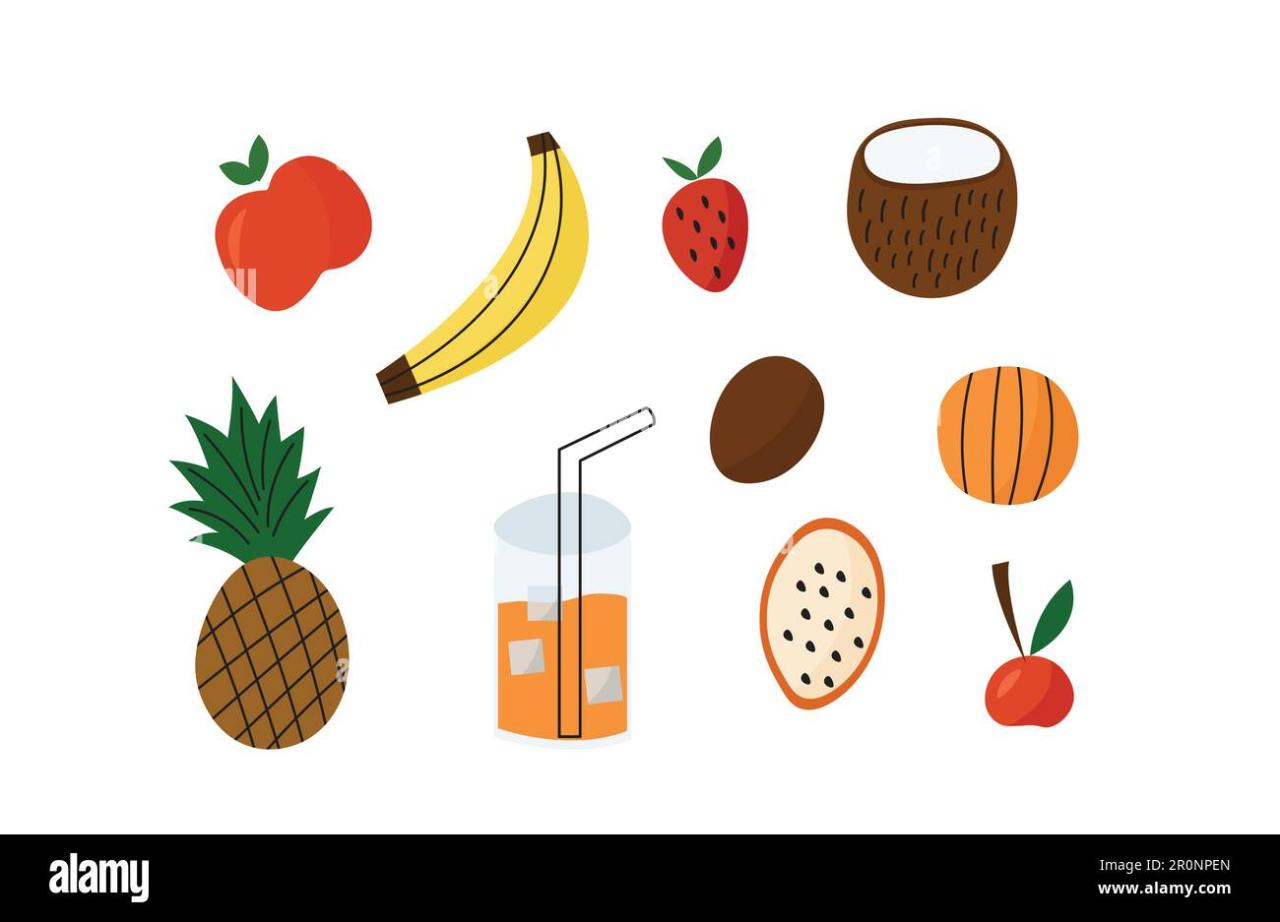
Strategically placing and customizing your ads is crucial for maximizing your AdSense revenue while maintaining a positive user experience. This section will guide you through best practices for ad placement, explore different ad formats, and demonstrate how to create and customize ad units within your AdSense account. Effective ad implementation is a balancing act; you want to generate income, but you also want to keep your visitors engaged and happy.
Best Practices for Strategic Ad Placement
Optimizing ad placement involves considering user behavior, content structure, and device compatibility. Thoughtful placement ensures your ads are seen without disrupting the user’s reading experience.
- Above the Fold: Placing ads in the “above the fold” area (the part of the website visible without scrolling) can increase visibility and click-through rates. However, avoid overcrowding this area, which could negatively impact user experience. Consider a single, well-placed ad unit, such as a large banner or a responsive ad.
- Within Content: Integrating ads naturally within your content is often effective. Consider placing ads between paragraphs or at the beginning/end of articles. This can be particularly effective with longer-form content. Ensure the ads are relevant to the content to increase engagement.
- Sidebar Placement: Sidebars are a common location for ads. This allows ads to remain visible as users scroll through the main content. Use a variety of ad sizes in the sidebar to accommodate different devices and content layouts.
- After Content: Placing ads after the main content can be a good way to monetize your website without disrupting the reading flow. This is particularly effective for articles, blog posts, and other forms of content where users are likely to reach the end.
- Consider User Intent: Analyze your website’s analytics to understand how users interact with your content. Identify pages with high engagement and consider placing ads in areas where users are likely to spend more time.
- Mobile Optimization: With the majority of internet traffic coming from mobile devices, it’s crucial to optimize ad placement for mobile. Use responsive ad units and test different placements on various devices to ensure a good user experience. Avoid ads that are too large or intrusive on smaller screens.
AdSense Ad Formats
AdSense offers various ad formats, each with its strengths and weaknesses. Understanding these formats allows you to choose the best options for your website and content.
- Display Ads: These are the most common ad format, appearing as images, text, or rich media. They are highly customizable and can be displayed in various sizes and layouts.
- Native Ads: Native ads are designed to blend seamlessly with your website’s content. They can match the look and feel of your site, making them less intrusive and potentially more engaging.
- In-Feed Ads: These ads are specifically designed to be placed within content feeds, such as blog posts or news articles. They adapt to the style of the feed, providing a more integrated experience.
- In-Article Ads: These ads are placed within the body of your articles, automatically adapting to the content and layout of your page. They can appear between paragraphs or at other logical points in the article.
- Matched Content Ads: These are designed to promote your own content, but can also display ads. They help increase user engagement and encourage users to explore more of your website.
Creating and Customizing Ad Units
Creating and customizing ad units is a straightforward process within your AdSense account. This process allows you to tailor your ads to fit your website’s design and content.
- Sign in to your AdSense account: Navigate to the AdSense website and log in using your Google account.
- Go to the “Ads” section: In the left-hand menu, click on “Ads” to access the ad management tools.
- Create a new ad unit: Click the “+ New ad unit” button.
- Choose an ad format: Select the desired ad format (Display ads, Native ads, etc.).
- Customize the ad unit: Configure the ad unit’s settings, including:
- Ad size: Choose a fixed size or use responsive ads.
- Ad type: Select whether to show text and display ads, or display ads only.
- Ad style: Customize the appearance of the ad (fonts, colors, borders) to match your website’s design.
- Custom channels: Use custom channels to track the performance of specific ad units.
- Save and get the ad code: Once you’ve customized the ad unit, click “Save and get code.”
- Implement the ad code on your website: Copy the generated ad code and paste it into the HTML of your website where you want the ad to appear.
- Test your ad placement: After implementing the ad code, check your website to ensure the ads are displaying correctly and are well-integrated with your content.
Comparison of Ad Formats
This table compares different ad formats available in AdSense and their potential impact on user experience.
| Ad Format | Description | Pros | Cons & Considerations |
|---|---|---|---|
| Display Ads | Standard ads featuring images, text, or rich media. | Highly customizable; wide range of sizes; high potential for revenue. | Can be intrusive if not placed strategically; may require careful design integration. |
| Native Ads | Ads that blend with the website’s content. | Less intrusive; can increase user engagement; better user experience. | Requires careful design and customization; lower click-through rates compared to display ads. |
| In-Feed Ads | Ads integrated into content feeds (e.g., blog posts). | Highly integrated; can maintain a seamless user experience; good for content-rich sites. | Requires specific content structure; potential for lower revenue compared to display ads. |
| In-Article Ads | Ads placed within the body of articles. | High visibility; can be very effective in articles; often performs well. | Can disrupt reading flow if not placed correctly; requires careful testing. |
Responsive Ad Units
Responsive ad units are designed to automatically adjust their size and appearance to fit the screen size of the device on which they are displayed. This ensures that your ads look good on all devices, from desktops to smartphones.
- How Responsive Ads Work: Responsive ads use a single code snippet that adapts to the available space. They detect the screen size and automatically resize themselves to fit the container.
- Benefits of Responsive Ads:
- Improved User Experience: Ads are displayed correctly on all devices, preventing clipping or distortion.
- Increased Revenue: Better ad visibility and engagement can lead to higher click-through rates and revenue.
- Simplified Implementation: You only need to implement one ad code snippet, making setup and maintenance easier.
- Implementing Responsive Ads: When creating an ad unit in AdSense, select the “Responsive” option for the ad size. Then, place the generated ad code in your website’s HTML. The ad unit will automatically adapt to the screen size.
- Testing Responsive Ads: Test your website on various devices and screen sizes to ensure the responsive ads are displaying correctly. Use your browser’s developer tools to simulate different screen sizes and orientations.
Policy Compliance and Avoiding Violations
Adhering to Google AdSense policies is crucial for the long-term success of your monetization efforts. These policies are designed to protect advertisers, publishers, and users, ensuring a fair and positive experience for everyone involved. Violating these policies can lead to serious consequences, including account suspension or even permanent termination. Understanding and implementing these guidelines is paramount to maintaining a healthy AdSense account and generating sustainable revenue.
The Importance of Adhering to Google AdSense Policies
Google AdSense policies are the cornerstone of a functioning and trustworthy advertising ecosystem. They are designed to prevent fraud, maintain the quality of ads, and protect the interests of all parties involved: advertisers, publishers, and users. By complying with these policies, you ensure that your website provides a positive user experience and that the ads displayed are relevant and of high quality.
This compliance also builds trust with Google, increasing the likelihood of your account remaining active and successful over time. Consistent adherence to the rules fosters a stable and reliable environment for both publishers and advertisers, which is essential for the long-term viability of the AdSense program. Ignoring these policies can lead to severe repercussions, including account suspension and loss of revenue.
Common AdSense Policy Violations and Their Consequences
Several common violations can lead to account penalties. These violations often stem from unintentional errors or a lack of understanding of the policies. It is vital to be aware of these violations to avoid them.
- Invalid Traffic: This includes clicks generated by bots, automated software, or by incentivizing users to click on ads. Consequences can range from revenue deductions to account suspension. For example, a website owner using a click farm to artificially inflate their ad click-through rates would experience a significant revenue loss and potentially account suspension.
- Click Fraud: This is the deliberate clicking of ads for the purpose of generating revenue without genuine user interest. Penalties are similar to those for invalid traffic. A competitor repeatedly clicking on your ads to drain your advertising budget is a form of click fraud, which Google actively combats.
- Content Violations: Websites containing illegal content, promoting hate speech, or featuring sexually explicit material are prohibited. This can result in immediate account suspension. A website that promotes the sale of illegal drugs would be a clear example of a content violation.
- Website Behavior Violations: These include practices like placing ads near misleading content, using deceptive tactics to get clicks, or manipulating ad placements to encourage clicks. Account suspension or termination are the usual penalties. A website that places ads directly over download buttons, leading users to accidentally click on the ads, would violate this policy.
- Policy Violations Related to User Experience: This encompasses a wide range of issues, including intrusive ad placements, excessive ads, and ads that disrupt the user experience. Consequences can vary from warnings to account suspension. A website that floods the screen with pop-up ads would be an example of this.
- Multiple Accounts: Having multiple AdSense accounts, unless explicitly authorized by Google, is a violation. This can lead to the suspension of all associated accounts. This rule is in place to prevent abuse of the AdSense system.
Tips on How to Avoid Invalid Traffic and Click Fraud
Preventing invalid traffic and click fraud is an ongoing process that requires vigilance and the implementation of best practices.
- Monitor Your Traffic: Regularly review your AdSense reports and Google Analytics data to identify any unusual spikes in traffic or click-through rates. Unusual activity may be an indicator of invalid traffic.
- Use AdSense Tools: Leverage the tools provided by Google, such as the invalid traffic detection system. These tools can help identify and filter out suspicious activity.
- Implement Click Protections: Use click fraud protection software or plugins to monitor and block suspicious clicks. These tools can help identify and block bots or other sources of invalid clicks.
- Avoid Self-Clicking: Never click on your own ads, even accidentally. Encourage others to do the same.
- Do Not Incentivize Clicks: Never offer rewards or incentives for clicking on ads. This includes contests, giveaways, or any other form of inducement.
- Review Ad Placement: Ensure your ad placements are not misleading or likely to result in accidental clicks. Avoid placing ads near interactive elements like download buttons.
- Be Transparent: Clearly label your ads and ensure they are distinguishable from your content. This helps users understand that they are clicking on an advertisement.
Actions That Can Lead to Account Suspension
A number of actions can directly result in account suspension. Understanding these can help publishers avoid making costly mistakes.
- Generating Invalid Traffic: Any deliberate attempt to inflate ad clicks or impressions through fraudulent means.
- Click Fraud: Engaging in the act of clicking on ads for personal gain, or encouraging others to do so.
- Content Violations: Publishing content that violates Google’s content policies, such as illegal or harmful content.
- Using Deceptive Tactics: Employing methods to trick users into clicking ads.
- Manipulating Ad Placements: Placing ads in a way that violates Google’s ad placement guidelines.
- Having Multiple Accounts: Creating multiple AdSense accounts without explicit permission from Google.
- Violating Copyright Laws: Using copyrighted material without permission, which can result in account suspension.
Account Security and Management

Securing your Google AdSense account is paramount to protecting your earnings and ensuring the integrity of your online advertising efforts. This section provides actionable steps and best practices to safeguard your account from unauthorized access and potential threats. Proactive measures are key to maintaining a secure and successful AdSense experience.
Recommendations for Securing Your AdSense Account
Protecting your AdSense account requires a multifaceted approach. Implementing these recommendations will significantly reduce the risk of unauthorized access and potential financial loss.
- Create a Strong Password: Use a unique, complex password that includes a combination of uppercase and lowercase letters, numbers, and symbols. Avoid using easily guessable information such as your name, birthdate, or common words.
- Regularly Update Your Password: Change your password periodically, ideally every three to six months, to minimize the risk of compromise.
- Enable Two-Factor Authentication (2FA): Activate 2FA to add an extra layer of security. This requires a verification code from your phone or another trusted device in addition to your password.
- Be Wary of Phishing: Be cautious of suspicious emails, links, and websites that may try to steal your login credentials. Always verify the sender’s email address and the website’s URL before entering your information. Google will never ask for your password via email.
- Review Account Permissions: Regularly review the users who have access to your AdSense account and remove any unnecessary permissions.
- Use a Secure Device and Network: Access your AdSense account only from a secure device and a trusted network. Avoid using public Wi-Fi networks, which are often vulnerable to hacking.
- Keep Your Contact Information Updated: Ensure that your contact information, including your email address and phone number, is up-to-date in your AdSense account. This is crucial for account recovery and receiving important notifications.
- Monitor for Suspicious Activity: Regularly check your account for any unusual activity, such as changes to payment settings, unauthorized ad placements, or unexpected earnings fluctuations.
- Install Security Software: Install and maintain up-to-date antivirus and anti-malware software on your devices to protect against malware that could steal your login credentials.
- Educate Yourself on Security Threats: Stay informed about the latest online security threats and scams to recognize and avoid potential risks.
Monitoring Your Account for Suspicious Activity
Regular monitoring is crucial for detecting and responding to potential security breaches or fraudulent activities. This proactive approach helps to minimize the impact of any unauthorized access.
- Check Login Activity: Regularly review your account’s login history to identify any suspicious logins from unfamiliar locations or devices. This information is typically available within your Google account settings.
- Monitor Earnings and Payment Settings: Keep a close eye on your earnings reports and payment settings. Any unexpected changes, such as a change in the payment method or a significant fluctuation in earnings, should be investigated immediately.
- Review Ad Placement and Performance: Ensure that your ads are appearing on the correct websites and that their performance aligns with your expectations. Unauthorized ad placements or unusual performance metrics can indicate a security issue.
- Examine Email Notifications: Pay close attention to email notifications from Google, especially those related to account activity, policy violations, or payment updates.
- Use Google’s Security Checkup: Utilize Google’s Security Checkup tool to review your account’s security settings and identify any potential vulnerabilities. This tool provides personalized recommendations for improving your account security.
Adding and Managing Users Within Your AdSense Account
Managing user access effectively is essential for maintaining control over your AdSense account. This ensures that only authorized individuals can access and make changes to your account settings.
- Navigate to the ‘Access and Authorization’ Section: Within your AdSense account, go to the ‘Access and Authorization’ section to manage user permissions.
- Add New Users: Click the ‘Invite user’ button to add a new user. You will need to enter the user’s email address and select the appropriate permissions level.
- Choose Permission Levels: AdSense offers different permission levels, including:
- Administrator: Has full access to all account settings and can manage other users.
- Standard: Can view reports, manage ad placements, and make limited changes to account settings.
- Read-only: Can only view reports and account information.
- Modify User Permissions: You can change a user’s permission level at any time by selecting the user and updating their settings.
- Remove Users: To remove a user’s access, select the user and click the ‘Remove access’ button.
- Best Practices:
- Grant the minimum necessary permissions to each user.
- Regularly review user access and remove permissions for users who no longer require them.
- Inform users about their responsibilities regarding account security and data privacy.
Using Two-Factor Authentication for Added Security
Two-factor authentication (2FA) significantly enhances your account security by requiring a second verification method in addition to your password. This makes it much harder for unauthorized individuals to gain access, even if they have your password.
- Access Your Google Account Settings: Go to your Google account settings and select the ‘Security’ tab.
- Enable 2-Step Verification: Click on ‘2-Step Verification’ and follow the prompts to enable it.
- Choose a Verification Method: Google offers several 2FA methods, including:
- Google Prompt: Receive a prompt on your smartphone to confirm your sign-in.
- Authenticator App: Use an authenticator app (like Google Authenticator or Authy) to generate a verification code.
- Text Message or Voice Call: Receive a verification code via text message or a voice call.
- Security Key: Use a physical security key (like a USB key) for authentication.
- Follow the Setup Instructions: Follow the on-screen instructions to set up your chosen 2FA method. You may need to scan a QR code or enter a verification code.
- Backup Codes: Generate backup codes that you can use if you lose access to your primary 2FA method. Store these codes in a safe place.
- Test Your 2FA Setup: After enabling 2FA, test it by logging out of your account and logging back in. This ensures that the process is working correctly.
- Regularly Review Your 2FA Settings: Check your 2FA settings periodically to ensure that your verification methods are up-to-date and working properly.
Recovering Your Account If Compromised
If you suspect that your AdSense account has been compromised, take immediate action to regain control and secure your account. These steps will guide you through the recovery process.
- Change Your Password Immediately: Log in to your Google account and change your password to a strong, unique password.
- Review Account Activity: Check your account activity for any unauthorized changes, such as changes to payment settings, email address, or phone number.
- Contact Google AdSense Support: Report the compromise to Google AdSense support as soon as possible. Provide them with as much detail as possible about the suspicious activity.
- Secure Your Devices: Run a full scan of your devices with up-to-date antivirus and anti-malware software to remove any potential threats.
- Review and Update Security Settings: Review your account’s security settings, including your recovery email address and phone number, and update them if necessary.
- Check for Unauthorized Ad Placements: Review your website(s) for any unauthorized ad placements. Remove any ads that you did not place.
- Monitor Your Account Closely: After recovering your account, monitor your earnings and account activity closely for any further suspicious activity.
- Consider a Security Audit: If you believe your account was targeted, consider a security audit to identify potential vulnerabilities.
Performance Monitoring and Reporting
Understanding your Google AdSense performance is crucial for maximizing your ad revenue and optimizing your website’s monetization strategy. The AdSense reporting dashboard provides a wealth of data that, when analyzed effectively, can reveal valuable insights into your website’s performance and help you make data-driven decisions. This section will guide you through accessing, interpreting, and customizing these reports to gain a deeper understanding of your AdSense earnings.
Accessing and Interpreting Performance Reports in AdSense
The AdSense reporting dashboard is the central hub for monitoring your earnings and understanding your website’s performance. Accessing this dashboard is straightforward, and understanding its basic structure is key to effective analysis.To access the reports:
- Sign in to your AdSense account at adsense.google.com.
- On the left-hand navigation menu, click on “Reports.” This will take you to the main reporting dashboard.
- The default view typically displays a summary of your earnings, impressions, clicks, and other key metrics for the current date range. You can customize the date range using the date selector at the top of the page.
The AdSense reporting dashboard is organized into several key sections:
- Overview: Provides a snapshot of your overall performance, including estimated earnings, page views, impressions, clicks, and CTR (Click-Through Rate).
- Performance reports: Offers detailed data on various aspects of your ad performance, such as ad unit performance, website performance, and country-specific performance.
- Custom reports: Allows you to create your own reports based on specific criteria and metrics, providing a highly tailored view of your data.
Interpreting the data involves understanding the meaning of each metric and how they relate to each other. For example, a high CTR might indicate that your ads are relevant to your audience, while a low RPM (Revenue Per Mille, or revenue per 1,000 impressions) could suggest that your ad placement or ad types need adjustment.
Key Metrics to Track for Optimizing Ad Revenue
Several key metrics should be monitored regularly to optimize your ad revenue. Tracking these metrics will help you identify areas for improvement and make informed decisions about your ad strategy.Here’s a breakdown of the most important metrics to track:
- Estimated Earnings: This is the most fundamental metric, representing the total revenue generated from your ads.
- Page Views: The total number of times your pages have been viewed, representing the traffic your website is receiving.
- Impressions: The number of times your ads have been displayed on your pages.
- Clicks: The number of times users have clicked on your ads.
- CTR (Click-Through Rate): Calculated as (Clicks / Impressions)
– 100. This percentage indicates how often users click on your ads when they are shown. A higher CTR generally leads to higher earnings. - RPM (Revenue Per Mille): Calculated as (Estimated Earnings / Impressions)
– 1000. This metric shows how much revenue you earn for every 1,000 ad impressions. - CPC (Cost Per Click): The average amount you earn each time a user clicks on an ad. This varies depending on the ad type, the advertiser, and the competitiveness of the s.
- Page RPM: Calculated as (Estimated Earnings / Page Views)
– 1000. This metric shows how much revenue you earn for every 1,000 page views. - Active View Viewable Rate: This metric indicates the percentage of ad impressions that were actually viewable by users (i.e., at least 50% of the ad was visible on the screen for at least one second).
Regularly analyzing these metrics and identifying trends can help you pinpoint areas where you can optimize your ad placement, ad types, and website content to increase your revenue.
Filtering and Customizing Reports to Gain Specific Insights
The ability to filter and customize reports is essential for gaining specific insights into your AdSense performance. By segmenting your data, you can identify trends, pinpoint problem areas, and refine your optimization strategies.AdSense offers several ways to filter and customize reports:
- Date Range: Use the date selector to view data for specific periods (e.g., today, yesterday, last 7 days, last 30 days, custom range).
- Dimensions: Dimensions allow you to break down your data by different categories. Common dimensions include:
- Date: View performance over time.
- Ad units: Analyze the performance of individual ad units.
- Websites: Compare the performance of different websites if you have multiple sites.
- Countries: See which countries generate the most revenue.
- Ad formats: Understand how different ad formats (e.g., display ads, native ads) are performing.
- Filters: Filters allow you to narrow down your data based on specific criteria. For example, you can filter by ad unit ID, website URL, or country.
- Segments: Segments allow you to compare different groups of data. For example, you can compare the performance of mobile traffic versus desktop traffic.
To customize a report:
- Go to the “Reports” section in your AdSense account.
- Click on “Custom reports” to create a new report or select an existing one.
- Select the date range you want to analyze.
- Choose the dimensions you want to include in your report (e.g., Date, Ad unit, Country).
- Add filters to narrow down your data if needed.
- Add segments to compare different groups of data.
- Save the report for future use.
By experimenting with different filters, dimensions, and segments, you can uncover valuable insights into your website’s performance and identify opportunities to improve your ad revenue. For example, filtering by country can reveal which countries generate the highest CPCs, while segmenting by device type can show you how mobile traffic compares to desktop traffic.
A Detailed Guide on How to Use the AdSense Reporting Dashboard
Navigating the AdSense reporting dashboard effectively is crucial for understanding your performance and making informed decisions. Here’s a step-by-step guide to help you get the most out of the dashboard.
- Accessing the Dashboard: Sign in to your AdSense account and click on “Reports” in the left-hand navigation menu.
- Understanding the Overview Section: The Overview section provides a quick snapshot of your earnings and key metrics. This is a good starting point for a general understanding of your performance.
- Estimated Earnings: Your total earnings for the selected date range.
- Page Views: The number of times your pages were viewed.
- Impressions: The number of times your ads were displayed.
- Clicks: The number of clicks on your ads.
- CTR: The percentage of impressions that resulted in clicks.
- RPM: The revenue per 1,000 impressions.
- Page RPM: The revenue per 1,000 page views.
- Using Performance Reports: Click on “Performance reports” to access more detailed data. Here you can explore different dimensions and filters to analyze your performance in more detail.
- Ad units report: See how each ad unit is performing. This helps you identify high-performing ad units and optimize placement.
- Websites report: If you have multiple websites, compare their performance.
- Countries report: Identify which countries generate the most revenue and CPCs.
- Ad formats report: Analyze the performance of different ad formats (e.g., display ads, native ads).
- Creating Custom Reports: Use the “Custom reports” feature to create reports tailored to your specific needs.
- Click on “+ Custom report” and select the desired dimensions (e.g., Date, Ad unit, Country).
- Add filters to narrow down your data (e.g., filter by ad unit ID or country).
- Add segments to compare different groups of data (e.g., compare mobile traffic vs. desktop traffic).
- Save the report for future use.
- Interpreting the Data: Analyze the data in your reports to identify trends and insights.
- Look for patterns: Are there specific days, times, or ad units that perform better?
- Identify outliers: Are there any unusual spikes or drops in your earnings or metrics?
- Compare data: Compare your current performance to previous periods to track your progress.
- Taking Action: Based on your analysis, take action to optimize your ad strategy.
- Adjust ad placement: Move high-performing ad units to more prominent locations.
- Experiment with ad formats: Try different ad formats to see which ones perform best.
- Optimize your content: Create content that is relevant to your audience and attracts high-paying advertisers.
- Target high-value s: Research and use s that attract advertisers willing to pay more.
By following this guide, you can effectively use the AdSense reporting dashboard to monitor your performance, identify areas for improvement, and optimize your ad revenue.
Examples of Useful Data Visualization Techniques
Data visualization can make complex data easier to understand and identify trends. The AdSense reporting dashboard offers various visualization options, and understanding how to interpret them is essential.Here are some useful data visualization techniques and how to interpret them:
- Line Charts: Line charts are excellent for visualizing trends over time.
- Example: A line chart showing your estimated earnings over the last 30 days.
- Interpretation: Identify periods of growth, decline, or stagnation. Look for seasonal patterns or correlations with website traffic.
- Bar Charts: Bar charts are useful for comparing different categories.
- Example: A bar chart comparing your RPM for different ad units.
- Interpretation: Easily identify which ad units are performing best and which ones need optimization.
- Pie Charts: Pie charts are ideal for showing proportions.
- Example: A pie chart showing the percentage of your earnings generated by different countries.
- Interpretation: Quickly visualize the contribution of each country to your overall revenue. Identify your top-performing countries.
- Tables: Tables provide detailed data and allow for sorting and filtering.
- Example: A table showing your earnings, impressions, clicks, and CTR for each ad unit.
- Interpretation: Analyze individual ad unit performance and identify areas for improvement. Sort the table by CTR or RPM to identify the top-performing units.
- Heatmaps: Heatmaps are used to visualize data density.
- Example: A heatmap showing the performance of your ad units on different pages.
- Interpretation: Quickly identify pages and ad placements that are generating the most revenue. This can help you optimize ad placement for higher earnings.
These visualization techniques, combined with the filtering and customization options, allow you to gain a comprehensive understanding of your AdSense performance and make data-driven decisions to optimize your revenue. For example, if a line chart shows a steady decline in earnings, investigate the reasons, such as decreased traffic, changes in ad placement, or lower CPCs. If a bar chart reveals that a specific ad unit has a low RPM, consider repositioning it or experimenting with a different ad format.
Advanced Features and Settings
Google AdSense offers a suite of advanced features designed to give you greater control over your ad monetization strategy. These tools allow you to fine-tune ad placement, target specific content, and optimize your ad performance for maximum revenue. Understanding and utilizing these advanced settings is crucial for maximizing your earnings and creating a positive user experience.
Custom Channels and URL Channels
Custom channels and URL channels are powerful tools for organizing and tracking your ad performance. They allow you to segment your website’s content and analyze the performance of ads on specific sections or pages. This granular data provides valuable insights into what works best for your audience.To understand the benefits, consider the following:* Custom Channels: These channels let you group ad units based on your own criteria, such as content categories (e.g., “sports,” “technology”), page types (e.g., “blog posts,” “product pages”), or even specific website sections.
This allows you to compare the performance of ads on different areas of your site.
URL Channels
URL channels are specifically designed to track the performance of ads on individual pages or groups of pages. You can create a URL channel for a single page or use wildcards (e.g., `example.com/blog/*`) to track a group of pages sharing a common URL structure.By using both custom channels and URL channels, you gain a deeper understanding of which ad placements and content types generate the most revenue.
This data can inform your decisions on ad placement, content strategy, and website design.
AdSense Experiments
AdSense Experiments enable you to test different ad settings to optimize your ad performance. This feature allows you to compare variations of your ad setup to see which performs better in terms of revenue, click-through rate (CTR), and other key metrics.AdSense Experiments function by splitting your website traffic between the control group (your current ad settings) and the experiment group (the ad settings you are testing).
Google then analyzes the performance of each group and provides you with data to determine which settings are more effective.For example, you might run an experiment to test different ad formats, such as a text-based ad versus a display ad. Or, you could experiment with different ad sizes or placements. The goal is to identify the optimal settings that maximize your earnings without negatively impacting the user experience.
Remember that conducting A/B testing is a proven method in various digital marketing fields, and AdSense Experiments apply this concept directly to your ad monetization efforts.
Blocking Controls for Ad Content
Blocking controls provide a mechanism to manage the content of ads displayed on your website. This is crucial for maintaining a brand-safe environment and ensuring that the ads shown align with your website’s content and your audience’s preferences.Blocking controls allow you to:* Block specific advertisers: You can prevent ads from specific advertisers from appearing on your site. This is useful if you identify advertisers whose ads are irrelevant or potentially harmful to your audience.
Block ad categories
You can block entire categories of ads, such as those related to gambling, politics, or sensitive topics. This helps you control the type of content your users are exposed to.
Block sensitive ad categories
AdSense also allows you to block specific sensitive ad categories, such as those related to dating, weight loss, or adult content. This feature ensures that ads are appropriate for your audience.By utilizing blocking controls, you can create a safer and more relevant ad experience for your users. This, in turn, can lead to increased user engagement and a more positive perception of your website.
Advanced Features and Their Benefits
The table below summarizes the advanced features discussed and their respective benefits.
| Feature | Description | Benefits | Key Considerations |
|---|---|---|---|
| Custom Channels | Allows you to group ad units based on your own criteria (e.g., content categories, page types). | Provides detailed performance data for specific sections of your website, enabling targeted optimization. | Define clear categories for effective tracking and analysis. |
| URL Channels | Tracks the performance of ads on individual pages or groups of pages using URLs. | Offers granular insights into ad performance on specific content, aiding in content strategy and ad placement decisions. | Use wildcards for efficient tracking of similar page structures. |
| AdSense Experiments | Tests different ad settings (e.g., ad formats, sizes, placements) to optimize performance. | Helps identify the most effective ad configurations for maximizing revenue and improving user experience. | Run experiments for sufficient duration to gather statistically significant data. |
| Blocking Controls | Manages the content of ads displayed on your website by blocking advertisers, ad categories, and sensitive ad categories. | Ensures a brand-safe environment, protects your website’s reputation, and aligns ads with your audience’s preferences. | Regularly review and update blocking settings to adapt to evolving advertising landscapes. |
Setting Up a Custom Channel
Here are the steps to set up a custom channel:* Navigate to the “AdSense” section in your Google AdSense account.
- Click on “Ads” then “Ad units”.
- Select an ad unit that you want to assign to a custom channel or create a new ad unit.
- In the “Ad unit” settings, find the “Custom channels” section.
- Click “+ Add custom channel”.
- Enter a name for your custom channel (e.g., “Technology Blog Posts”).
- Click “Save”.
- Repeat the process for other ad units you want to include in this channel.
- After setting up your custom channel, you can view performance data for that channel in the “Reports” section of your AdSense account.
Troubleshooting Common Issues

Setting up your Google AdSense account correctly is a significant step toward monetizing your website. However, you might encounter various issues along the way. This section will guide you through troubleshooting common problems, providing solutions, and directing you to the resources you need to resolve them efficiently. Understanding how to address these issues is crucial for maintaining a healthy account and ensuring consistent ad revenue.
Identifying and Providing Solutions for Common AdSense Account Problems
Several common issues can arise with AdSense accounts. Understanding these issues and knowing how to resolve them can save you time and frustration.
The following are frequently encountered problems:
- Account Approval Issues: Your AdSense application might be rejected or face delays.
- Ad Serving Problems: Ads might not be displaying on your website, or their performance might be lower than expected.
- Payment Issues: You may encounter problems receiving your AdSense payments.
- Policy Violations: Violating AdSense policies can lead to ad serving restrictions or account suspension.
- Account Security Concerns: Your account might be at risk of being compromised.
Here are the solutions for these common problems:
- Account Approval Issues: Ensure your website meets AdSense eligibility requirements. Review the content guidelines, and fix any issues identified in rejection emails. Make sure your website has original, high-quality content and complies with Google’s policies. Verify your website ownership and site structure.
- Ad Serving Problems: Check your ad code implementation, verify that ads are enabled in your AdSense account, and ensure your website is not blocked by ad blockers. Review your site’s content for policy violations that might be impacting ad serving. Use the AdSense troubleshooter to identify issues.
- Payment Issues: Verify your payment information, including your address and bank details. Ensure you have met the payment threshold. Confirm your payment method is valid and up to date. Contact your bank to ensure there are no issues on their end.
- Policy Violations: Carefully review and understand AdSense policies. Remove any violating content or ad placements. Regularly monitor your website for potential policy violations. Use the AdSense policy center to check your website’s compliance.
- Account Security Concerns: Enable two-factor authentication (2FA) for your AdSense account. Regularly review your account activity for any suspicious activity. Create a strong, unique password. Be cautious of phishing attempts and other scams.
Detailing How to Contact AdSense Support for Assistance
Google provides various support channels to help AdSense publishers. Knowing how to access these channels is essential when you need assistance.
Here is how to contact AdSense support:
- AdSense Help Center: The AdSense Help Center is your primary resource. It contains articles, FAQs, and tutorials that address common issues. You can search for specific topics or browse categories to find answers to your questions.
- AdSense Troubleshooter: Google provides a troubleshooter tool that guides you through the process of identifying and resolving issues related to ad serving, payment, and policy violations.
- AdSense Community Forum: The AdSense community forum allows you to connect with other publishers and AdSense experts. You can ask questions, share experiences, and learn from others.
- Contact Form (for specific issues): For some specific issues, you may be able to submit a contact form directly to AdSense support. This option is usually available when other support resources have not resolved your problem.
- Email Support (for certain users): Google may provide email support to some users, depending on their account status and history.
The most direct method for contacting AdSense support is through the help center, where you can find a solution to your problem, and if needed, follow the troubleshooting process.
Demonstrating How to Navigate the AdSense Help Resources
The AdSense Help Center is a comprehensive resource for publishers. Familiarizing yourself with its structure and functionality can save you time and help you find solutions quickly.
Navigating the AdSense Help Resources:
- Search Bar: Use the search bar at the top of the Help Center to search for specific s or phrases related to your issue.
- Categories and Topics: Browse the categories and topics listed on the Help Center homepage. These are organized to help you find information on various subjects, such as getting started, ads, payments, and policies.
- Troubleshooting Tools: Use the troubleshooting tools provided by AdSense. These tools can guide you through the steps needed to resolve common issues.
- Contact Options: Locate the contact options available to you, such as the contact form or community forum, if you need further assistance.
- Updates and Announcements: Pay attention to the announcements and updates section of the Help Center, as it contains important information about policy changes, new features, and other relevant updates.
Creating a Structured Guide to Resolving Payment Issues Using Bullet Points
Payment issues are common, and understanding how to troubleshoot them is crucial for getting paid on time. This structured guide provides steps to resolve payment problems.
Resolving Payment Issues:
- Verify Payment Threshold: Ensure you have met the minimum payment threshold for your currency. You can find this information in your AdSense account under the “Payments” section.
- Check Payment Information: Confirm that your payment information, including your name, address, and bank details, is accurate and up to date. Errors in this information can cause payment delays or failures.
- Review Payment History: Check your payment history in your AdSense account to see the status of your payments. This will show if a payment has been issued, processed, or if there are any errors.
- Confirm Payment Method: Ensure your chosen payment method (e.g., bank transfer, Western Union) is valid and active. If using a bank transfer, double-check the bank details.
- Contact Your Bank: If your payment is delayed or has not arrived, contact your bank to confirm that there are no issues on their end. The bank might be holding the payment due to security concerns.
- Check for Payment Holds: Look for any payment holds or alerts in your AdSense account. These holds could be due to policy violations, invalid activity, or other issues.
- Contact AdSense Support: If you have followed the above steps and are still experiencing payment issues, contact AdSense support for assistance. Provide detailed information about your problem and any relevant screenshots or documentation.
Elaborating on Common Issues and Potential Solutions, Using Blockquotes for Each Issue
Understanding the specific issues and their solutions is essential for effective troubleshooting. This section elaborates on common problems, providing potential solutions for each.
Here are some common issues and their potential solutions:
Issue: Ads Not Displaying on Your Website
Potential Solutions:
- Verify Ad Code Implementation: Ensure the ad code is correctly placed on your website and that it’s within the HTML structure. Use the AdSense code checker to validate your ad code.
- Check AdSense Account Status: Confirm that your AdSense account is active and that ad serving is enabled. Check for any policy violations or account restrictions that may be preventing ad serving.
- Review Website Content: Make sure your website content complies with AdSense policies. Websites with inappropriate content may not display ads.
- Check AdSense Approval Status: If your account is new, ensure that your website has been approved for AdSense.
- Clear Cache: Clear your browser cache and website cache to ensure that the latest version of your website is being displayed.
- Use the AdSense Troubleshooter: Use the AdSense troubleshooter to identify and resolve ad serving issues.
Issue: Low Ad Revenue or Low CPM
Potential Solutions:
- Optimize Ad Placement: Experiment with different ad placements on your website. Consider placing ads above the fold, within content, and in strategic locations.
- Target Relevant Content: Ensure your website content is relevant to your target audience. High-quality content attracts more clicks and higher CPMs.
- Improve Website Design: Ensure your website has a clean and user-friendly design. A well-designed website can improve user engagement and ad performance.
- Target High-Value s: Research and target high-value s related to your content. These s can attract advertisers willing to pay more for ad space.
- Review AdSense Reports: Analyze your AdSense reports to identify underperforming ad units or pages. Make adjustments based on your findings.
- Increase Website Traffic: More traffic generally leads to more ad impressions and clicks. Focus on increasing your website traffic through , social media, and other marketing strategies.
Issue: Invalid Click Activity
Potential Solutions:
- Monitor Your Traffic Sources: Review your website traffic sources to identify any suspicious activity. Ensure you are not using bots or other artificial means to generate clicks.
- Implement Click Fraud Protection: Consider using click fraud protection tools to detect and prevent invalid clicks.
- Review Your Ad Placements: Ensure that your ad placements are not encouraging accidental clicks. Avoid placing ads too close to navigation elements or interactive content.
- Contact AdSense Support: If you suspect invalid click activity, contact AdSense support immediately. Provide details about your concerns and any supporting evidence.
- Regularly Review Your AdSense Reports: Monitor your AdSense reports for unusual spikes in clicks or low CTRs. These may indicate invalid click activity.
- Follow AdSense Policies: Ensure that you are adhering to all AdSense policies related to invalid click activity.
Conclusion
From initial setup to advanced optimization, we’ve explored the key elements of “How to Set Up Your Google AdSense Account Correctly”. Remember, success in AdSense hinges on understanding the platform, adhering to policies, and continually refining your approach. By implementing the strategies Artikeld in this guide, you’re well-equipped to monetize your website effectively, build a sustainable online income, and unlock the true potential of your content.
Now go forth and make your website work for you!