Creating animated videos for your channel can significantly boost engagement and attract a wider audience. This comprehensive guide walks you through every step, from initial planning to final publishing, ensuring your videos captivate viewers and achieve your goals. We’ll explore essential elements like defining your target audience, selecting the right animation style, and crafting a compelling script that resonates with your viewers.
Learn how to choose the best animation software, understand the importance of storyboarding, and master the animation process itself. We’ll cover everything from scriptwriting and voiceover to video editing and post-production, equipping you with the knowledge to produce high-quality animated videos. This journey will transform you from a beginner to a proficient animator ready to create engaging content.
Planning Your Animated Video

Creating an animated video for your channel requires careful planning to ensure its success. A well-structured plan helps you stay on track, saves time, and maximizes the impact of your video. This section will guide you through the essential steps involved in planning your animated video, from defining your target audience to crafting a compelling script.
Defining Your Target Audience
Understanding your target audience is the cornerstone of effective video creation. Knowing who you’re talking to allows you to tailor your message, style, and tone for maximum engagement.To effectively define your target audience, consider these aspects:
- Demographics: Age, gender, location, education level, and income. For example, if your video is about financial planning, your target audience might be adults aged 25-55 with a moderate to high income.
- Interests and Pain Points: What are their hobbies, interests, and challenges? If your video explains a software product, consider the problems your target audience faces that your product solves.
- Online Behavior: Where do they spend their time online? Do they frequent YouTube, social media platforms, or specific websites? Knowing this helps you choose the right platform for your video and optimize it for discoverability.
- Goals and Aspirations: What are they hoping to achieve? How can your video help them reach their goals? If your video teaches a skill, consider how mastering that skill benefits the viewer.
By thoroughly defining your target audience, you can create a video that resonates with them, leading to higher engagement and a greater likelihood of achieving your video’s objectives.
Selecting the Right Video Style
The video style you choose significantly impacts the overall look and feel of your animated video, influencing how your message is perceived. The right style complements your content and resonates with your target audience.Here are some popular animated video styles, along with examples:
- Whiteboard Animation: This style features illustrations drawn on a whiteboard or similar surface, often with a hand or pen appearing on-screen. It’s great for explaining concepts and processes.
- Example: A video explaining the steps of a complex software installation, with each step drawn and explained on a whiteboard.
- Explainer Video: These videos typically use simple animation and visuals to explain a product, service, or concept. They are often used on websites and landing pages.
- Example: A video introducing a new mobile app, showcasing its features and benefits in a clear and concise manner.
- 2D Animation: This style uses flat, two-dimensional characters and environments. It can range from simple to highly detailed.
- Example: A video series educating children about healthy eating habits, using colorful characters and engaging storytelling.
- 3D Animation: This style creates three-dimensional characters and environments, offering a more realistic and immersive experience.
- Example: A video showcasing the features of a new car, with detailed 3D models and animations highlighting its design and functionality.
- Motion Graphics: This style focuses on animated text, shapes, and visual elements to convey information. It’s often used for intros, outros, and to highlight key points.
- Example: A video introducing a new business, using dynamic text and graphics to showcase its brand and services.
Choosing the right style depends on your target audience, the complexity of your message, and your budget. Consider what will best engage your viewers and effectively communicate your content.
Designing a Script Structure for an Engaging Animated Video
A well-structured script is crucial for keeping your audience engaged and ensuring your message is effectively delivered. A clear script guides the animation process and prevents the video from becoming disjointed or confusing.Here’s a recommended script structure:
- Hook: Start with a captivating opening that grabs the viewer’s attention within the first few seconds. This could be a surprising statistic, a thought-provoking question, or a relatable scenario.
- Example: “Did you know that the average person spends over 2 hours a day on social media?”
- Problem/Challenge: Briefly introduce the problem or challenge your video addresses.
- Example: “Many people struggle to manage their time effectively, leading to stress and missed opportunities.”
- Solution: Present your solution, whether it’s a product, service, or a set of steps.
- Example: “Our new time management app helps you organize your schedule, prioritize tasks, and boost your productivity.”
- Benefits: Highlight the benefits of your solution. Explain how it solves the problem and improves the viewer’s life.
- Example: “With our app, you’ll reduce stress, achieve your goals faster, and have more free time.”
- Call to Action (CTA): Tell the viewer what you want them to do next. This could be visiting your website, subscribing to your channel, or making a purchase.
- Example: “Visit our website today to download the app and start managing your time like a pro! (link in the description)”
- Closing: End with a concise summary and a thank you. Reinforce the main message.
- Example: “Thanks for watching! Remember, effective time management is within your reach. Download the app and start today!”
Remember to keep the script concise, use clear language, and incorporate visuals that complement the audio.
Organizing the Video’s Core Message
The core message of your animated video is the central idea you want your audience to remember. Organizing your message effectively ensures it’s easily understood and leaves a lasting impact.To effectively organize your core message:
- Identify the Single Most Important Point: Determine the key takeaway you want viewers to remember. This is the essence of your video.
- Break Down the Message into Bite-Sized Chunks: Use short sentences, clear visuals, and concise explanations. Avoid overwhelming the viewer with too much information at once.
- Use Visual Aids: Incorporate graphics, animations, and illustrations to support your message. Visuals can make complex information easier to understand and remember. For example, if your video is about the benefits of a new type of exercise, you can display the image of a person doing the exercise. The image is accompanied by text explaining the benefit of that exercise, and a voice-over reinforces the message.
- Repeat Key Points: Reinforce your message by repeating key phrases and concepts throughout the video. This helps viewers retain the information.
- Focus on Clarity: Use simple language and avoid jargon. Make sure the information is presented in a logical and easy-to-follow sequence.
- Provide Context: Frame the message within a context that is relevant to your target audience. Relate the information to their existing knowledge or experience. For instance, in the exercise example, relate the new exercise to other popular forms of exercise, explaining the new exercise’s advantages.
By focusing on clarity, simplicity, and repetition, you can create an animated video that effectively communicates its core message and resonates with your audience.
Choosing Animation Software and Tools
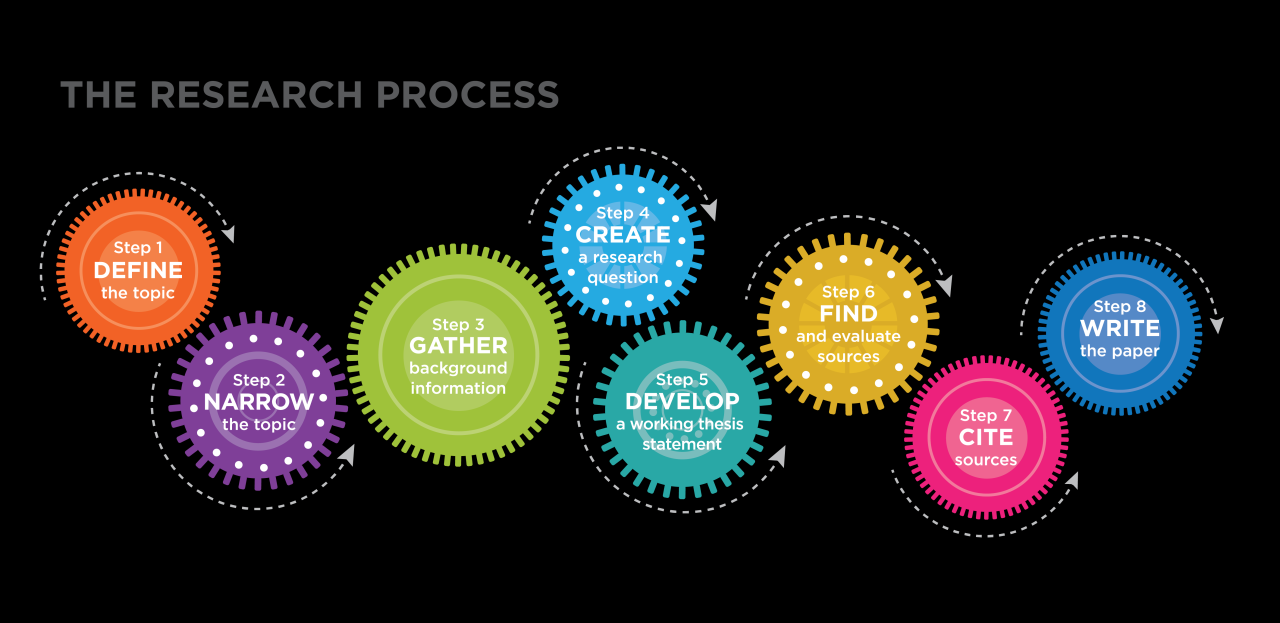
Selecting the right animation software and tools is crucial for bringing your animated video ideas to life. The options available vary greatly in terms of complexity, features, and cost. This section will guide you through the process of choosing the best software for your needs, discussing the importance of storyboarding, and highlighting the significance of music and sound effects.
Animation Software Options for Beginners and Professionals
Choosing the right animation software is essential for creating compelling videos. Different software caters to various skill levels and project requirements. Below is a comparison of popular animation software, broken down by ease of use, key features, and price.
Here is an HTML table comparing various animation software options:
| Software Name | Ease of Use | Features | Price |
|---|---|---|---|
| Vyond | Beginner Friendly | Character animation, pre-made templates, drag-and-drop interface, extensive library of assets. | Subscription-based, starting around $299/year. |
| Toon Boom Harmony | Professional | Advanced 2D animation, rigging, compositing, scripting, industry-standard features. | Subscription-based or perpetual license, prices vary widely. |
| Adobe Animate | Intermediate | Vector-based animation, frame-by-frame animation, integration with other Adobe products, rich features for animation. | Subscription-based, included in the Adobe Creative Cloud plan. |
| Blender | Intermediate to Advanced | 3D animation, modeling, texturing, rigging, free and open-source software. | Free |
Comparing Free and Paid Animation Software Features
The choice between free and paid animation software often comes down to balancing your budget with your project’s requirements. Free software offers accessibility, while paid software typically provides advanced features, support, and more extensive asset libraries.
Free animation software options like Blender provide powerful tools for 3D animation, allowing for complex projects without any upfront cost. However, they often have a steeper learning curve and may lack the intuitive interfaces found in paid options.
Paid software, such as Adobe Animate or Toon Boom Harmony, offers features like advanced rigging, specialized tools, and streamlined workflows, leading to greater efficiency and professional-quality results. These programs usually include dedicated customer support and regular updates, ensuring that users have access to the latest features and bug fixes.
The Role of Storyboarding in the Animation Process
Storyboarding is a fundamental step in animation, acting as a visual roadmap for your video. It involves creating a series of drawings or sketches that represent each scene, including camera angles, character movements, and dialogue.
A well-crafted storyboard helps visualize the flow of the animation, ensuring that the story is clear and engaging. It allows you to plan out the pacing, timing, and overall visual style before you begin the actual animation process, saving time and effort.
Think of it as a blueprint for your animation project.
Choosing Appropriate Music and Sound Effects for Animated Videos
Music and sound effects play a critical role in enhancing the impact and effectiveness of your animated video. They can set the mood, create atmosphere, and emphasize key moments.
Carefully selected music and sound effects can significantly enhance the viewer’s experience. For example, upbeat and energetic music can accompany a fast-paced scene, while a quieter, more atmospheric soundtrack can create suspense or emotion.
Using sound effects, such as footsteps, door slams, or whooshing sounds, can add realism and depth to your animation.
Scriptwriting and Storyboarding
Crafting a captivating animated video hinges on a solid script and a well-defined storyboard. These two elements work in tandem, providing the blueprint for your entire animation. The script dictates the narrative, dialogue, and narration, while the storyboard visualizes each scene, ensuring a smooth and engaging viewing experience. Let’s delve into the process of bringing your animated video to life through effective scriptwriting and storyboarding.
Creating a Compelling Script for an Animated Video
The script is the backbone of your animated video. It’s where you develop the story, characters, and message you want to convey. A good script captures the audience’s attention and keeps them engaged from beginning to end.To write a compelling script, consider these key elements:
- Define Your Target Audience: Understanding your audience’s interests, needs, and preferences is crucial. Tailor your language, humor, and references to resonate with them. For example, if your audience is children, use simple language and relatable characters.
- Establish a Clear Objective: Determine the purpose of your video. Are you aiming to educate, entertain, or promote a product? Your objective will guide the tone and content of your script.
- Develop a Compelling Narrative: A strong narrative keeps viewers engaged. Consider the following:
- Hook: Start with an attention-grabbing opening. This could be a question, a surprising fact, or a captivating visual.
- Conflict: Introduce a problem or challenge that needs to be resolved.
- Rising Action: Build suspense and tension as the story progresses.
- Climax: The peak of the story, where the conflict reaches its highest point.
- Resolution: The outcome of the conflict and the lesson learned.
- Write Engaging Dialogue and Narration: Dialogue brings characters to life, while narration provides context and guides the audience. Keep the dialogue concise, natural, and relevant to the story. The narration should be clear, informative, and engaging. Consider using a conversational tone to connect with your audience.
- Keep it Concise: Animated videos often have a limited runtime. Focus on conveying your message efficiently. Eliminate unnecessary words and keep sentences short and impactful.
Breaking Down the Script into Scenes and Visuals
Once your script is complete, it’s time to break it down into individual scenes. This process involves visualizing how each part of the script will translate into visuals. This breakdown helps in planning the animation process and ensures a cohesive flow.Consider these steps:
- Scene Division: Divide your script into scenes based on changes in location, time, or action. Each scene should represent a specific event or moment in the story.
- Visual Description: For each scene, describe the visuals that will accompany the dialogue and narration. Consider the characters, setting, and actions that will be displayed.
- Timing: Estimate the duration of each scene. This will help you plan the pacing of your video and ensure it stays within the desired runtime. Use seconds or frames as a guide.
- Character Actions and Expressions: Detail the actions and expressions of your characters within each scene. This adds depth and emotion to the animation. For example, specify whether a character is smiling, frowning, or running.
Detailing the Process of Storyboarding Each Scene
The storyboard is a visual representation of your script, acting as a roadmap for your animation. It consists of a series of drawings or sketches that depict each scene, along with notes on dialogue, narration, and action.Follow these steps for effective storyboarding:
- Create Thumbnail Sketches: Start with rough sketches to visualize the composition of each scene. Focus on the layout, character placement, and key elements.
- Refine the Sketches: Develop the thumbnail sketches into more detailed drawings. Include character expressions, background details, and camera angles.
- Add Annotations: Write notes below each panel to indicate dialogue, narration, and actions. This provides clear instructions for the animators.
- Consider Camera Angles and Movements: Plan the camera angles and movements to enhance the storytelling. Use different angles to create visual interest and emphasize key moments. For example, a close-up shot can highlight a character’s emotion.
- Sequence the Panels: Arrange the panels in the correct order to represent the flow of the story. Ensure the transitions between scenes are smooth and logical.
Sharing Methods for Incorporating Humor or Engaging Elements into the Script and Visuals
Adding humor and engaging elements can significantly enhance your animated video, making it more memorable and shareable. Humor, in particular, can help your audience connect with your content on a deeper level.Here are some methods to incorporate humor and engaging elements:
- Use Wit and Wordplay: Clever puns, jokes, and witty dialogue can inject humor into your script. Make sure the humor aligns with your target audience.
- Employ Visual Gags: Use visual humor, such as slapstick, unexpected actions, or exaggerated expressions, to create comedic moments.
- Create Relatable Characters: Develop characters that your audience can connect with. Give them relatable flaws, quirks, and personalities.
- Incorporate Pop Culture References: Reference popular trends, movies, or memes to make your video more relevant and shareable. Ensure the references are appropriate for your audience.
- Add Surprising Twists: Surprise your audience with unexpected plot twists or character reveals. This keeps them engaged and adds an element of intrigue.
- Use Sound Effects and Music: Sound effects and music can enhance the comedic timing and emotional impact of your video. Use appropriate sound effects for visual gags and choose music that complements the mood of each scene. For example, a cartoonish “boing” sound effect can emphasize a comical bounce.
- Example: Consider an animated explainer video about the benefits of a new software. Instead of simply listing the features, the script could include a character struggling with an old, clunky software. The visual could show this character dramatically wrestling with the old software, contrasted with the ease of using the new software. This contrast creates a comedic effect and highlights the benefits in a memorable way.
Animation Process and Techniques
Now that you’ve planned your animated video, it’s time to dive into the exciting world of bringing your ideas to life! This section will guide you through the animation process, covering various techniques, character creation, scene animation, and optimization tips to ensure your animated videos look their best on any platform.
Basics of Animation Techniques
Understanding the core animation techniques is fundamental to creating compelling animated videos. Each technique offers a unique style and approach to bringing your characters and stories to life.
- Frame-by-Frame Animation: This is the traditional animation technique, often referred to as “2D animation.” It involves drawing or creating each individual frame of an animation sequence. Think of it like a flipbook; when flipped quickly, the images appear to move.
- Motion Graphics: Motion graphics focus on animating graphic elements, such as text, logos, and illustrations. They are often used to create explainer videos, title sequences, and promotional content. Motion graphics often utilize keyframes to control the position, scale, rotation, and other properties of objects over time.
- 2D Animation: This encompasses a broad range of techniques, from hand-drawn animation to digital animation using software. 2D animation can include character animation, backgrounds, and special effects.
- 3D Animation: 3D animation involves creating three-dimensional models and animating them within a virtual environment. This technique allows for complex movements, realistic lighting, and camera angles. It is often used in films, video games, and product visualizations.
- Stop Motion Animation: Stop motion animation involves physically manipulating objects, such as clay figures or puppets, and capturing a photo of each incremental movement. When the photos are played in sequence, the objects appear to move.
Creating Animated Characters and Objects
Creating animated characters and objects involves several key steps, from initial design to final rigging and animation. This process requires careful planning and execution to ensure the final product is visually appealing and functional.
- Character Design: The first step is to design your character or object. This includes sketching different poses, expressions, and variations to determine the final look. Consider the character’s personality, role in the story, and the overall style of your video.
- Modeling (for 3D): If you’re using 3D animation, you’ll need to create a 3D model of your character or object. This involves using software to build the object’s shape, add details, and apply textures.
- Rigging: Rigging is the process of creating a digital skeleton for your character or object. This allows you to control the movement of the character by manipulating the bones. A well-rigged character is essential for smooth and realistic animation.
- Texturing and Coloring: Adding textures and colors to your character or object gives it a visual appeal. Textures can simulate various materials, such as skin, cloth, or metal. Color palettes are used to create a consistent and visually appealing look.
- Animation: Once the character is rigged, you can start animating. This involves moving the character’s bones over time to create the desired movements and actions. The animator uses keyframes to define the start and end positions of the character, and the software interpolates the movement in between.
Workflow for Animating a Scene
Animating a scene is a complex process that requires a well-defined workflow. This systematic approach helps ensure efficiency and consistency throughout the animation process.
- Storyboarding: Review the storyboard for the scene. Understand the timing, actions, and camera angles. This will serve as your guide throughout the animation process.
- Layout and Blocking: Set up the scene in your animation software. This involves placing the characters and objects in their initial positions. Define the camera angles and overall composition of the scene.
- Animation of Key Poses: Animate the key poses for each character. These are the most important poses in the scene that define the character’s actions and emotions. Focus on creating strong and clear poses that convey the story.
- Inbetweening: Add in-between frames to fill the gaps between the key poses. This creates the illusion of smooth movement. Pay attention to the timing and spacing of the in-between frames to achieve the desired effect.
- Refinement and Polish: Refine the animation by adjusting the timing, spacing, and details. Add secondary actions, such as overlapping movement and follow-through, to make the animation more realistic and engaging.
- Adding Effects: Incorporate special effects such as lighting, shadows, and particle effects. These effects enhance the visual appeal and create a more immersive experience.
- Rendering: Render the final animation. This process converts the animation data into a video file. Choose the appropriate settings for your target platform.
Optimizing Animation Files for Different Platforms
Optimizing your animation files is crucial to ensure they play smoothly and look their best on different platforms. This involves balancing file size with image quality.
- Resolution: Choose the appropriate resolution for your target platform. For example, a video for YouTube may be 1080p (1920×1080 pixels), while a video for social media may be optimized for a smaller resolution.
- Frame Rate: Select the frame rate that best suits your animation style and target platform. Common frame rates include 24fps (for film), 30fps (for video), and 60fps (for smoother motion).
- File Format: Choose the appropriate file format for your video. Common formats include MP4, MOV, and WebM. MP4 is widely supported and offers good compression.
- Compression: Use video compression to reduce the file size without significantly affecting the quality. This involves using codecs like H.264 or VP9.
- Bitrate: Adjust the bitrate to control the amount of data used per second of video. A higher bitrate results in better quality but a larger file size. Experiment with different bitrates to find the optimal balance.
- Platform-Specific Requirements: Consider platform-specific requirements for video uploads. For example, YouTube recommends specific codecs, resolutions, and aspect ratios for optimal playback. Always check the platform’s guidelines.
Voiceover and Sound Design
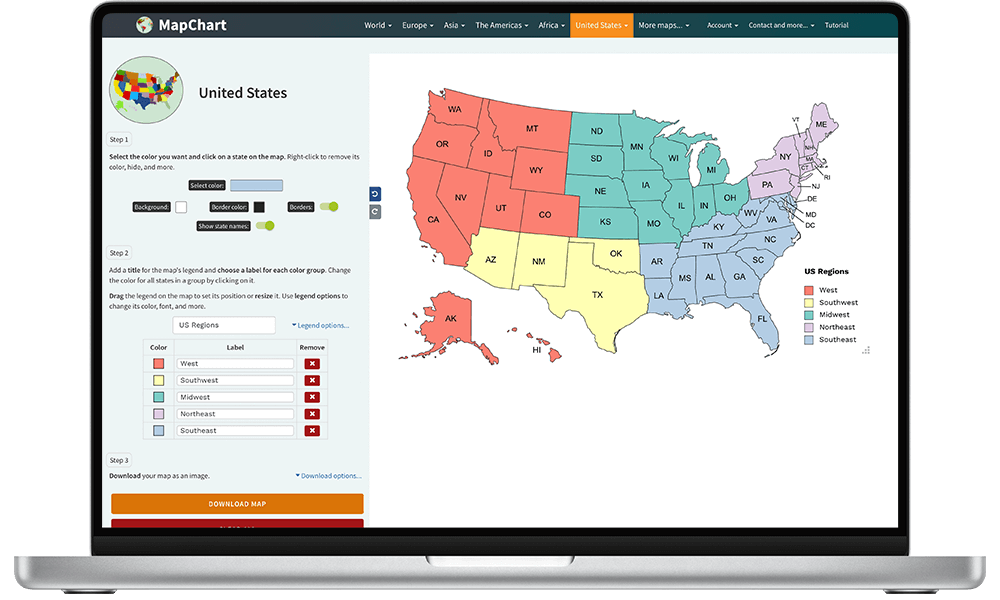
Crafting an engaging animated video requires more than just visuals; audio plays a crucial role in captivating your audience. This section dives into the essential aspects of voiceover and sound design, equipping you with the knowledge to create a polished and impactful final product.
Importance of a High-Quality Voiceover
A professional voiceover is fundamental to the success of your animated video. It’s the auditory guide that leads viewers through your story, clarifies complex concepts, and establishes the tone and personality of your video. A poorly executed voiceover can detract from the animation, confusing the audience and undermining your message.
Selecting a Voiceover Artist or Recording Your Own Voiceover
Choosing the right voice is critical. Consider these factors:
- Voice Tone and Style: The voice should align with your brand’s personality and the video’s subject matter. A serious topic might require a more authoritative voice, while a children’s video benefits from a friendly and upbeat tone.
- Professionalism and Experience: Look for voice actors with experience in animation or similar projects. They should have excellent enunciation, pacing, and the ability to convey emotion.
- Availability and Cost: Voiceover artists’ rates vary significantly. Factor in your budget and project timeline when making your selection. Consider the potential for revisions and the artist’s responsiveness.
If you opt to record your own voiceover, here’s what you need:
- A Quiet Recording Space: Minimize background noise by recording in a room with soft surfaces like carpets and curtains. Avoid rooms with echoes.
- A Good Microphone: Invest in a decent USB microphone or a professional XLR microphone with an audio interface.
- Pop Filter and Shock Mount: These accessories help reduce plosives (harsh “p” and “b” sounds) and vibrations.
- Recording Software: Use a Digital Audio Workstation (DAW) like Audacity (free) or Adobe Audition (paid) to record and edit your audio.
Editing the Voiceover and Syncing it with the Animation
Once you have your voiceover, it’s time to edit and sync it.
- Noise Reduction: Remove any unwanted background noise using noise reduction tools in your DAW.
- Equalization (EQ): Adjust the frequencies to improve clarity and remove any muddiness.
- Compression: Use compression to even out the volume levels, ensuring that the voiceover is consistent throughout.
- Syncing with Animation: This is where the voiceover and visuals come together. Listen to your voiceover and then add the corresponding animation. Use the storyboard as a guide.
The syncing process can be tedious, but crucial. Make sure the audio cues align perfectly with the visual actions. For instance, if a character is speaking, their mouth movements should match the words.
Adding Music and Sound Effects to Enhance the Video’s Impact
Music and sound effects significantly elevate the viewing experience. They set the mood, create emphasis, and enhance the overall engagement.
- Music Selection: Choose music that complements your video’s tone and style. Consider royalty-free music libraries like Epidemic Sound or Artlist for a wide selection.
- Sound Effects: Use sound effects to add realism and impact. For example, a “whoosh” sound effect for a character’s movement, or a “ding” for a notification. Websites like Freesound offer free sound effects.
- Mixing: Adjust the volume levels of the voiceover, music, and sound effects to create a balanced mix. The voiceover should always be the most prominent element, followed by the music and sound effects.
For example, consider a training video on how to use a new software. Adding a subtle background music with upbeat tempo could make the video more engaging, while sound effects like clicking sounds can add more clarity when highlighting different steps.
Measuring Success and Iteration
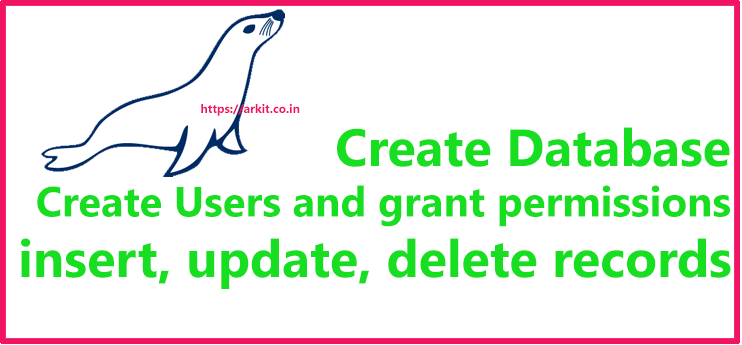
Understanding how your animated video performs is crucial for refining your strategy and creating even more engaging content in the future. Measuring success goes beyond simply uploading a video; it involves analyzing various metrics, gathering audience feedback, and iterating on your approach based on the insights you gain. This section Artikels how to effectively measure your video’s impact and use that data to improve your animated video creation process.
Metrics for Measuring Success
Analyzing specific metrics provides valuable insights into your video’s performance. These metrics help you understand how your audience is interacting with your content and what aspects are most effective.
- Views: The total number of times your video has been watched. This is a fundamental metric, but it doesn’t tell the whole story. A high view count indicates broad reach, but it doesn’t guarantee engagement.
- Watch Time: The total amount of time viewers spend watching your video. High watch time suggests your content is engaging and holding viewers’ attention. This metric is often more important than views, as it reflects the quality of your content. A longer watch time relative to video length is an indicator of good content.
- Audience Retention: This metric shows how long viewers are watching your video at specific points. Analyzing audience retention graphs helps you identify where viewers are dropping off, allowing you to pinpoint potential issues in your pacing, storytelling, or content. High retention indicates that viewers are engaged throughout the video.
- Engagement: This includes likes, dislikes, comments, and shares. These actions indicate how viewers are interacting with your content and provide direct feedback. High engagement suggests that your video resonates with your audience. Positive comments and shares can signify that the video has a positive impact.
- Click-Through Rate (CTR): If you have calls to action (CTAs) in your video or description, CTR measures the percentage of viewers who click on those links. A high CTR indicates that your video is effectively driving viewers to take desired actions, such as visiting your website or subscribing to your channel.
- Subscriber Growth: Track the number of new subscribers gained after the video’s release. This metric reflects whether your video is successful in attracting new viewers to your channel. If the video is successful, it will likely increase the number of subscribers.
Methods for Analyzing Audience Feedback
Gathering audience feedback is essential for understanding what resonates with your viewers and what can be improved. Several methods can be used to collect and analyze this feedback.
- Comments Section: Actively monitor the comments section on your video platform. Read and respond to comments, both positive and negative. This provides direct insights into viewers’ opinions and concerns. Responding shows you are listening and helps build a community.
- Surveys: Create surveys to gather more detailed feedback. Use platforms like Google Forms or SurveyMonkey to ask specific questions about your video, such as what viewers liked, what they disliked, and what they would like to see in future videos. Surveys provide structured data that can be easily analyzed.
- Social Media Mentions: Monitor social media platforms for mentions of your video or channel. See what people are saying about your content and engage in discussions. Social listening tools can help you track these mentions effectively.
- Community Forums: If you have a dedicated community forum or a presence on platforms like Reddit, engage in discussions about your video. These forums provide a space for in-depth feedback and discussions.
- Analytics Dashboard: Use the analytics dashboard provided by your video hosting platform (e.g., YouTube Studio). The dashboard provides data on audience demographics, watch time, and engagement. Analyze these metrics to identify trends and understand your audience better.
Importance of Iterating and Improving Future Animated Videos
Iteration is a continuous process of refining your approach based on performance data and audience feedback. It’s not enough to create one video and leave it at that. Consistent improvement leads to more engaging and successful animated videos.
- Identify Weaknesses: Analyze your video’s performance metrics to identify areas for improvement. For example, if audience retention drops significantly at a certain point, review that section of your video and consider making changes to improve pacing, storytelling, or visuals.
- Refine Storytelling: Use feedback to refine your storytelling techniques. Are viewers confused by certain plot points? Are they engaged with your characters? Adjust your scripts and storyboards accordingly.
- Improve Visuals: Experiment with different animation styles, character designs, and visual effects. Analyze which visuals resonate most with your audience and adjust your approach in future videos.
- Optimize for Search: Analyze search terms and s to optimize your video titles, descriptions, and tags. This will help your videos reach a wider audience.
- Experiment and Test: Don’t be afraid to experiment with new ideas and formats. Test different approaches and analyze the results to see what works best for your audience. A/B testing, for example, can be used to test different thumbnails or video introductions.
System for Tracking Video Performance Over Time
Establishing a system for tracking video performance allows you to monitor trends, measure progress, and make data-driven decisions. This system should be consistent and easy to use.
- Create a Spreadsheet: Use a spreadsheet (e.g., Google Sheets or Microsoft Excel) to track key metrics for each video. Include columns for video title, date of upload, views, watch time, audience retention, engagement (likes, dislikes, comments, shares), CTR, and subscriber growth.
- Regularly Update Data: Update your spreadsheet regularly, ideally weekly or monthly, to track the performance of your videos over time.
- Analyze Trends: Analyze the data in your spreadsheet to identify trends. Look for patterns in performance, such as which types of videos perform best or which topics resonate most with your audience.
- Visualize Data: Use charts and graphs to visualize your data. This makes it easier to identify trends and patterns.
- Set Goals: Set specific, measurable, achievable, relevant, and time-bound (SMART) goals for your video performance. For example, aim to increase watch time by 10% over the next three months.
- Document Findings: Keep a record of your findings and insights. Document what you learned from each video and how you plan to apply those lessons to future projects. This will help you build a knowledge base and continuously improve your content creation process.
Final Review

In conclusion, creating an animated video for your channel is a rewarding endeavor. By following these steps, you can produce captivating content that resonates with your audience, boosts engagement, and helps you achieve your channel goals. Remember to analyze your video’s performance, iterate based on feedback, and continually refine your approach to create even more successful animated videos in the future.
Now go forth and animate!