Embarking on your YouTube journey? This guide on How to Upload a Video to YouTube with All the Right Settings is your compass, leading you through the essential steps to share your content with the world. From understanding the best video formats to mastering the upload process, we’ll equip you with the knowledge to make your videos shine.
We’ll begin by preparing your video for upload, focusing on optimal file formats, resolution, and aspect ratios to ensure your content looks its best on any device. Then, we’ll walk you through the YouTube platform, showing you how to log in, navigate the upload section, and understand the upload progress bar. We’ll also include video editing tips to make your video even more appealing.
Accessing YouTube and Initiating the Upload Process

Now that you’ve prepared your video, it’s time to get it onto YouTube! This section guides you through the initial steps of logging in and starting the upload process, making sure you’re ready to share your content with the world. Let’s dive in.
Logging into Your YouTube Account
To upload a video, you’ll first need to log in to your YouTube account. This process connects you to your channel, allowing you to manage your uploads, interact with your audience, and customize your channel settings.
- Open your web browser and go to the YouTube website (youtube.com).
- In the top right corner, click the “Sign in” button. This will usually be a blue button.
- Enter the Google account email address or phone number associated with your YouTube account. Then, click “Next”.
- Enter your password when prompted and click “Next”.
- If you have two-factor authentication enabled, you’ll be prompted to verify your identity, typically by entering a code sent to your phone or another linked device. Follow the on-screen instructions to complete this step.
- Once you’ve successfully entered your credentials and completed any necessary verification steps, you’ll be logged into your YouTube account and redirected to the YouTube homepage. You should now see your profile picture or initial in the top right corner, confirming your login.
Navigating to the Upload Section
Once you are logged in, you’ll need to find the upload button. This is where you will begin the process of adding your video.
- Look for the “Create” button. It’s usually located in the top right corner of the YouTube interface, next to your profile picture. The “Create” button typically looks like a plus sign (+) inside a video camera icon.
- Click the “Create” button. This will open a drop-down menu with options.
- Select “Upload video” from the drop-down menu.
- This will take you to the YouTube upload page, where you can begin the process of uploading your video.
Selecting the Video File
After navigating to the upload section, you’ll need to select the video file from your computer or device. YouTube supports a variety of video formats.
- On the upload page, you’ll see a prominent area where you can select your video. This is often a large rectangular box with a clear indication like “Select files to upload” or a similar prompt.
- Click on the “Select files to upload” button, or drag and drop your video file directly onto the designated area.
- A file explorer window will open. Navigate to the location on your computer or device where your video file is saved.
- Select the video file you want to upload.
- Click the “Open” button (or its equivalent, depending on your operating system). This will initiate the upload process.
Understanding the Upload Progress Bar
The upload progress bar is a visual indicator that shows how much of your video has been uploaded. Understanding how it works helps you monitor the upload process.
The progress bar appears at the top of the screen after you select your video file. It shows a blue bar filling up from left to right as the video uploads. Alongside the bar, you will usually see a percentage indicating the upload progress (e.g., 10%, 50%, 99%). Also, there will be a time estimate for how long the upload will take, which may change as the upload progresses, depending on your internet connection speed.
Here’s a breakdown of what you can expect to see:
- Initial State: The progress bar starts empty, indicating that no part of the video has been uploaded yet. The percentage will show 0%.
- Upload in Progress: As the video uploads, the blue bar fills up gradually from left to right. The percentage increases accordingly.
- Pausing: If your internet connection is unstable or interrupted, the upload process might pause. The progress bar will temporarily stop moving. You may see a message indicating that the upload is paused.
- Resuming: Once the connection is restored, the upload will automatically resume from where it left off, and the progress bar will continue filling.
- Upload Complete: When the video is fully uploaded, the blue bar will reach the right end, and the percentage will display 100%. You’ll then proceed to the next steps, such as adding video details.
Example: Imagine you are uploading a video that is 500MB in size. With a stable internet connection, you might see the progress bar fill up steadily. At the 25% mark, the upload progress will show 125MB uploaded. At 50%, it would show 250MB, and so on. A faster internet connection will make the bar fill faster, and a slower connection will make it slower.
The time estimate will change based on the upload speed, for example, 10 minutes remaining, or 2 minutes remaining.
Closing Summary
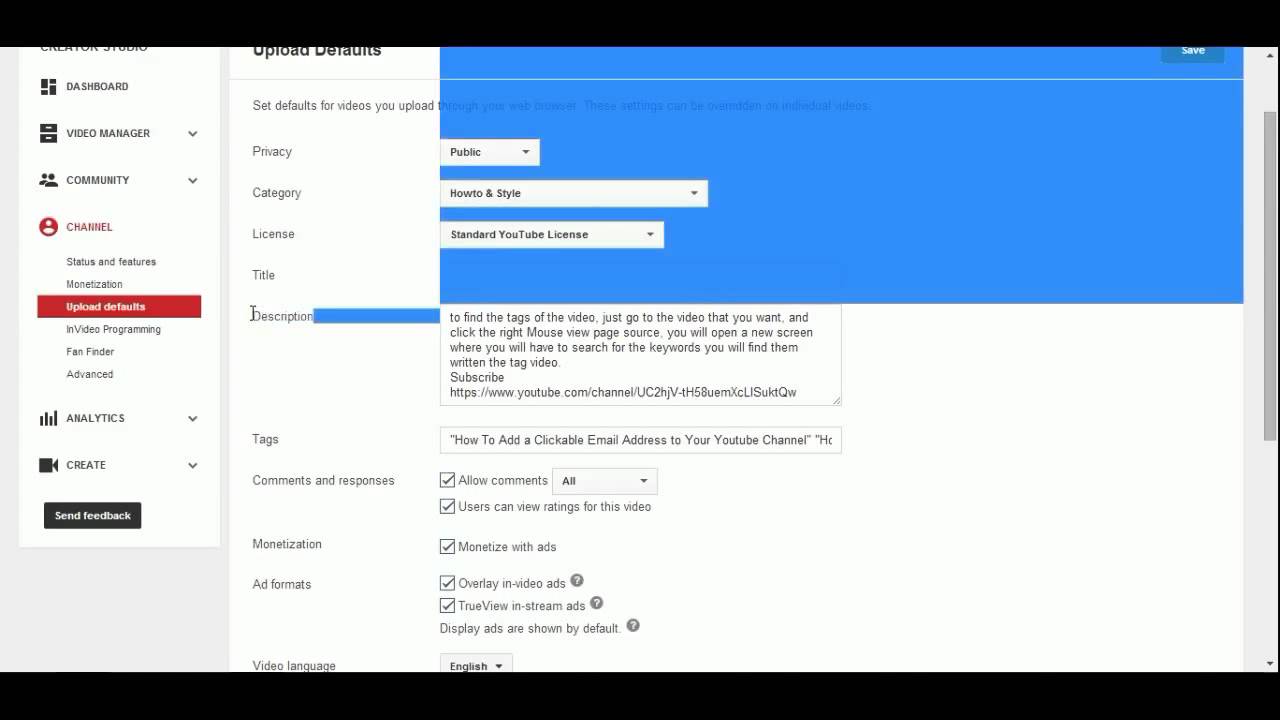
In conclusion, successfully uploading to YouTube goes beyond just hitting the button. By understanding video formats, optimizing settings, and mastering the upload process, you’ll be well on your way to creating engaging content that resonates with your audience. With the right preparation and attention to detail, your videos will be ready to captivate viewers and leave a lasting impression.