Want to supercharge your channel’s growth and stay ahead of the curve? Setting up custom alerts is your secret weapon. Real-time monitoring of your channel’s performance is crucial, helping you identify both potential problems and exciting opportunities as they arise. Imagine getting instant notifications about subscriber surges, dips in watch time, or revenue spikes. This proactive approach empowers you to make informed decisions and optimize your content strategy on the fly.
This guide will walk you through everything you need to know about setting up custom alerts. From identifying key performance indicators (KPIs) and choosing the right tools, to configuring triggers and understanding how to respond to the data, we’ll cover it all. You’ll learn how to leverage built-in platform features and explore advanced third-party services to create alerts that are tailored to your specific needs and goals.
Let’s get started!
Introduction: The Importance of Performance Alerts
Real-time monitoring of your channel’s performance is critical for content creators to understand audience engagement and quickly adapt to changes. Setting up custom alerts allows you to stay informed about key metrics, enabling proactive management and optimization of your content strategy. Immediate notifications provide a competitive advantage, ensuring you don’t miss valuable opportunities or allow issues to negatively impact your channel’s growth.Receiving immediate notifications about channel activity provides several key advantages.
Custom alerts enable you to react swiftly to changes in viewer behavior, identify viral content, and address potential problems before they escalate. This proactive approach fosters a responsive and agile content strategy.
Benefits of Immediate Notifications
Immediate notifications about channel activity offer significant advantages for content creators. They allow for swift reactions to changes, identification of viral content, and the early detection of potential issues.
- Rapid Issue Identification: Alerts can signal sudden drops in views, watch time, or subscriber growth. This allows you to investigate the cause and implement corrective measures quickly. For example, if a video’s average view duration drops significantly, you can review the content or thumbnail to identify potential problems.
- Opportunity Recognition: Alerts can highlight spikes in views or engagement, indicating a successful video or a trending topic. This allows you to capitalize on the momentum by creating related content or promoting the video further.
- Real-Time Audience Understanding: By monitoring real-time data, you gain insights into audience preferences and behavior. This information helps you tailor future content to resonate with your viewers.
- Competitive Advantage: Staying informed about your channel’s performance allows you to react faster than your competitors. You can adapt your strategy to take advantage of emerging trends and maintain a competitive edge.
How Custom Alerts Help Identify Issues and Opportunities
Custom alerts are designed to proactively inform you about crucial aspects of your channel’s performance. These alerts enable swift responses to both potential problems and favorable developments.
- Monitoring Key Metrics: Custom alerts can be set up to track various metrics, including view counts, watch time, subscriber growth, and engagement rates (likes, comments, shares).
- Threshold-Based Notifications: You can set thresholds for each metric. For instance, if your daily view count drops below a certain number, you’ll receive an alert.
- Identifying Anomalies: Alerts can highlight unusual patterns or deviations from the norm. A sudden spike or drop in a specific metric can indicate an issue or an opportunity.
- Example:
- Issue: If a video’s click-through rate (CTR) suddenly decreases, an alert can notify you to review the video’s thumbnail and title.
- Opportunity: If a video’s engagement rate (likes and comments) increases significantly, an alert can prompt you to create more content on a similar topic.
Identifying Key Performance Indicators (KPIs) for Alerts
Setting up custom alerts is only effective if you’re monitoring the right metrics. Choosing the appropriate KPIs is crucial for understanding your channel’s performance and making informed decisions. This section details the essential KPIs content creators should track and how to tailor them to their specific channel goals.
Essential KPIs to Monitor
Understanding which metrics to prioritize is vital for effective performance tracking. Several KPIs provide critical insights into various aspects of your channel’s success, including audience engagement, growth, and monetization.
- Watch Time: This metric reflects how long viewers spend watching your content. It is a key indicator of audience engagement and content quality. High watch time suggests viewers are enjoying your videos and finding them valuable.
- Subscriber Growth: Tracking subscriber growth reveals the rate at which your channel is attracting new viewers. It is a direct measure of your channel’s appeal and the effectiveness of your content in converting viewers into subscribers.
- Revenue: If you’re monetizing your channel, monitoring revenue is essential. This KPI includes ad revenue, channel memberships, and other income streams. It directly reflects the financial success of your content creation efforts.
- Engagement Rate (Likes, Comments, Shares): Engagement metrics provide insights into how actively viewers are interacting with your content. High engagement rates suggest a strong connection with your audience and can boost content visibility.
- Click-Through Rate (CTR): CTR measures the percentage of viewers who click on your videos after seeing them in search results or suggested videos. A high CTR indicates that your titles and thumbnails are compelling and effectively attracting viewers.
Determining Relevant KPIs Based on Channel Goals
The KPIs you prioritize should align with your channel’s specific goals. What you consider “successful” will vary depending on your objectives. For example, a channel focused on building a community might prioritize engagement rates and subscriber growth, while a channel aiming to maximize revenue might focus on watch time and revenue per view.
KPI Threshold Examples
Setting threshold alerts allows you to be proactively notified when key metrics reach certain levels. The following table provides examples of KPIs and potential threshold examples. Remember to adjust these thresholds based on your channel’s size, niche, and historical performance.
| KPI | Description | Threshold Examples |
|---|---|---|
| Watch Time (Hours) | Total time viewers spend watching your videos. |
|
| Subscriber Growth | The number of new subscribers gained. |
|
| Revenue | Total earnings from ad revenue, memberships, etc. |
|
| Engagement Rate (Likes/Views) | Percentage of viewers who like your videos. |
|
| Click-Through Rate (CTR) | Percentage of viewers who click on your videos after seeing them. |
|
Choosing Alerting Platforms and Tools
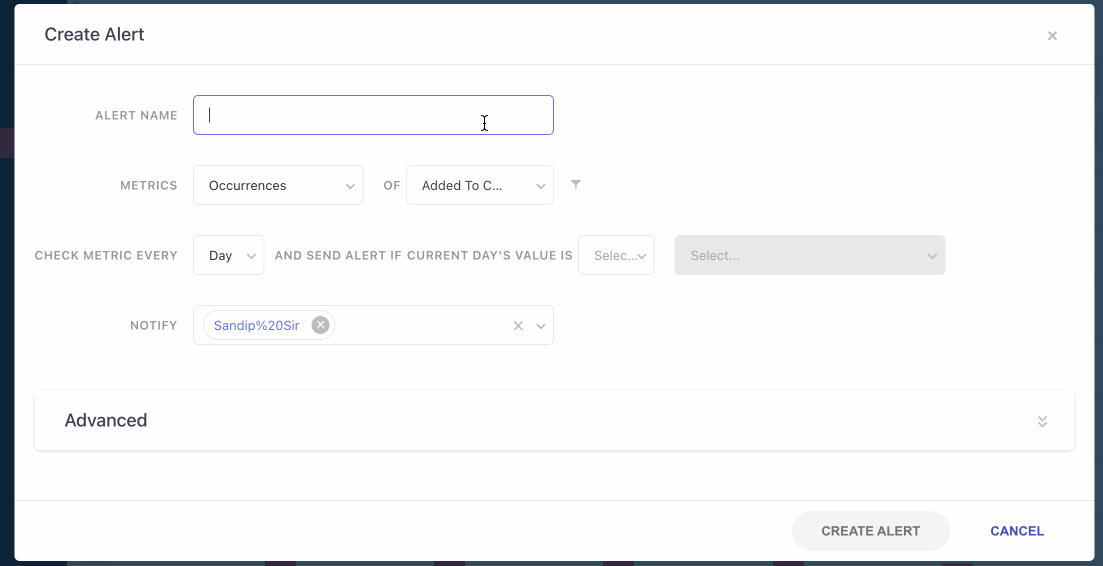
Selecting the right platform and tools is crucial for effectively monitoring your channel’s performance and receiving timely alerts. The best choice depends on your budget, technical expertise, and the specific KPIs you want to track. This section explores various options, comparing their strengths and weaknesses to help you make an informed decision.
Built-in Platform Features
Many platforms, like YouTube Studio, Twitch Studio, and others, offer built-in alerting functionalities. These are often the simplest and most cost-effective starting points.
- YouTube Studio: Provides email notifications for significant events like subscriber growth, revenue milestones, and video performance metrics. You can customize the frequency and type of notifications. For example, you can set up alerts for new comments, likes, or when your videos reach a certain number of views within a specific timeframe. This is a great starting point for creators.
- Twitch Studio: Offers alerts for new followers, subscribers, donations, and raids. Customization options allow you to tailor these alerts to your specific needs. These are displayed directly on the streaming software, making them instantly visible to the streamer.
- Pros: Generally free, easy to set up, and integrated directly into the platform.
- Cons: Limited customization options, often less sophisticated than third-party tools, and may not cover all desired KPIs.
Third-Party Services
For more advanced features and broader monitoring capabilities, consider third-party services. These services often integrate with multiple platforms and provide extensive customization options.
- StreamElements: Offers a suite of tools for streamers, including custom alerts for Twitch and YouTube. StreamElements allows you to create alerts for various events, customize their appearance and sound, and even integrate them with interactive elements like chat bots. This can be especially helpful for growing community engagement.
- Streamlabs: Similar to StreamElements, Streamlabs provides customizable alerts for various streaming platforms. It also offers features like donation tracking, chat bots, and overlay customization. Streamlabs is another popular choice for streamers looking for a comprehensive solution.
- IFTTT (If This Then That): A versatile automation platform that allows you to create custom alerts based on various triggers and actions. You can integrate it with a wide range of services, including social media platforms, email, and cloud storage. This allows for highly customized alerts.
- Pros: Extensive customization, support for multiple platforms, and advanced features.
- Cons: Can be more expensive than built-in features, requires more technical knowledge to set up, and may have a steeper learning curve.
Comparing Alerting Platforms: Pros and Cons
Choosing the right platform involves weighing several factors. Consider the following:
| Platform | Cost | Ease of Use | Features | Pros | Cons |
|---|---|---|---|---|---|
| Built-in Features | Free | Easy | Basic | Simple setup, free, integrated. | Limited customization, fewer KPIs tracked. |
| StreamElements | Freemium | Moderate | Advanced | Extensive customization, multi-platform support, integrated bots. | Can be complex to set up, premium features require payment. |
| Streamlabs | Freemium | Moderate | Advanced | Customizable alerts, overlay options, donation tracking. | Premium features require payment, can be resource-intensive. |
| IFTTT | Free/Paid | Moderate | Highly Customizable | Versatile, integrates with many services. | Requires technical knowledge, setup can be time-consuming. |
Recommended Tools and Functionalities
Here’s a list of recommended tools and their primary functionalities, providing a range of options based on your needs.
- YouTube Studio (for basic alerts):
- New Subscriber Notifications.
- Comment Alerts.
- Revenue Milestones.
- StreamElements (for advanced streaming alerts):
- Customizable Overlay Alerts (e.g., follower, subscriber, donation).
- Chat Bot Integration for Interactive Alerts.
- Alert Customization (appearance, sound, animations).
- Streamlabs (for comprehensive streaming solutions):
- Customizable Alert Box.
- Donation Tracking and Alerts.
- Overlay and Stream Design Tools.
- IFTTT (for cross-platform automation):
- Email Notifications based on specific triggers (e.g., YouTube video upload).
- Social Media Alerts (e.g., Twitter mentions).
- Integration with various services for custom alerts.
Setting Up Alerts Based on Platform-Specific Features
Now that you understand the importance of performance alerts and how to identify key metrics, let’s dive into setting up alerts directly within popular video platforms. These platforms offer built-in features that allow you to monitor your channel’s performance without needing external tools. We will examine the process, offering step-by-step instructions for different platforms.
Setting Up Alerts on YouTube
YouTube provides robust analytics and alerting features within YouTube Studio. Setting up custom alerts helps you stay informed about your channel’s performance.To set up alerts on YouTube:
- Access YouTube Studio: Log in to your YouTube account and navigate to YouTube Studio.
- Navigate to Analytics: In the left-hand menu, select “Analytics.”
- Access the Notifications Panel: Locate the bell icon in the top right corner of the screen. This is where your notifications appear. However, you can’t directly create custom alerts here. The following steps detail how to achieve a similar outcome through notifications.
- Review Email Notification Settings: Click on your profile picture in the top right corner, and select “Settings.” Go to “Notifications.” Here, you can customize which types of notifications you receive via email. This isn’t strictly “alerts” but allows you to stay informed.
- Enable Notifications for Key Events: Under the “Email notifications” section, ensure that you have selected notifications for important events, such as new comments, mentions, and important channel updates.
- Monitor Real-Time Performance: In YouTube Studio, go to the “Dashboard.” You will see real-time data on views, watch time, and subscribers. Pay attention to this area to monitor for spikes or drops that may warrant further investigation.
- Utilize Third-Party Tools (Optional): While YouTube doesn’t have fully customizable alerts, you can integrate with third-party analytics platforms like Social Blade or TubeBuddy. These platforms often offer more sophisticated alerting features.
For example, let’s say you want to be notified if your daily views drop below a certain threshold. While you can’t set an exact alert, by regularly checking your analytics, you can establish a baseline. If the views consistently drop below the established baseline, it’s time to investigate. This is a manual, but practical approach within the platform’s current capabilities.
Implementing Alerts Using Third-Party Services
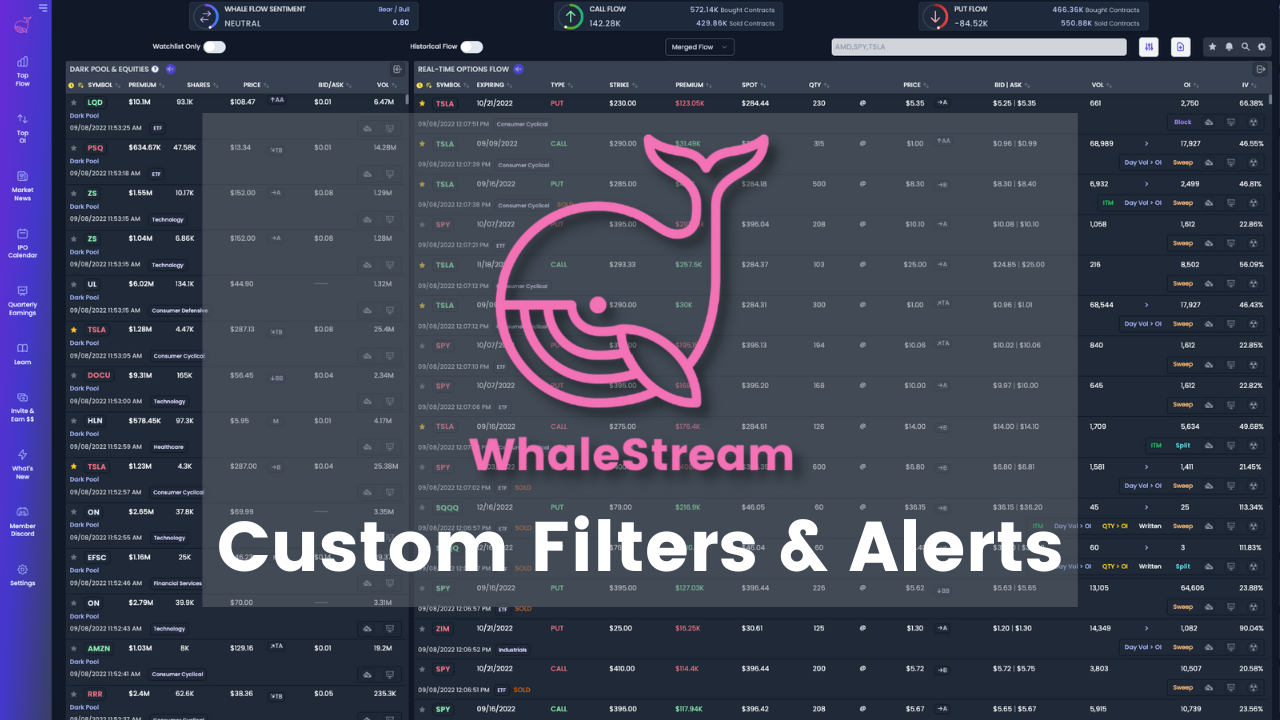
Third-party services offer a powerful way to go beyond the native alerting capabilities of your chosen platforms. These services provide more advanced customization, integration options, and often, sophisticated logic for triggering alerts. This allows you to create highly specific and tailored notifications based on complex performance metrics and combinations of data.
Utilizing Third-Party Services for Advanced Alerts
Third-party services allow for complex alert creation. These services typically offer a user-friendly interface for defining triggers based on various data sources, including those not natively supported by your primary platform. They also often provide richer notification options, such as email, SMS, Slack, or custom webhooks, allowing you to tailor how and where you receive alerts. Many services also support conditional logic, enabling you to trigger alerts based on combinations of conditions, time windows, or other factors.
This flexibility is particularly useful for identifying trends, anomalies, and complex performance issues that might be missed by simpler, platform-specific alerts. They offer integration with various platforms and services, enabling centralized monitoring and alerting.
Integrating with Different Platforms and Services
Integration with third-party services typically involves a few key steps. The specific process varies depending on the service and the platform you are monitoring, but the general approach is similar.
- Account Setup and Authentication: You will need to create an account with the third-party service and establish a connection to your target platforms. This usually involves authenticating your accounts, which can be done by API keys, tokens, or OAuth.
- Data Source Configuration: Once connected, you need to configure the data sources the service will monitor. This might involve specifying API endpoints, database connections, or other data feeds. You will need to configure the service to access the performance data you need to monitor.
- Alert Rule Creation: Define the conditions that will trigger your alerts. This includes specifying the metrics to monitor, the thresholds that must be met, and the actions to be taken when the conditions are met.
- Notification Configuration: Configure how and where you want to receive alerts. This involves selecting the notification channels (e.g., email, Slack, SMS) and specifying the recipients or channels.
- Testing and Refinement: Test your alerts to ensure they are working correctly and that you are receiving the notifications as expected. Refine your alert rules and thresholds as needed based on your observations.
Example Alert Configuration with a Third-Party Service
This example illustrates a specific alert configuration using a third-party service like Datadog, which integrates with various platforms and services. This demonstrates the logic for a performance alert, detailing the conditions and actions involved.
Scenario: You want to be notified if the average response time for your website exceeds 2 seconds for more than 5 minutes.
Service: Datadog
Alert Rule Logic:
- Metric: `http.response.time` (average)
- Threshold: > 2 seconds
- Duration: 5 minutes
- Aggregation: Average over the last 5 minutes.
- Notification: Send an email and a Slack message to the #website-alerts channel.
- Additional Conditions: The alert should only trigger if the website is available (uptime check).
Implementation in Datadog:
- Create a new monitor.
- Select the metric: `http.response.time` and apply the ‘average’ aggregation.
- Set the threshold to > 2 seconds.
- Set the evaluation window to 5 minutes.
- Add the uptime check as a condition (e.g., `web.server.availability > 0`).
- Configure the notification channels (email and Slack).
- Save the monitor.
Result: If the average response time exceeds 2 seconds for more than 5 minutes, and the website is up, an email and a Slack message will be sent, notifying the team about the performance issue.
Configuring Alert Triggers and Notifications
Now that you’ve identified your KPIs and chosen your alerting platform, it’s time to configure the heart of your alerts: the triggers and notifications. This section will guide you through setting up the specific conditions that will activate your alerts and how you’ll be informed when those conditions are met. Proper configuration ensures you receive timely and relevant information about your channel’s performance, allowing you to react swiftly to both successes and potential problems.
Defining Alert Triggers
Alert triggers are the conditions that, when met, will cause an alert to be sent. These triggers are based on the KPIs you’ve chosen to monitor. The specifics of setting up triggers will vary depending on your chosen platform, but the underlying principles remain the same. You’ll typically define the criteria that will activate the alert, such as percentage changes, absolute values, or thresholds.To illustrate, let’s consider some examples:* Percentage Changes: You might set an alert to trigger if your subscriber growth decreases by 10% compared to the previous week.
This helps you identify potential issues with your content strategy or audience engagement.* Absolute Values: You could set an alert if your video views drop below a certain threshold, like 1,000 views within the first 24 hours of a video’s release. This could signal a problem with your video’s promotion or content quality.* Thresholds: Imagine setting a trigger when your live stream’s concurrent viewers dip below 50.
This might indicate technical issues or a drop in audience interest, prompting you to investigate.Platforms often allow for complex trigger conditions, combining multiple criteria using logical operators like “AND” and “OR.” For instance, you could create an alert that triggers only if both your watch timeand* your average view duration decrease significantly. This level of customization allows you to fine-tune your alerts to your specific needs.
Notification Methods
Once a trigger is activated, the system needs to notify you. Several notification methods are available, each with its advantages and disadvantages. The best choice depends on your preferences, the urgency of the alerts, and the capabilities of your chosen platform. Common notification methods include email, SMS (text messages), and platform-specific notifications.* Email: Email notifications are a widely supported and versatile option.
They can deliver detailed information, including data visualizations, directly to your inbox. They are suitable for alerts that don’t require immediate action.* SMS (Text Messages): SMS alerts provide instant notifications, ideal for critical alerts that require immediate attention. However, they are limited in the amount of information they can convey and may incur costs depending on your provider.* Platform-Specific Notifications: Many platforms offer built-in notification systems, such as push notifications on mobile apps or alerts within the platform’s interface.
These are convenient if you’re already actively using the platform.Here’s a table comparing the features, benefits, and limitations of these notification methods:
| Notification Method | Features | Benefits | Limitations |
|---|---|---|---|
| Detailed information, data visualizations, customizable content | Versatile, widely supported, allows for in-depth analysis and reporting | Can be delayed, may be overlooked in a busy inbox, less immediate | |
| SMS (Text Messages) | Instant delivery, concise messages | Immediate attention, suitable for critical alerts | Limited character count, may incur costs, less detailed information |
| Platform-Specific Notifications | Integration with the platform, often customizable | Convenient if already using the platform, can provide context-specific information | Dependent on the platform, may require you to be actively logged in, can be distracting |
Testing and Refining Alert Settings
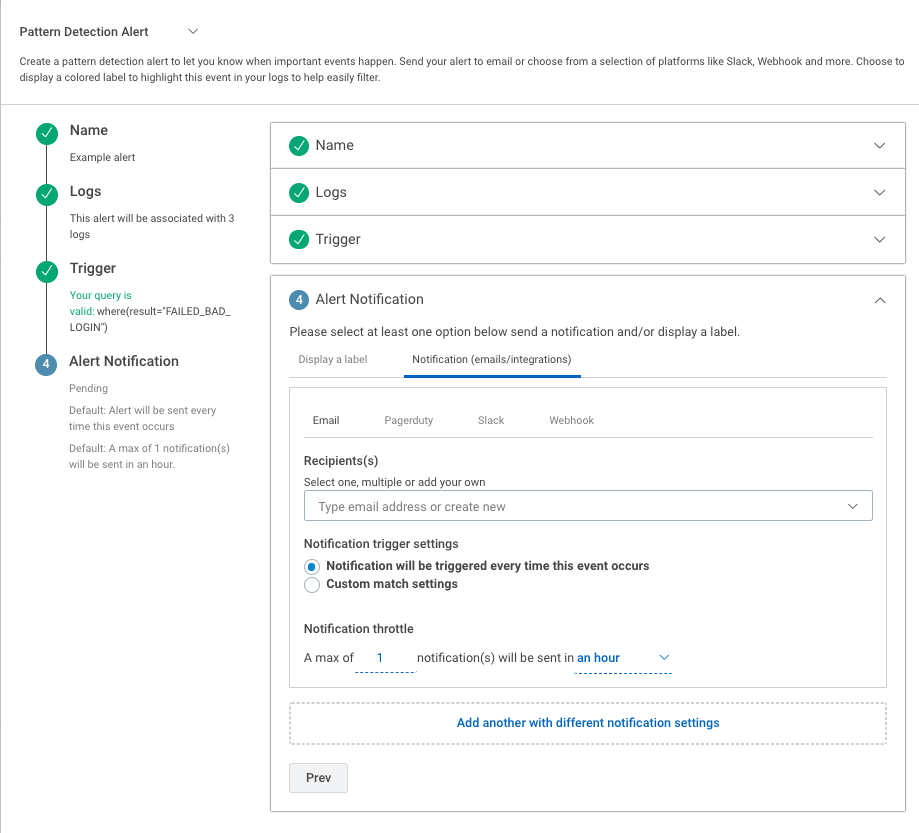
Testing your alert settings is crucial to ensure they function as expected and provide timely, accurate information. This process helps you identify and resolve any configuration errors before they impact your ability to respond effectively to channel performance changes. Thorough testing minimizes false positives (unnecessary alerts) and false negatives (missed important events), optimizing your monitoring efforts.
Verifying Alert Functionality Through Simulation
Simulating different scenarios allows you to proactively assess the effectiveness of your alerts. By creating conditions that trigger your alerts, you can verify they are correctly configured and provide the intended notifications.Here’s how to simulate scenarios:
- Simulate a Sudden Drop in Viewership: If you have alerts set for a decline in concurrent viewers, create a test video or broadcast and artificially reduce the viewer count. This can be done by temporarily removing access to the stream for some users or using a separate testing account to simulate a viewership drop. Observe whether the alert is triggered as expected.
- Simulate a Spike in Chat Activity: If you have alerts for high chat volume, use a bot or a group of testers to generate a surge of messages in the chat. This tests whether your alerts for chat activity (e.g., number of messages per minute, specific s) are functioning correctly.
- Simulate Revenue Fluctuations: If your alerts are tied to revenue metrics (e.g., donations, ad revenue), use a test donation system or create simulated ad revenue data to trigger the alerts. Check if the notifications are sent when revenue reaches the predefined thresholds.
- Simulate Technical Issues: Test alerts related to technical problems such as stream interruptions or high latency. You can simulate these issues by intentionally causing a temporary interruption in your stream or by introducing latency through network settings.
Troubleshooting Alert Configuration Issues: A Checklist
If your alerts aren’t working as expected, use this checklist to identify and resolve common issues:
- Verify Alert Trigger Conditions: Double-check the conditions that trigger the alerts. Ensure the thresholds, s, or event types are correctly defined. For example, if you set an alert for a “50% drop in average view duration,” confirm that the calculation is accurate and that the alert is configured to activate when the actual drop meets or exceeds 50%.
- Confirm Notification Settings: Ensure your notification preferences (e.g., email address, Slack channel, SMS) are correctly configured. Test these notifications by sending a test message or by triggering an alert in a controlled environment.
- Check Platform-Specific Limitations: Be aware of any limitations or known issues with the platform you’re using. Some platforms may have restrictions on how quickly alerts are processed or how many alerts can be sent within a certain timeframe.
- Review Integration Settings: If you’re using third-party services, verify that the integration between your channel and the alerting platform is working correctly. Check for any authentication issues or API errors.
- Examine Log Files: Many alerting platforms provide log files that detail the history of alerts, including the triggers and the resulting notifications. Analyze these logs to identify any errors or unexpected behavior.
- Consult Documentation and Support: If you’re still experiencing issues, consult the documentation for your alerting platform or reach out to their support team for assistance.
Analyzing and Responding to Alerts
Now that you’ve set up your custom alerts, the real work begins: understanding what they’re telling you and acting on that information. This section focuses on interpreting the data your alerts provide and using that knowledge to improve your channel’s performance.
Interpreting Alert Data
Understanding the data provided by your alerts is critical. You need to be able to quickly decipher the meaning behind each notification and its potential impact on your channel.
- Understanding the Alert Trigger: The first step is to understand why the alert was triggered. What specific KPI crossed the threshold you set? Was it a sudden drop in watch time, a surge in new subscribers, or a decrease in engagement on a specific video? Knowing the specific trigger is the foundation for further analysis.
- Analyzing the Context: Consider the context surrounding the alert. Was there a recent upload? Did you promote a video on social media? Are there any external factors, like a trending topic or a competitor’s activity, that might be influencing the data? Context helps you understand the “why” behind the alert.
- Looking for Patterns: Don’t just look at individual alerts in isolation. Analyze the data over time. Are there recurring patterns? Do certain types of content consistently perform better or worse? Identifying these patterns allows you to make more informed decisions.
- Using Data Visualization: Employ charts and graphs to visualize your data. Most alerting platforms offer basic visualization tools. Visualizing trends makes it easier to spot anomalies and understand the overall health of your channel. For example, a line graph showing watch time over time can quickly reveal a sudden dip or a steady increase.
Taking Action Based on Alerts
The goal of setting up alerts is not just to receive notifications; it’s to take action. This means adjusting your content strategy, optimizing your videos, or experimenting with new approaches based on the insights you gain from your alerts.
- Adjusting Content Strategy: If an alert indicates a drop in watch time on a certain type of video, consider adjusting your content strategy. Perhaps your audience is no longer interested in that topic, or the video’s format isn’t resonating. Experiment with new formats, topics, or video lengths.
- Optimizing Video Content: Alerts can highlight areas for optimization. For example, if an alert reveals low audience retention at a specific point in a video, review that section. Is the pacing too slow? Is the information unclear? Make adjustments to improve audience engagement.
- Experimenting with New Approaches: Alerts can spark experimentation. If you see a surge in subscribers after releasing a particular type of video, try creating more content in a similar style. If a specific is driving traffic, explore related topics.
- Monitoring and Iterating: Action doesn’t end with a single change. Monitor the impact of your actions and iterate based on the results. Did the adjustments improve the metrics? If not, try something else. This iterative process is key to continuous improvement.
Real-World Example: Improving Channel Performance
Let’s consider a real-world example. A gaming content creator, “GameOn,” sets up an alert to notify them whenever the average watch time for their videos drops below 5 minutes.
- The Alert: GameOn receives an alert indicating that the average watch time for their latest video, a walkthrough of a new game, has dropped to 4 minutes and 30 seconds.
- Analysis: GameOn reviews the video and notices that the initial tutorial section is lengthy and somewhat confusing. They also check the comments and find several viewers expressing similar concerns.
- Action: GameOn decides to edit the video, streamlining the tutorial section and adding clearer instructions. They also add timestamps to the video description, allowing viewers to skip to specific gameplay segments.
- Results: After re-uploading the edited video, GameOn monitors the watch time. The alert no longer triggers, and the average watch time increases to 6 minutes and 15 seconds. Comments also reflect positive feedback regarding the improved clarity and pacing. This improvement demonstrates the value of actively responding to alerts.
Advanced Alerting Strategies and Customization
To truly harness the power of performance alerts, you need to move beyond basic triggers. This section explores advanced techniques to build sophisticated alerting systems that provide deep insights and facilitate proactive management of your channel. We’ll delve into combining KPIs, customizing notifications, and visualizing complex alert flows.
Combining Multiple KPIs for Holistic Insights
Analyzing KPIs in isolation can sometimes be misleading. Combining them provides a more comprehensive view of your channel’s health. For example, a sudden surge in views might seem positive, but if it’s accompanied by a significant drop in watch time, it could indicate a problem with content quality or audience retention.To implement this strategy, you’ll need to define relationships between different KPIs and set up alerts that trigger based on combinations of conditions.
- Setting Thresholds for Multiple KPIs: Instead of just triggering an alert when a single KPI crosses a threshold, you can define alerts that trigger when multiple KPIs simultaneously meet specific conditions. For example, trigger an alert if both watch time
-and* click-through rate fall below a certain percentage. - Using Formulas and Calculations: Some platforms allow you to create calculated KPIs based on existing ones. You can use formulas to combine data. For instance, you could calculate a “Engagement Score” based on views, likes, comments, and shares, and then set alerts based on changes in this score.
- Correlating Data Across Platforms: If your channel uses multiple platforms (e.g., YouTube and a website), you can correlate data across them to trigger alerts. For example, if a decline in YouTube views correlates with a drop in website traffic, this could signal an issue with your promotional efforts.
Customizing Alert Notifications for Actionable Insights
Generic alert notifications can be difficult to interpret and don’t always provide the context needed to take immediate action. Customizing your notifications ensures they are informative, actionable, and tailored to your specific needs.
- Include Relevant Data: Instead of just stating that a KPI has crossed a threshold, include the actual value of the KPI, the threshold itself, and the percentage change. This allows you to quickly assess the severity of the issue.
- Provide Contextual Information: Add details about the video, audience segment, or time period that triggered the alert. This helps you understand the cause of the problem. For example, if watch time dropped, specify which video experienced the decline.
- Suggest Troubleshooting Steps: Offer potential solutions or troubleshooting steps directly in the notification. This can save you time and effort by providing immediate guidance.
- Integrate with Other Tools: Link your alerts to other tools, such as your content management system (CMS) or project management software. This allows you to quickly assign tasks or update project statuses based on the alert.
- Use Clear and Concise Language: Avoid jargon and technical terms that your team may not understand. Use clear and concise language that is easy to read and interpret.
Designing a Complex Alerting System: A Flowchart Example
Visualizing a complex alerting system helps you understand the relationships between different KPIs, conditions, and actions. The following flowchart represents a hypothetical system for monitoring a YouTube channel:
Flowchart Description:
The flowchart begins with the “Start” point, and then moves into a section that monitors “Video Uploads.” It then branches into two main sections: one for “Performance Metrics” and another for “Engagement Metrics.”
Performance Metrics Branch:
This section checks “Views” and “Watch Time.”
- If “Views” are below a threshold, an alert is triggered. The notification includes the video title, the number of views, and a link to the video’s analytics. The action is to “Review Video Promotion Strategies.”
- If “Watch Time” is below a threshold, the notification includes the video title, the watch time duration, and a link to the video’s analytics. The action is to “Review Video Content and Editing.”
- If both “Views” and “Watch Time” are below their respective thresholds, a combined alert is triggered. The notification includes the video title, views, watch time, and a link to the video’s analytics. The action is to “Review Video Content, Editing, and Promotion.”
Engagement Metrics Branch:
This section checks “Likes,” “Comments,” and “Shares.”
- If “Likes” are below a threshold, an alert is triggered. The notification includes the video title, the number of likes, and a link to the video’s analytics. The action is to “Review Audience Sentiment and Engagement.”
- If “Comments” are below a threshold, an alert is triggered. The notification includes the video title, the number of comments, and a link to the video’s analytics. The action is to “Encourage Audience Interaction.”
- If “Shares” are below a threshold, an alert is triggered. The notification includes the video title, the number of shares, and a link to the video’s analytics. The action is to “Review Shareability and Promotion.”
- If all three metrics are below their thresholds, a combined alert is triggered. The notification includes the video title, likes, comments, shares, and a link to the video’s analytics. The action is to “Review Overall Video Performance and Audience Engagement.”
The flowchart concludes with a “Stop” point.
Best Practices for Alert Management
Managing alerts effectively is crucial to avoid information overload and ensure you’re focusing on the most critical aspects of your channel’s performance. Implementing these best practices will help you streamline your workflow, improve your responsiveness to issues, and ultimately optimize your channel’s success.
Organizing and Prioritizing Notifications
A well-organized system for handling alerts is the foundation of effective alert management. This involves establishing clear criteria for prioritization and ensuring that alerts are routed to the appropriate individuals or teams.
- Categorize Alerts: Group alerts based on their nature (e.g., technical issues, content performance, audience engagement). This allows for quicker identification of the problem area.
- Prioritize by Impact: Rank alerts based on their potential impact on your channel. High-impact alerts (e.g., significant drops in views, technical outages) should receive immediate attention. Lower-impact alerts (e.g., minor engagement fluctuations) can be addressed later.
- Establish Escalation Paths: Define clear escalation procedures for critical alerts. This ensures that urgent issues are brought to the attention of the right people quickly. For instance, a severe technical issue that impacts live streaming might immediately trigger alerts to the technical team, followed by the channel manager if not resolved within a set timeframe.
- Use Filtering and Tagging: Utilize filtering and tagging features within your alerting platform to sort and categorize alerts efficiently. This helps in focusing on the most relevant information. For example, you could tag alerts related to a specific video with the video’s ID for easier tracking.
- Implement Role-Based Notifications: Configure alerts to be delivered to the appropriate team members or individuals based on their roles and responsibilities. This prevents unnecessary notifications and ensures that the right people are informed. For example, content performance alerts could go to the content team, while technical issues are routed to the IT team.
Avoiding Alert Fatigue and Maintaining Focus
Alert fatigue, the phenomenon where users become desensitized to alerts due to excessive notifications, can significantly impair your ability to respond to critical issues. Proactive strategies are essential to mitigate this and maintain focus.
- Tune Alert Thresholds: Carefully calibrate alert thresholds to avoid triggering alerts for minor fluctuations. Regularly review and adjust these thresholds based on your channel’s performance data. If your channel usually sees a 10% fluctuation in watch time, setting an alert for a 5% drop might generate unnecessary noise.
- Consolidate Alerts: Where possible, aggregate related alerts into a single notification. Instead of receiving multiple alerts about different aspects of a single problem, consolidate them into a single, comprehensive report.
- Automate Response where Possible: Implement automated responses or workflows for routine alerts. For example, if a scheduled video fails to publish, an automated system can retry the publication and alert the content team only if the retry fails.
- Schedule Alert Summaries: Instead of real-time alerts for all metrics, consider scheduling regular summaries of key performance indicators (KPIs). Daily or weekly reports can provide a broader overview without overwhelming you with constant notifications.
- Review and Refine: Regularly review your alert settings and notification frequency. Identify and eliminate unnecessary alerts or those that are not actionable. A monthly review can help you keep your alerts relevant and effective.
Dos and Don’ts for Efficient Alert Management
To maximize efficiency and minimize disruptions, it’s helpful to follow a set of guidelines for alert management. This list offers practical advice to streamline your workflow.
- Do:
- Prioritize alerts based on potential impact.
- Use clear and concise alert messages.
- Document alert procedures and escalation paths.
- Regularly review and update alert settings.
- Integrate alerts with your existing workflow.
- Don’t:
- Over-alert on minor issues.
- Ignore alerts, even if they seem insignificant.
- Rely solely on automated responses without human oversight.
- Set up alerts without clear action plans.
- Allow alert fatigue to develop.
Final Conclusion
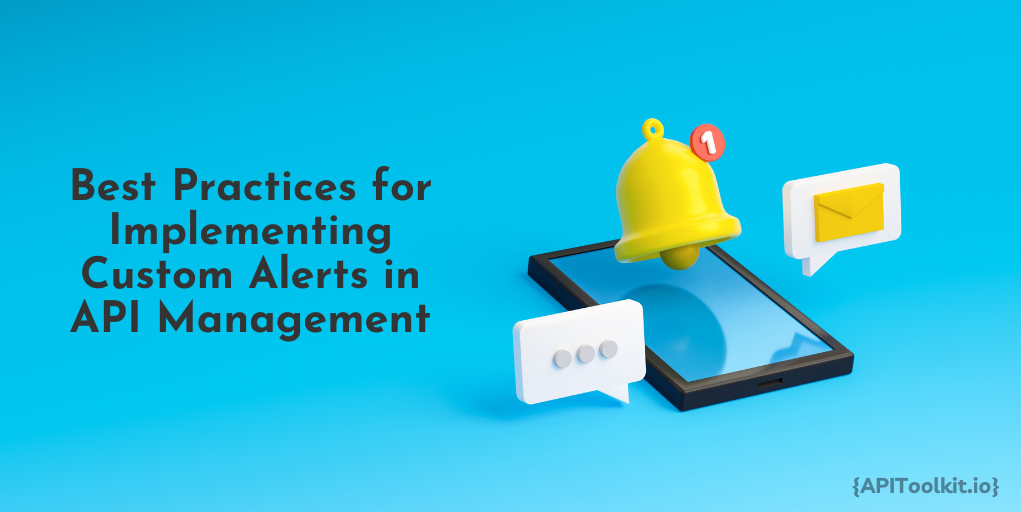
In short, mastering custom alerts transforms you from a reactive content creator to a proactive strategist. By implementing the strategies Artikeld in this guide, you’ll gain invaluable insights into your channel’s performance, enabling you to respond quickly to changes, optimize your content, and ultimately, achieve your growth objectives. Remember to test and refine your alerts, stay organized, and avoid alert fatigue.
Now go forth and conquer the world of channel performance!