The YouTube Community Tab is a powerful tool, often underutilized by creators. It’s your direct line to your audience, a space beyond just video uploads where you can build deeper connections and foster a thriving community. Think of it as your own personal social media feed within YouTube, offering a range of features to keep your viewers engaged and coming back for more.
This guide will walk you through everything you need to know to master the Community Tab, from understanding its purpose and eligibility requirements to crafting engaging posts, analyzing performance, and staying ahead of the curve with YouTube updates. We’ll explore how to leverage polls, quizzes, and various post types to boost engagement, promote your content, and ultimately, grow your channel.
Understanding the YouTube Community Tab
The YouTube Community Tab is a powerful feature for creators, offering a space to connect with their audience beyond just video uploads. It allows for more consistent engagement and provides a platform for building a stronger sense of community. Understanding its purpose and how it differs from traditional video posting is crucial for maximizing its benefits.
Purpose of the YouTube Community Tab
The primary purpose of the YouTube Community Tab is to foster a more interactive and engaging relationship between creators and their subscribers. It acts as a hub for sharing various types of content, not just videos, including text posts, images, polls, and GIFs. This variety allows creators to diversify their communication and keep their audience engaged between video releases. The tab enables creators to:
- Share updates and announcements: Quickly inform subscribers about upcoming videos, live streams, or other important news.
- Conduct polls and surveys: Gather feedback and understand audience preferences regarding content.
- Share images and GIFs: Offer visual content and add personality to the channel.
- Engage in discussions: Initiate conversations and respond to comments, fostering a sense of community.
- Promote other creators: Cross-promote content from other channels, strengthening relationships within the YouTube ecosystem.
Benefits Compared to Video Uploads
While video uploads are the core of a YouTube channel, the Community Tab offers several advantages that complement video content. It provides a way to interact with your audience more frequently and in different formats, leading to increased engagement and a stronger connection. Here’s a comparison of the benefits:
- Increased Engagement Frequency: The Community Tab allows for more frequent interaction than the typical video upload schedule. Creators can post updates, polls, and engage in discussions daily, or even multiple times a day, keeping the channel active and visible in subscribers’ feeds.
- Diversified Content Formats: Unlike videos, the Community Tab supports various content formats, including text posts, images, polls, and GIFs. This allows creators to offer a broader range of content, catering to different audience preferences and keeping the channel fresh.
- Direct Audience Feedback: Polls and surveys within the Community Tab provide direct and immediate feedback from the audience. This feedback is invaluable for understanding audience preferences, making informed decisions about future video topics, and improving overall content strategy.
- Enhanced Community Building: The Community Tab fosters a stronger sense of community by allowing for two-way communication. Creators can respond to comments, participate in discussions, and build relationships with their subscribers, leading to increased loyalty and engagement.
- Promotion of Other Content: The Community Tab provides an additional avenue for promoting existing videos and other content. Creators can share links to older videos, playlists, or even external resources, driving traffic and increasing views.
Eligibility Requirements
YouTube has specific requirements for creators to access and utilize the Community Tab features. Meeting these requirements is essential to unlock this valuable tool for audience engagement. Here are the main eligibility criteria:
- Channel Size: Generally, channels with at least 500 subscribers gain access to the Community Tab. However, YouTube may roll out access to the Community Tab to more creators over time. This threshold is subject to change.
- Channel Standing: The channel must adhere to YouTube’s Community Guidelines. Channels with strikes or violations of these guidelines may be ineligible for the Community Tab.
- Geographic Availability: The Community Tab is available to channels in most countries. However, there may be some regional restrictions.
- Age Restrictions: The channel must be suitable for all audiences. Content that violates YouTube’s policies on age-restricted content will not be eligible.
Accessing and Navigating the Community Tab
Now that you have a basic understanding of the YouTube Community Tab, let’s explore how to access it and navigate its features. This section will guide you through the process on both desktop and mobile devices, ensuring you can easily engage with your audience.
Accessing the Community Tab on Desktop
Accessing the Community Tab on a desktop computer is a straightforward process. The steps involve locating the tab within your channel’s interface and understanding its key functionalities.
- Navigating to Your Channel: First, you need to be logged into your YouTube account. Then, click on your profile picture in the top-right corner of the screen. From the dropdown menu, select “Your channel.” This will take you to your channel’s homepage.
- Locating the Community Tab: On your channel’s homepage, look for the navigation bar just below your channel banner. This bar typically includes tabs like “Home,” “Videos,” “Playlists,” “Channels,” “About,” and, of course, “Community.” Click on the “Community” tab to access your community feed.
- Understanding the Community Feed: Once you’ve clicked on the “Community” tab, you’ll see your community feed. This is where all your posts, including text updates, polls, images, and videos, will be displayed. You can also see comments and interactions from your subscribers.
Accessing the Community Tab on Mobile Devices
Accessing the Community Tab on mobile devices is equally simple, ensuring you can stay connected with your audience on the go. The process is slightly different from the desktop version, but just as accessible.
- Opening the YouTube App: Open the YouTube app on your smartphone or tablet. Make sure you’re logged into the correct account.
- Navigating to Your Channel: Tap on your profile picture in the bottom-right corner of the screen. This will open your account options. Select “Your channel” to go to your channel’s homepage.
- Finding the Community Tab: On your channel page, you’ll see a row of tabs. Swipe left or right to find the “Community” tab. Tap on it to view your community feed.
- Interacting with the Feed: Once in the Community Tab, you can view your posts, interact with comments, and engage with your audience. The interface is optimized for mobile use, allowing for easy navigation and interaction.
Layout and Features of the Community Tab Interface
The Community Tab interface is designed to be user-friendly, providing various features to engage with your audience effectively. Understanding these features will help you maximize your interactions and community growth.
- Posting Options: The Community Tab offers several posting options. You can create text posts, upload images, share videos (both your own and from other channels), and create polls to gather feedback from your audience.
- Post Types: Different post types cater to diverse engagement strategies.
- Text Posts: Use text posts for announcements, updates, and short messages.
- Image Posts: Share images to illustrate your content, promote upcoming videos, or share behind-the-scenes glimpses.
- Video Posts: Share your own videos or link to other creators’ videos to facilitate discussion and collaboration.
- Polls: Create polls to ask questions, gather opinions, and encourage audience participation.
- Commenting and Interaction: Subscribers can comment on your posts, and you can reply to their comments to foster a conversation. Likes and other reactions are also available to show engagement.
- Notifications: YouTube sends notifications to subscribers when you post in the Community Tab, ensuring they are aware of your updates.
Managing and Customizing Community Tab Settings
Customizing your Community Tab settings allows you to manage how your content is displayed and how you interact with your audience. Understanding these settings is crucial for maintaining a positive and engaging community.
- Notification Settings: You can control the types of notifications you receive for community interactions. This includes comments, replies, and mentions. Manage these settings in your YouTube account settings under “Notifications.”
- Comment Moderation: YouTube offers comment moderation tools to manage inappropriate or unwanted comments. You can choose to hold potentially inappropriate comments for review, or automatically filter them.
- Community Guidelines: Ensure you are familiar with YouTube’s Community Guidelines. Adhering to these guidelines is essential for maintaining a safe and respectful community. Violations can lead to content removal or account penalties.
- Post Scheduling: You can schedule posts to be published at a later time. This feature is useful for planning content in advance and maintaining a consistent posting schedule, which is particularly beneficial for creators who want to keep their audience engaged even when they are not actively online. For instance, if a creator has a video premiere scheduled for Friday evening, they might schedule a related Community Tab post for Thursday afternoon, generating anticipation.
Posting Content on the Community Tab
The Community Tab is your direct line to your audience, allowing you to foster a strong connection and encourage engagement. Understanding how to create diverse and compelling content is crucial for maximizing its effectiveness. This section will guide you through creating various post types and offer strategies for captivating your viewers.
Creating Different Post Types
The Community Tab supports a variety of post types, each offering unique ways to connect with your audience. Mastering these options will help you diversify your content and keep your viewers engaged.
- Text Posts: These are simple yet powerful for sharing updates, asking questions, or sparking conversations. They’re the foundation of your community interaction.
- Image Posts: Images are visually appealing and can grab attention quickly. They’re perfect for sharing announcements, behind-the-scenes glimpses, or engaging visuals.
- Polls: Polls are interactive and fun, allowing you to gather opinions and learn more about your audience’s preferences.
- Video Posts: Share your latest videos, trailers, or even short, engaging clips directly within the Community Tab to increase visibility and drive views.
Engaging Text-Based Post Examples
Text posts, while simple, can be highly effective at sparking conversation. Consider these examples to encourage interaction and build community.
- Question-Based Posts: Ask direct questions to prompt responses and foster discussion. For example: “What’s your favorite video of mine, and why?” or “What topics would you like to see covered in future videos?”
- Fill-in-the-Blank Posts: These are easy to participate in and encourage quick responses. For instance: “My favorite thing about YouTube is ______.” or “I’m currently working on a video about ______. What are your thoughts?”
- “This or That” Posts: Present two options and ask your audience to choose. Example: “Editing videos: Fast-paced or Slow-paced?” or “Which video format do you prefer: Tutorials or Reviews?”
- Announcement Posts: Share important updates and build excitement. For example: “Big news! A new video will be released on [date]!” or “We’re planning a live stream on [date and time]. Set your reminders!”
Strategies for Visually Appealing Image Posts and Table Example
Image posts can significantly increase engagement. To make them visually appealing, consider these strategies: using high-quality images, incorporating text overlays for announcements or questions, and maintaining a consistent visual style that aligns with your brand. Below is a table showcasing image post examples.
| Image Post Type | Description | Example Content | Purpose |
|---|---|---|---|
| Behind-the-Scenes | A photograph taken of a creator setting up their filming equipment in a brightly lit studio space. The creator is visible in the reflection of a large screen, holding a microphone. | “Sneak peek at tomorrow’s video setup! 🎬 Can you guess what we’re filming?” | To offer a glimpse into the creative process and build anticipation. |
| Announcement Graphic | A colorful graphic featuring text and a stylized logo. The background is a gradient of blues and purples. The text reads: “New Video Alert!” with the channel logo prominently displayed. | “New video is live! Link in bio! 🚀” | To announce new video releases and drive traffic. |
| Quote Graphic | A minimalist image featuring a relevant quote from a video or related to the channel’s content. The quote is overlaid on a blurred image of a cityscape. | “Quote: ‘The only way to do great work is to love what you do.’
|
To inspire and connect with viewers on a deeper level. |
| “Ask Me Anything” Graphic | A clean, simple graphic with a question mark and the text: “Ask Me Anything!” in a bold font. | “Ask me anything in the comments below! 👇” | To encourage interaction and answer audience questions. |
Utilizing Polls and Quizzes Effectively
The YouTube Community Tab offers powerful tools to connect with your audience, and polls and quizzes are among the most engaging. They provide instant feedback, spark conversations, and give you valuable insights into your viewers’ preferences. Mastering these features can significantly boost your channel’s engagement and help you create content that resonates with your audience.
Creating Polls and Quizzes
Creating polls and quizzes on the Community Tab is straightforward. Here’s a step-by-step guide:
- Accessing the Community Tab: Navigate to your YouTube channel. Ensure you have access to the Community Tab. If you haven’t already, check YouTube’s guidelines to see if you’ve met the requirements.
- Initiating a Post: Click the “Create” button at the top of your channel. Then, select “Create post.”
- Choosing Poll or Quiz: In the post creation window, you’ll see options for various post types. Select either “Poll” or “Quiz.”
- Crafting Your Question: In the text box provided, write your question clearly and concisely.
- Adding Options:
- Polls: Provide options for your audience to select. The number of options varies, but generally, you’ll have at least two.
- Quizzes: Create a question and specify the correct answer. You can include multiple-choice options.
- Customizing Options:
- Polls: You can add images to your poll options to make them more visually appealing.
- Quizzes: Indicate the correct answer and add explanations if necessary.
- Scheduling and Posting: Schedule your poll or quiz for a later time or post it immediately.
- Monitoring Results: After posting, monitor the results in real-time to see how your audience is responding.
Different Types of Poll Options and Their Uses
Polls come in various forms, each serving a specific purpose in engaging your audience. Understanding the nuances of each type can help you tailor your questions for maximum impact.
- Single-Choice Polls: These are the most common type. Viewers select one option from a list.
- Use Cases: Gauge preferences (e.g., “What’s your favorite video type?”), get quick feedback on decisions (e.g., “Which thumbnail do you prefer?”), or gather opinions on a topic (e.g., “Do you agree with the statement?”).
- Multiple-Choice Polls: Allow viewers to select multiple options.
- Use Cases: Identify multiple preferences (e.g., “What topics should I cover next?”), or get a broader sense of audience interests (e.g., “What platforms do you use?”).
- Image Polls: Incorporate images within your poll options.
- Use Cases: Visually compare different options (e.g., “Which outfit do you like best?”), showcase products (e.g., “Which product are you most interested in?”), or offer visually engaging choices (e.g., “Which landscape is more appealing?”).
Best Practices for Structuring Polls to Maximize Participation and Engagement
Crafting effective polls requires careful planning to ensure high participation and meaningful results. Consider these best practices:
- Keep it Concise: Frame your questions clearly and concisely. Avoid jargon or overly complex language.
- Offer Clear Options: Ensure your poll options are distinct, understandable, and cover the range of possible answers. Avoid overlapping or ambiguous options.
- Provide Relevant Context: If necessary, provide brief context before your question to help viewers understand the topic.
- Use Visuals: Employ images in your poll options when appropriate. Visuals enhance engagement and make the poll more appealing.
- Ask Engaging Questions: Pose questions that spark interest and curiosity. Avoid generic or uninteresting topics.
- Consider Timing: Post your polls at times when your audience is most active on YouTube. Analyze your YouTube Analytics to identify peak viewing times.
- Promote Your Poll: Encourage viewers to participate. Mention your poll in your videos or other social media platforms.
- Analyze Results: After the poll concludes, analyze the results. Use the insights to inform your future content creation and engage with your audience. For example, if a poll reveals that your audience prefers longer videos, you can adjust your content strategy accordingly.
Scheduling and Timing Your Posts
Maintaining a consistent posting schedule and strategically timing your Community Tab updates are crucial for maximizing engagement and building a loyal audience. Planning ahead and analyzing performance data allows you to optimize your posting strategy for the best results. Let’s dive into how to make the most of your Community Tab scheduling.
Scheduling Posts in Advance
Scheduling posts is a powerful feature that allows you to maintain a consistent presence on your Community Tab without needing to be actively online at all times. This is particularly beneficial for creators with busy schedules or those who want to reach audiences in different time zones.To schedule a post:
- Create your post as you normally would, including text, images, polls, or quizzes.
- Instead of clicking “Post,” click the clock icon (Schedule) located next to the “Post” button.
- A calendar and time selection will appear. Choose the date and time you want your post to go live.
- Click “Schedule.”
Your scheduled posts will appear in the “Scheduled” tab on your Community Tab management page. You can edit, delete, or reschedule these posts at any time. This gives you flexibility to adapt to changing circumstances.
Determining Optimal Posting Times
Identifying the best times to post on your Community Tab is an ongoing process that involves analyzing your audience’s behavior. There’s no one-size-fits-all answer, as the optimal times vary depending on your audience’s demographics, time zones, and viewing habits.Consider these factors when determining optimal posting times:
- Audience Demographics: Where are your viewers located? Use YouTube Analytics to identify the countries where your audience is concentrated. Consider their time zones when scheduling posts.
- Peak Viewing Times: YouTube Analytics also provides data on when your audience is most active on the platform. Look at the “Realtime” report and the “When your viewers are on YouTube” report to identify peak viewing hours.
- Content Type: The type of content you post can influence optimal timing. For example, a lighthearted meme might perform well during lunchtime, while a more in-depth discussion might be better suited for evenings.
- Experimentation: Don’t be afraid to experiment with different posting times. Track your results to see which times generate the most engagement.
Example: If your audience is primarily in the United States and your analytics show peak viewing times between 7 PM and 9 PM Eastern Time, schedule your posts accordingly. You can also experiment with posting earlier in the day (e.g., 12 PM or 1 PM) to catch viewers during their lunch breaks. Remember to adjust these times based on your specific audience’s location.
Analyzing Post Performance for Scheduling Adjustments
Regularly analyzing the performance of your Community Tab posts is essential for refining your scheduling strategy. Use YouTube Analytics to track key metrics and identify trends. This data-driven approach allows you to make informed decisions and optimize your posting schedule for maximum impact.Here’s a method for analyzing post performance:
- Track Key Metrics: Focus on the following metrics for each post:
- Likes: Indicates audience approval.
- Comments: Reflects audience interaction and discussion.
- Shares: Shows the virality of your post.
- Impressions: Number of times your post was shown to viewers.
- Engagement Rate: A percentage calculated by dividing the total number of engagements (likes, comments, shares) by the total number of impressions. This is a crucial metric for understanding how well your content resonates with your audience.
- Record Data: Create a spreadsheet or use a dedicated analytics tool to track these metrics for each post, along with the date and time of posting.
- Identify Trends: After collecting data for a few weeks or months, analyze the trends.
- Best Performing Times: Identify the times when your posts consistently receive the highest engagement.
- Content Type Performance: Determine which types of content (polls, quizzes, images, text updates) perform best at different times of day.
- Audience Behavior: Observe how your audience interacts with your content at different times. Are they more likely to comment during certain hours?
- Adjust Scheduling: Based on your analysis, adjust your posting schedule.
- Prioritize Successful Times: Schedule more posts for the times when your audience is most active and engaged.
- Experiment with New Times: Continue to test different posting times to see if you can further optimize your schedule.
- Refine Content: Tailor your content to the times when your audience is most receptive.
Example: Suppose your analytics reveal that your polls consistently receive the highest engagement when posted on Saturdays at 10 AM. You can then prioritize scheduling your polls for that time slot. If you notice that your text-based updates perform better on weekdays at 3 PM, adjust your schedule accordingly.
Engaging with Your Audience
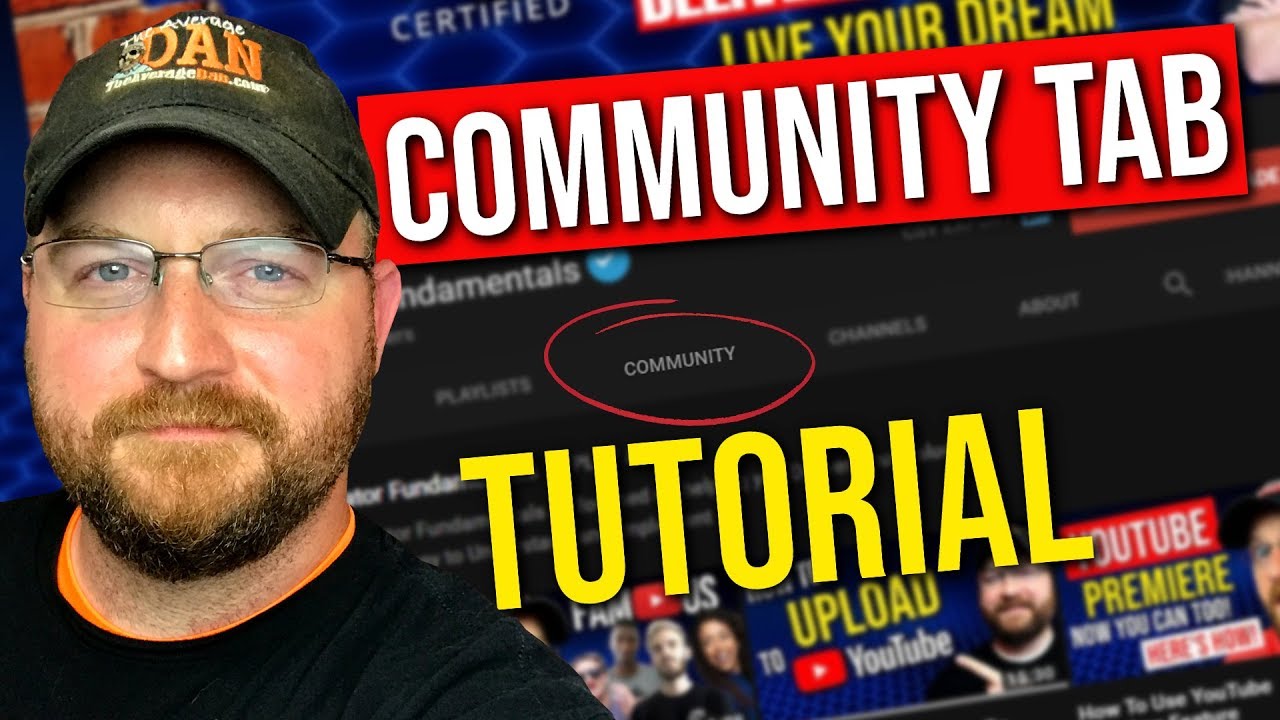
The Community Tab’s success hinges on your ability to actively engage with your audience. This isn’t just about posting content; it’s about fostering a two-way conversation and building a loyal community. Active engagement signals to your viewers that you value their input and that you’re genuinely interested in connecting with them. This section will explore various strategies for achieving this, covering comment responses, the “mention” feature, and comment moderation.
Responding to Comments and Fostering Community
Responding to comments is crucial for building a strong sense of community. It demonstrates that you’re paying attention and care about what your audience has to say. Consistent and thoughtful responses encourage further interaction and build a more personal connection.Here’s how to effectively respond to comments:
- Acknowledge and Thank: Start by acknowledging the commenter and thanking them for their engagement. A simple “Thanks for your comment, [Name]!” can go a long way.
- Personalize Your Responses: Avoid generic replies. Tailor your responses to the specific comment. Refer to details mentioned in their comment to show you’ve actually read it.
- Ask Follow-up Questions: Encourage further conversation by asking relevant follow-up questions. This prompts more engagement and gives you more insights into your audience’s preferences. For instance, if someone comments on a video about a new recipe, you could ask, “What’s your favorite part about cooking this dish?”
- Address Concerns and Provide Solutions: If a comment raises a concern or asks a question, provide a clear and helpful response. If possible, offer solutions or additional information. This shows you’re attentive to your audience’s needs.
- Be Timely: Respond to comments as promptly as possible. While it’s not always feasible to respond instantly, aim to check and respond regularly. The faster you reply, the more engaged your audience will feel.
- Use Emojis Sparingly: Emojis can add personality to your responses, but don’t overuse them. A few well-placed emojis can enhance your message, but too many can be distracting.
Utilizing the “Mention” Feature
The “mention” feature allows you to directly tag other creators or viewers in your Community Tab posts. This is a powerful tool for collaboration, recognition, and driving engagement.Here’s how to effectively use the “mention” feature:
- Tagging Other Creators: Use mentions to highlight other YouTubers you’re collaborating with, promoting their content, or simply giving them a shout-out. This can expose your audience to new channels and potentially attract new viewers to your own. For example, if you’re reviewing a product, you can mention the brand or the creator of the product.
- Recognizing Viewers: Mention viewers who consistently provide valuable comments, ask insightful questions, or participate actively in your community. This makes them feel appreciated and encourages others to participate.
- Creating Polls and Quizzes: Mentioning specific users in polls or quizzes can increase their visibility and engagement. For example, if you create a poll asking about a specific video series, you can mention the users who participated in the series or discussed the topic.
- Collaborative Posts: When collaborating with other creators, use the mention feature to create collaborative posts. This will help reach both audiences and improve engagement.
- Notifications and Engagement: When you mention someone, they receive a notification. This is a direct way to get their attention and encourage them to engage with your post.
Moderating Comments and Maintaining a Positive Environment
Comment moderation is essential for maintaining a positive and constructive environment on your Community Tab. This ensures that your channel remains a welcoming space for all viewers and protects it from negativity.Here are strategies for effective comment moderation:
- Set Clear Guidelines: Establish clear community guidelines outlining acceptable behavior. This helps viewers understand what is and isn’t allowed, setting expectations from the start. Post these guidelines on your Community Tab or link to them in your channel description.
- Monitor Comments Regularly: Regularly check your comments for inappropriate content. This includes hate speech, harassment, spam, and other violations of YouTube’s Community Guidelines.
- Use YouTube’s Moderation Tools: YouTube provides several moderation tools, including:
- Holding Comments for Review: This feature allows you to review comments before they are published.
- Hiding Users: Hiding a user prevents them from commenting on your channel.
- Reporting Comments: Report comments that violate YouTube’s Community Guidelines.
- Blocking Words: Block specific words or phrases to prevent them from appearing in comments.
- Respond to Negative Comments Professionally: Address negative comments or criticisms professionally and respectfully. Avoid engaging in arguments or responding emotionally. Consider the following:
- Acknowledge the Comment: Start by acknowledging the commenter’s feelings.
- Offer a Solution: If possible, offer a solution or explanation.
- Stay Calm and Respectful: Even if the comment is rude or critical, remain calm and respectful in your response.
- Provide Examples:
Example 1: Addressing a Critic’s Comment
Critic’s Comment: “This video is terrible! The audio quality is awful, and the editing is sloppy.”
Your Response: “Thank you for your feedback. We’re always working to improve our content. We’ll definitely take your comments about the audio and editing into consideration for future videos. Thanks for watching!”Example 2: Handling a Spam Comment
Spam Comment: “Check out my channel for amazing deals! [Link to spam website]”
Your Response: Immediately remove the comment and consider reporting the user for spam. You can also block the user from commenting.
Promoting Your Videos and Channel
The YouTube Community Tab is a powerful tool for driving traffic to your videos and promoting your channel’s features. By strategically using the Community Tab, you can keep your audience engaged, increase watch time, and attract new subscribers. This section will explore how to effectively use the Community Tab to boost your YouTube presence.
Promoting New Video Uploads
One of the most effective uses of the Community Tab is to announce your new video uploads. This gives your subscribers a heads-up and increases the likelihood of them watching your latest content. This is particularly important given that YouTube’s algorithm doesn’t always notify all subscribers of every new video.Here’s how to effectively promote new videos:* Create a compelling post: Start with a catchy title or description that highlights the video’s key takeaways.
Use emojis to make your post visually appealing.
Include a video thumbnail
Add a visually striking thumbnail from your video to capture attention. This acts as a mini-advertisement.
Provide a clear call to action
Encourage viewers to watch the video by using phrases like “Watch now!”, “Check it out!”, or “Click the link below!”
Add the video link
Always include the direct link to your video.
Consider posting at different times
Experiment with posting times to see when your audience is most active.Here are some examples of effective posts:* Example 1 (Tutorial): “🔥 New tutorial is LIVE! Learn how to edit videos like a pro using [Software Name]. Watch now and level up your editing skills! ➡️ [Video Link] #videoediting #tutorial #youtube”
Example 2 (Vlog)
“Just dropped a new vlog! 🤩 Follow me on my adventure in [Location]. Watch the full video and see what happened! 🎬 [Video Link] #vlog #travel #youtube”
Example 3 (Gaming)
“🎮 New gameplay footage of [Game Name] is up! Check out my latest epic win! 😎 Watch here: [Video Link] #gaming #gameplay #youtube”
Promoting Channel Features
The Community Tab is also ideal for promoting various channel features, such as playlists, merchandise, upcoming livestreams, and other community initiatives. This helps to engage your audience and encourage them to explore different aspects of your channel.Here are some strategies:* Highlight playlists: Create posts that showcase your playlists, encouraging viewers to binge-watch related content.
Promote merchandise
If you have a merchandise store, create posts to advertise your products and provide links to purchase them.
Announce upcoming livestreams
Build anticipation for your livestreams by posting teasers, reminders, and information about the topics you’ll be discussing.
Share community initiatives
If you have a Discord server, a Patreon, or other community hubs, promote them on the Community Tab.
Announce channel milestones
Celebrate your channel’s achievements, such as reaching a new subscriber count, to build community and boost engagement.Examples of effective posts:* Playlist Promotion: “🎧 Binge-watch all my [Topic] videos in one place! Check out my [Playlist Name] playlist: [Playlist Link] #playlist #youtube”
Merchandise Promotion
“🔥 Show your support with our new [Merchandise Type]! Get yours now: [Merchandise Link] #merch #youtube”
Livestream Announcement
“Don’t miss my livestream this [Day] at [Time]! We’ll be discussing [Topic]. Set a reminder: [Livestream Link] #livestream #youtube”
Community Hub Promotion
“Join our awesome community on Discord! Chat with fellow fans and get exclusive content: [Discord Link] #discord #community”
Channel Milestone
“🎉 We hit 100,000 subscribers! Thank you all for your support! Stay tuned for more awesome content! #100k #youtube”
Tips for Cross-Promoting Content on the Community Tab
Cross-promoting content on the Community Tab can significantly enhance your channel’s visibility and engagement. Here are several tips to maximize the impact of your promotional efforts:* Use High-Quality Visuals: Always include visually appealing thumbnails or images to grab attention. Visuals are more likely to make viewers stop scrolling.
Write Engaging Captions
Craft clear, concise, and engaging captions that pique the interest of your audience. Use a conversational tone.
Incorporate Relevant Hashtags
Use relevant hashtags to increase the discoverability of your posts. Research popular hashtags related to your niche.
Respond to Comments
Actively respond to comments on your posts to foster a sense of community and encourage further engagement.
Run Contests and Giveaways
Host contests or giveaways to incentivize engagement and attract new subscribers. Make sure the entry requirements involve watching videos or engaging with your content.
Collaborate with Other YouTubers
Cross-promote each other’s content on your Community Tabs to reach a wider audience.
Analyze Performance
Use YouTube Analytics to track the performance of your Community Tab posts. Identify what works best and adjust your strategy accordingly. Monitor metrics such as views, likes, comments, and shares.
Post Regularly
Maintain a consistent posting schedule to keep your audience engaged and informed about your latest content.
Use YouTube’s Features
Take advantage of YouTube’s features such as polls, quizzes, and text posts to engage your audience.
Be Consistent with Branding
Maintain a consistent brand identity in your posts, including your logo, color scheme, and tone of voice.By implementing these strategies, you can effectively leverage the YouTube Community Tab to promote your videos and channel, driving traffic, boosting engagement, and growing your audience.
Analyzing Performance and Measuring Success
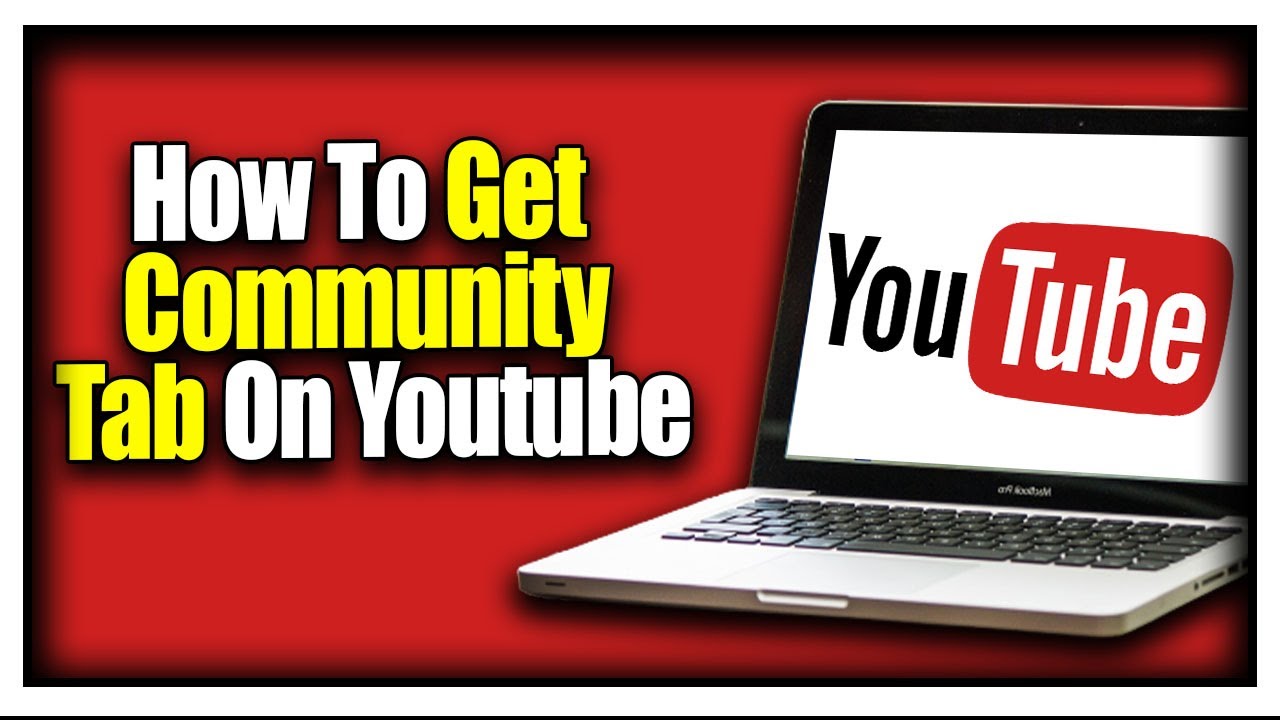
Understanding how your Community Tab posts perform is crucial for refining your strategy and maximizing audience engagement. YouTube Analytics provides valuable data to help you assess what’s working and identify areas for improvement. This section will guide you through using YouTube Analytics to track your Community Tab’s success.
Accessing and Utilizing YouTube Analytics
YouTube Analytics is your primary resource for understanding the performance of your Community Tab content. It provides detailed metrics that help you make data-driven decisions.To access your Community Tab analytics:
- Sign in to YouTube Studio.
- From the left-hand menu, select “Analytics.”
- At the top of the analytics dashboard, you’ll see several tabs. Click on the “Engagement” tab.
- Scroll down to find data specific to your Community Tab posts.
Interpreting Key Metrics
YouTube Analytics offers several key metrics that are essential for evaluating the performance of your Community Tab content. These metrics provide insights into how your audience is interacting with your posts.Here are some important metrics to focus on:
- Likes: The number of likes your posts receive indicates positive audience sentiment and engagement. A higher number of likes generally suggests that your content resonates with your audience.
- Comments: Comments represent direct audience interaction and feedback. Analyzing the comments helps you understand what your audience is thinking and what they want to see more of. This can include understanding their questions, concerns, and suggestions.
- Shares: Shares indicate that your audience finds your content valuable enough to share with their networks. A high number of shares increases the visibility of your content and expands your reach.
- Impressions: Impressions refer to the number of times your posts are shown to viewers. Analyzing impressions can help you understand the visibility of your posts within the YouTube platform.
- Engagement Rate: This is a crucial metric, calculated by dividing the total number of engagements (likes, comments, shares) by the total number of impressions. It provides a comprehensive view of how well your content is resonating with your audience.
- Average View Duration (for video posts): If you share videos on the Community Tab, this metric shows how long viewers watch your videos, which is crucial for assessing their quality.
- Poll Results (for polls): If you use polls, track the responses to gauge audience opinions and preferences. Analyze which options received the most votes to understand what resonates most with your audience.
- Quiz Results (for quizzes): For quizzes, analyze the results to assess audience knowledge and identify areas where your audience might need more information.
Improving Your Community Tab Strategy
Analyzing the data from YouTube Analytics allows you to refine your Community Tab strategy. By identifying trends and patterns, you can optimize your content for better engagement and results.Here’s how you can use analytics data to improve your Community Tab strategy:
- Identify Top-Performing Content: Analyze which types of posts (polls, quizzes, text updates, images, videos) receive the most engagement (likes, comments, shares). Focus on creating more content similar to what performs well. For example, if polls consistently generate high engagement, consider creating more polls on relevant topics.
- Understand Audience Preferences: Use comment analysis to identify what your audience enjoys and what they want to see more of. Tailor your content to meet these preferences. If your audience frequently asks questions about a specific topic, create a post that addresses those questions.
- Optimize Posting Times: Experiment with different posting times and analyze the engagement levels for each. The best time to post will vary depending on your audience’s demographics and viewing habits. For example, if your audience is primarily located in a specific time zone, posting during their peak viewing hours may yield better results.
- Refine Content Formats: If videos are not performing well, experiment with different video lengths, styles, and topics. If polls are getting low participation, try using more engaging questions or providing more compelling answer options.
- Track Trends Over Time: Monitor your analytics regularly to identify trends and patterns. This helps you understand how your audience’s preferences and behaviors change over time. By tracking these trends, you can proactively adjust your content strategy.
- Use A/B Testing: Test different versions of your posts (e.g., different headlines, images, or calls to action) to see which performs better. This helps you optimize your content for maximum impact. For instance, try posting two different polls on the same topic and compare their results.
- Promote Your Videos and Channel: The Community Tab is a great way to promote your videos. Use analytics to see which videos get the most views and engagement when shared on the Community Tab. This information helps you create more content that aligns with what your audience is most interested in.
Best Practices and Common Mistakes
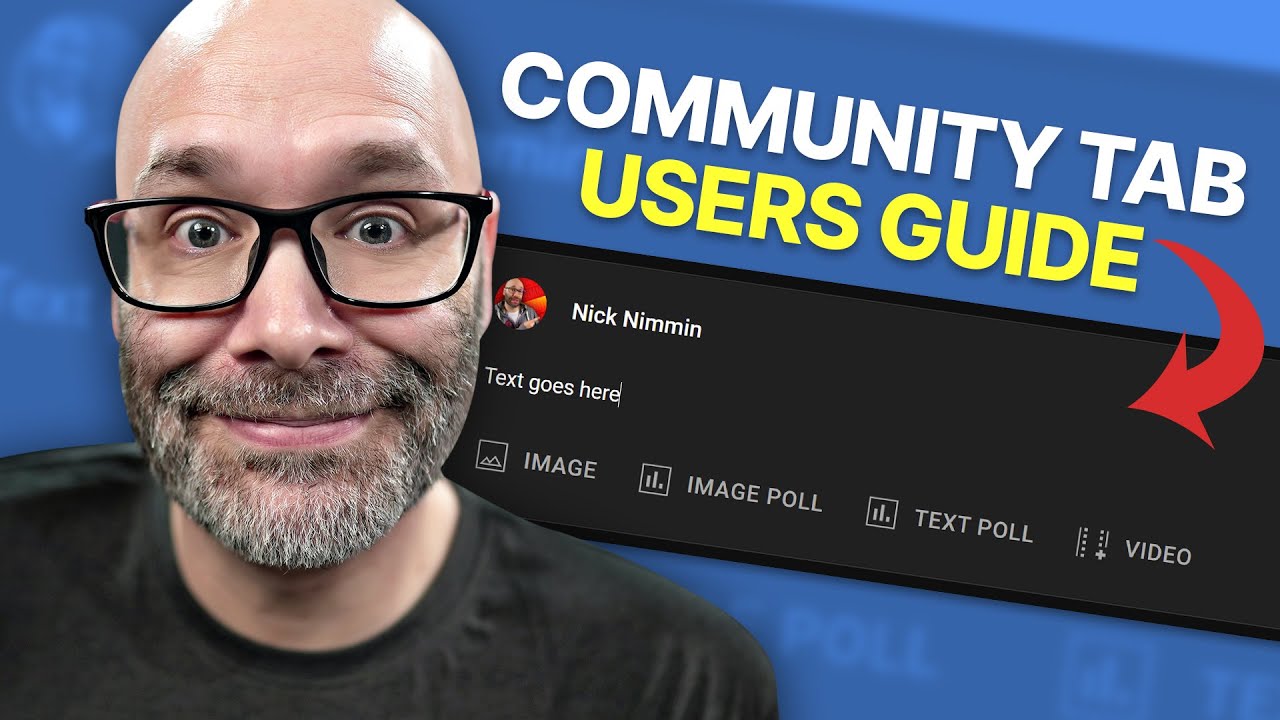
The YouTube Community Tab is a powerful tool for building a strong relationship with your audience, but it’s easy to make mistakes that can hinder your efforts. Avoiding these common pitfalls and embracing proven strategies will significantly improve your engagement and channel growth. This section will Artikel the most frequent errors creators make and provide a roadmap for success.
Common Mistakes in Community Tab Usage
Many creators unintentionally undermine their Community Tab effectiveness. Recognizing and avoiding these mistakes is the first step toward maximizing its potential.
- Neglecting the Community Tab entirely: Some creators simply don’t use the Community Tab, missing out on a significant opportunity to connect with their audience outside of video uploads. They treat it as an optional feature instead of an integral part of their channel strategy.
- Inconsistent Posting: Irregular posting schedules can lead to audience disinterest. A sporadic approach means your audience may not know when to expect content, decreasing the likelihood of regular engagement.
- Generic or Uninspired Content: Posting bland, unoriginal content that doesn’t resonate with your audience is a missed opportunity. Simply sharing video links without context or asking unengaging questions will not spark conversation.
- Ignoring Audience Interaction: Failing to respond to comments, participate in polls, or acknowledge feedback signals a lack of engagement. This can make your audience feel undervalued and less likely to interact in the future.
- Over-Promoting: Constantly promoting your videos without offering valuable content or engaging in genuine conversation can be off-putting. A balanced approach that mixes promotional content with engaging posts is essential.
- Lack of Visual Appeal: Not utilizing images, GIFs, or videos to enhance your posts can make them less appealing. Visuals capture attention and increase engagement.
- Using the Community Tab as a One-Way Street: Failing to listen to audience feedback and adapt your content strategy based on their preferences is a significant oversight. The Community Tab provides invaluable insights into what your audience wants.
Best Practices for Maximizing Engagement and Visibility
To harness the full power of the Community Tab, implement these best practices.
- Establish a Consistent Posting Schedule: Create a regular posting schedule that your audience can anticipate. This could be daily, weekly, or based on a pattern that suits your content creation process.
- Create Engaging and Diverse Content: Vary your content types to keep things interesting. Experiment with polls, quizzes, text posts, images, GIFs, behind-the-scenes content, and discussions.
- Ask Thought-Provoking Questions: Pose questions that encourage discussion and allow your audience to share their opinions and experiences. Make sure your questions are relevant to your content and target audience.
- Respond to Comments and Engage in Conversations: Actively participate in the conversations happening on your Community Tab. Respond to comments, answer questions, and show your audience that you value their input.
- Use Visuals: Incorporate images, GIFs, and videos to make your posts more visually appealing and attention-grabbing. Visuals can significantly increase engagement.
- Promote Your Videos Strategically: Share your videos on the Community Tab, but also provide context and encourage discussion. Don’t just drop links; explain what the video is about and why your audience should watch it.
- Run Polls and Quizzes: Use polls and quizzes to gather feedback, learn about your audience’s preferences, and create interactive content. These are great for driving engagement.
- Analyze Your Performance: Regularly review your Community Tab analytics to see what’s working and what’s not. Adjust your strategy based on the data.
- Collaborate with Other Creators: Cross-promote each other’s content and engage with each other’s communities. This can expand your reach and introduce you to new audiences.
Effective vs. Ineffective Community Tab Strategies
The following table contrasts effective and ineffective Community Tab strategies, offering clear examples to illustrate the difference between success and failure.
| Strategy | Description | Example (Effective) | Example (Ineffective) |
|---|---|---|---|
| Posting Frequency | The regularity of your posts. | Posting daily at 5 PM with a mix of content types. | Posting sporadically, with no clear schedule. |
| Content Quality | The nature and relevance of your content. | Sharing a behind-the-scenes photo with a question: “What’s your favorite part of the editing process?” | Sharing only video links without any additional context or commentary. |
| Audience Interaction | How you engage with your audience. | Responding to comments, participating in polls, and acknowledging audience feedback. | Ignoring comments and feedback, and failing to engage with your audience. |
| Content Diversity | The variety of content types you use. | Mixing polls, quizzes, images, text posts, and video promotions. | Only sharing video links or text-based announcements. |
Staying Updated with YouTube’s Changes
Staying informed about changes to the YouTube Community Tab is crucial for maximizing its effectiveness. YouTube frequently updates its features, algorithms, and policies. Keeping up-to-date ensures that you’re leveraging the latest capabilities and avoiding any potential pitfalls. This section will guide you on how to stay ahead of the curve.
Finding Reliable Information Sources
Identifying reliable sources is paramount to avoid misinformation. Many websites and individuals offer information about YouTube, but not all are trustworthy.
- Official YouTube Channels and Blogs: YouTube maintains official channels and blogs where they announce updates. These are the most reliable sources. Look for announcements on the YouTube Creators channel and the YouTube Official Blog. These sources provide the most accurate and timely information.
- YouTube Help Center: The YouTube Help Center is an extensive resource. It’s constantly updated with information on new features, policies, and troubleshooting guides. It is a good place to start for any questions or issues.
- Reputable Tech News Websites: Well-known tech news websites often cover updates to major platforms like YouTube. Ensure the websites are known for accurate reporting. Check for sources and citations within their articles.
- Verified YouTube Creators and Experts: Follow verified creators and industry experts who specialize in YouTube. They often provide insightful analysis and commentary on new features. Be cautious and verify the information by cross-referencing with other reliable sources.
Resources for Staying Up-to-Date
Here’s a list of resources to help you stay informed about the latest trends and updates related to the YouTube Community Tab:
- YouTube Creators Channel: Subscribe to the official YouTube Creators channel on YouTube. This channel regularly posts videos about new features, tips, and best practices. They often feature demonstrations and tutorials on how to use new tools, providing visual learning aids for users.
- YouTube Official Blog: Regularly visit the YouTube Official Blog. This blog provides official announcements, news, and updates about YouTube’s features, policies, and initiatives. The blog’s structure is typically straightforward, allowing users to quickly scan for relevant information.
- YouTube Help Center: Bookmark the YouTube Help Center. This resource provides detailed information about all YouTube features, including the Community Tab. The Help Center is categorized, making it easy to search for specific topics.
- Social Media and Industry Forums: Follow industry experts and creators on platforms like Twitter and Reddit. They often share information about updates and discuss their experiences. Participating in these discussions can help you learn from others.
- Newsletters and Email Subscriptions: Subscribe to newsletters from reputable YouTube-focused websites and creators. These newsletters often provide summaries of the latest updates and trends. They can save time by curating the most important information.
- Third-Party YouTube Analytics and Management Tools: Some third-party tools provide notifications about YouTube updates and changes. However, always ensure these tools are from reputable providers to protect your data and privacy.
Conclusive Thoughts
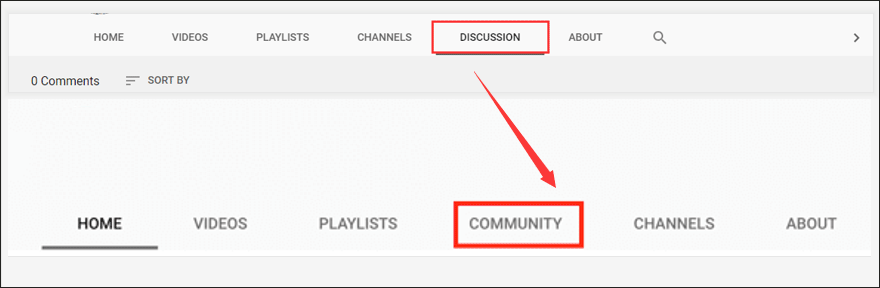
In conclusion, mastering the YouTube Community Tab is essential for any creator looking to cultivate a strong and engaged audience. By implementing the strategies Artikeld in this guide, from crafting compelling content to analyzing your performance and adapting your approach, you can transform your Community Tab into a dynamic hub that drives views, fosters loyalty, and ultimately, fuels your channel’s success.
Remember to stay consistent, experiment with different post types, and most importantly, connect with your audience.