Embark on a journey to unlock the secrets of your YouTube channel! Understanding your YouTube analytics is like having a superpower, transforming you from a content creator into a data-driven strategist. This guide, designed for beginners, will walk you through the essential metrics and features within YouTube Studio, empowering you to make informed decisions and boost your video performance.
We’ll explore each section of the analytics dashboard, from the Overview tab to Audience Insights, breaking down complex data into easy-to-understand concepts. You’ll learn how to interpret key metrics like impressions, click-through rates, and audience retention, and discover how to use this information to refine your content strategy, attract more viewers, and ultimately, grow your channel. Get ready to transform views into valuable insights!
Introduction to YouTube Studio and Analytics
Understanding your YouTube analytics is crucial for growing your channel. It provides insights into what’s working, what’s not, and how your audience interacts with your content. This section will guide you through accessing YouTube Studio, navigating the analytics section, and understanding the main metrics.
Accessing YouTube Studio and Analytics
YouTube Studio is the central hub for managing your YouTube channel. To access it:
- Go to YouTube.com and sign in to your Google account, which is linked to your YouTube channel.
- Click on your profile picture in the top right corner of the screen.
- From the dropdown menu, select “YouTube Studio.” This will take you to your channel dashboard.
- Once in YouTube Studio, on the left-hand side menu, click on “Analytics.” This will open the analytics dashboard.
Overview of Main Metrics in YouTube Analytics
YouTube Analytics offers a wealth of data. Familiarizing yourself with the key metrics is the first step towards understanding your channel’s performance. Here’s a concise overview:
- Views: This represents the total number of times your videos have been watched. It’s a fundamental indicator of your content’s reach.
- Watch Time (Hours): This metric shows the total time viewers have spent watching your videos. Higher watch time generally indicates more engaging content.
- Subscribers: This metric reflects the growth of your audience, representing the number of users who have subscribed to your channel.
- Revenue (if applicable): If you’re monetizing your videos, this shows your estimated earnings.
- Impressions: This indicates how many times your video thumbnails were shown to viewers.
- Click-Through Rate (CTR) of Impressions: This percentage represents how often viewers watched a video after seeing its thumbnail. A higher CTR suggests compelling thumbnails and titles.
- Average View Duration: This metric measures the average length of time viewers watch your videos.
- Traffic Source: This identifies where your viewers are coming from (e.g., YouTube search, suggested videos, external websites).
- Audience Retention: This reveals how long viewers are watching your videos and where they are dropping off.
- Realtime: Shows the performance of your videos over the past 48 hours or the last 60 minutes.
The YouTube Studio Dashboard for a New User
When you first access the YouTube Studio dashboard, it will appear clean and straightforward, especially if your channel is new. The main elements you’ll typically see include:
- Channel Analytics Overview: This section provides a snapshot of your channel’s performance, showing key metrics like views, watch time, and subscribers, usually presented in a chart format.
- Recent Content Performance: This displays the performance of your recently uploaded videos, including views, watch time, and other relevant data.
- News and Updates: YouTube often provides important updates, news, and tips for creators in this section.
- Channel Comments: Allows you to review and respond to comments from your audience.
- Tips and Resources: New users often find helpful resources and guidance on how to grow their channel.
The dashboard is designed to be user-friendly, allowing you to quickly access essential information about your channel’s performance. As you upload more videos and your channel grows, the dashboard will populate with more data, offering increasingly detailed insights.
Understanding the Overview Tab
The Overview tab in YouTube Studio is your first stop for a quick pulse check on your channel’s performance. It provides a snapshot of your recent activity and highlights key metrics. This tab is designed to give you a general idea of how your videos are performing, allowing you to quickly identify trends and understand what’s working well.
Key Data Points in the Overview Tab
The Overview tab displays several important data points that help you understand your channel’s performance at a glance. These metrics provide a broad overview of your channel’s activity, making it easier to identify trends and patterns.
- Views: This is the total number of times your videos have been watched within the selected date range. It’s a fundamental metric for gauging the overall popularity of your content.
- Watch Time (hours): This metric represents the total amount of time viewers have spent watching your videos. It’s a crucial indicator of audience engagement and content retention.
- Subscribers: This shows the net change in your subscriber count, indicating how many new subscribers you’ve gained or lost during the selected period.
- Estimated Revenue (if applicable): If your channel is monetized, this displays your estimated earnings. It provides a quick look at your revenue generation.
- Top Videos: This section highlights your best-performing videos based on views or watch time, allowing you to quickly identify your most successful content.
- Realtime Views: This section displays the number of views your videos have received in the last 48 hours or the last 60 minutes, offering a glimpse of current performance.
Information Found in the Overview Tab
The Overview tab provides various types of information to help you understand your channel’s performance and audience behavior. This information is presented in an easy-to-digest format, allowing you to quickly assess your channel’s health.
- Performance Summary: Provides a high-level overview of key metrics like views, watch time, and subscribers.
- Trend Analysis: Allows you to identify trends in your channel’s performance over time. You can compare different time periods to see if your views, watch time, or subscribers are increasing or decreasing.
- Content Highlights: Highlights your top-performing videos, helping you understand which content resonates most with your audience.
- Audience Engagement Insights: Provides information on audience engagement, such as average view duration and audience retention.
- Revenue Data (for monetized channels): Offers a quick look at your estimated earnings and revenue sources.
Significance of Realtime Views
The “Realtime” views section in the Overview tab provides a dynamic view of your channel’s current performance. It offers valuable insights into how your videos are performing in the present moment.
- Understanding Current Performance: Realtime views show how many views your videos are getting in the last 48 hours and, more specifically, the last 60 minutes. This is particularly useful for understanding how new uploads are performing immediately after they’re published.
- Identifying Peak Times: By monitoring realtime views, you can identify peak viewing times for your audience. This information can help you schedule future uploads for maximum visibility.
- Measuring Initial Impact: Realtime views allow you to gauge the initial impact of your new videos. A sudden spike in views immediately after uploading suggests that your video is resonating with your audience.
- Reacting to Trends: You can react to trends by analyzing the performance of a video in realtime. If a video is performing well, you can promote it further through social media or other channels.
For example, imagine you upload a new video at 6 PM on a Friday. If you see a significant increase in realtime views within the first hour, it suggests your video is performing well and engaging viewers. Conversely, if the views remain low, you might consider promoting the video more actively or analyzing its performance in greater depth using other analytics tools.
Overview Tab Layout Illustration
The Overview tab typically presents data in a clear and organized manner, using a combination of charts, graphs, and numerical data to convey information. Here’s a description of a typical layout:The top of the Overview tab contains a date range selector, allowing you to choose the period for which you want to view the data (e.g., last 7 days, last 28 days, or custom range).
Below this, you’ll find key metrics displayed prominently, often including views, watch time, subscribers, and estimated revenue. These metrics are typically presented as numerical values, accompanied by a percentage change compared to the previous period.Below the key metrics, you’ll find a graph illustrating the trend of views or watch time over time, allowing you to visualize your channel’s performance. The graph usually displays daily or hourly data, depending on the selected time range.Further down, you’ll see sections highlighting your top-performing videos and a realtime view section.
The top videos section lists your most popular videos, often ranked by views or watch time. The realtime view section shows the number of views your videos have received in the last 48 hours, and the last 60 minutes.The layout typically uses a clean, modern design, with clear labels and easy-to-read fonts. The overall goal is to provide a user-friendly interface that allows creators to quickly understand their channel’s performance and make informed decisions.
Exploring the Engagement Tab
The Engagement tab within YouTube Analytics is a treasure trove of information about how your audience interacts with your videos. Understanding these metrics is crucial for refining your content strategy and maximizing viewer satisfaction. This tab provides insights into how long viewers are watching, what parts they’re rewatching, and how they’re sharing your content.
Metrics within the Engagement Tab
The Engagement tab provides several key metrics that shed light on viewer behavior. Analyzing these metrics helps creators understand what resonates with their audience and identify areas for improvement.* Average View Duration: This metric shows the average time, in minutes and seconds, that viewers spend watching your video. A higher average view duration generally indicates that viewers are finding your content engaging and valuable.* Average Percentage Viewed: This metric reveals the average percentage of your video that viewers watch.
It provides a standardized way to compare the engagement of videos of different lengths. For example, a video with a 50% Average Percentage Viewed is generally considered more engaging than a video with a 30% Average Percentage Viewed, regardless of the video’s total length.* Audience Retention: This graph illustrates how long viewers are watching your video, showing the percentage of viewers who are still watching at each point in the video.
This allows you to pinpoint specific moments where viewers are dropping off.* End Screen Element Click Rate: This metric tracks the click-through rate of elements you add to your end screens, such as calls to action or links to other videos. A higher click-through rate suggests that your end screens are effective in driving viewers to take desired actions.* Cards Click Rate: Similar to end screens, this metric measures the click-through rate of cards you’ve added to your video, offering another way to encourage viewers to explore your other content.* Likes (vs. Dislikes): The ratio of likes to dislikes provides an overall sentiment analysis of your video’s reception.
A higher ratio indicates that viewers generally appreciate your content.* Shares: This metric shows the number of times viewers have shared your video on social media platforms or through other means. High share counts can indicate that your content is compelling and worth spreading.* Comments: The number of comments received indicates viewer engagement. It can be an opportunity to respond to viewers and build community.
Comparing and Contrasting Average View Duration and Average Percentage Viewed
Both Average View Duration and Average Percentage Viewed are important, but they offer different perspectives on your video’s engagement.* Average View Duration: This metric is useful for understanding the overall watch time of your videos. However, it’s influenced by the video’s length. A longer video might have a higher average view duration simply because it’s longer, even if viewers aren’t necessarily more engaged.* Average Percentage Viewed: This metric provides a more standardized way to compare engagement across videos of different lengths.
It’s calculated by dividing the average watch time by the video’s total length. This allows you to assess which videos are holding viewers’ attention best, regardless of their duration. For example, a 10-minute video with an Average Percentage Viewed of 60% (6 minutes watched) is more engaging than a 5-minute video with an Average Percentage Viewed of 40% (2 minutes watched).In essence, while Average View Duration tells you
- how long* people are watching, Average Percentage Viewed tells you
- how much* of your video they’re watching, providing a better gauge of engagement. Both metrics should be considered together to get a complete picture of your video’s performance.
Methods to Increase Audience Retention
Improving audience retention is a key goal for any YouTuber. Here are some effective methods to achieve this:* Create a Compelling Hook: Grab viewers’ attention within the first few seconds. This could be a surprising statement, a captivating visual, or a promise of valuable information.* Provide Value Quickly: Get to the core of your topic without unnecessary introductions or fluff.
Viewers are more likely to stay if they feel they’re learning or being entertained early on.* Maintain a Consistent Pace: Avoid dragging out your content or introducing long, irrelevant segments. Keep the pace engaging and maintain viewer interest.* Use Visuals Effectively: Incorporate dynamic visuals, such as graphics, animations, and B-roll footage, to break up the monotony and keep viewers engaged.* Edit for Flow: Ensure your video flows smoothly from one point to the next.
Use transitions, cuts, and other editing techniques to maintain a good rhythm.* Add Variety: Mix up your presentation style. This could include using different camera angles, incorporating on-screen text, or featuring guest speakers.* Encourage Interaction: Ask questions, prompt viewers to leave comments, or create polls to encourage audience participation.* Address Viewer Drop-off Points: Analyze your audience retention graph to identify areas where viewers are leaving.
Modify these sections to make them more engaging.* Optimize Video Length: Consider the topic and target audience. Not all videos need to be long. Sometimes, shorter, more focused videos can have better retention.* Consistent Quality: Maintaining high production quality, including good audio and video, contributes to a more professional viewing experience.
The Relationship Between Audience Retention and Video Performance
High audience retention is directly linked to improved video performance. Videos with strong retention often perform better in YouTube’s algorithm, leading to increased visibility and views.
For instance, a video with an Average Percentage Viewed of 70% and a high audience retention graph (meaning most viewers are watching a significant portion of the video) is likely to be favored by YouTube’s algorithm. This video might be recommended more often, appear higher in search results, and ultimately gain more views, watch time, and subscribers compared to a video with lower retention rates, such as a video with an Average Percentage Viewed of 30%. This is because YouTube prioritizes videos that keep viewers engaged on the platform.
Audience Insights
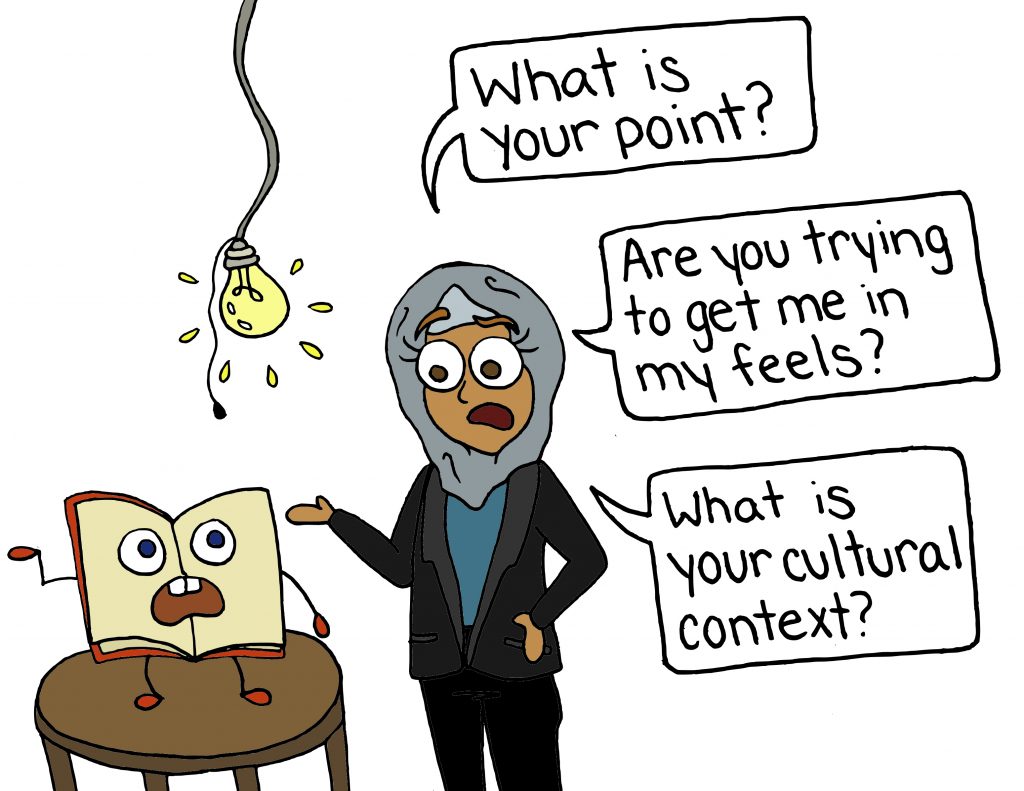
The Audience tab in YouTube Analytics offers a treasure trove of information about who is watching your videos. Understanding your audience is crucial for creating content that resonates and attracting more viewers. This section will delve into the key demographic data available, the importance of watch time, and how to use audience insights to tailor your content strategy.
Identifying Key Demographic Data
The Audience tab presents several key data points about your viewers. This information allows you to paint a clearer picture of who your content is reaching and tailor your strategy accordingly.
- Age: YouTube Analytics provides age ranges for your viewers. This data helps you understand the primary age groups interested in your content. For example, if your videos primarily attract viewers aged 18-24, you can tailor your content to resonate with this demographic’s interests and preferences.
- Gender: Knowing the gender distribution of your audience can help you understand which gender finds your content more appealing. This information can inform content creation, potentially allowing you to address the interests of a specific gender or to diversify your content to attract a broader audience.
- Geography: This section reveals the countries and regions where your viewers are located. Understanding your audience’s geographical distribution can help you tailor content to specific cultures or languages. If a significant portion of your audience is from Spain, consider adding Spanish subtitles or creating content relevant to Spanish culture.
- Watch Time from Subscribers vs. Non-Subscribers: This metric shows the percentage of watch time from subscribers versus non-subscribers. A high percentage of watch time from subscribers indicates that your content is effectively retaining your existing audience. Conversely, a low percentage might suggest a need to improve viewer retention or attract new subscribers.
- When Your Viewers Are on YouTube: This section identifies the days and times when your audience is most active on YouTube. This data can help you schedule your video uploads to maximize visibility and engagement. Uploading videos when your audience is most active increases the chances of them being seen.
- Other Channels Your Audience Watches: YouTube Analytics identifies other channels that your audience watches. This information can help you understand your audience’s interests and identify potential content ideas. It also helps you identify channels you might collaborate with or draw inspiration from.
Understanding Your Audience’s Watch Time
Watch time is a critical metric for YouTube success. It reflects how long viewers spend watching your videos and is a key factor in YouTube’s algorithm.
- Importance of Watch Time: YouTube prioritizes videos with high watch time, as it indicates that viewers find the content engaging. Longer watch times can lead to higher rankings in search results, more suggested video placements, and increased overall visibility.
- Analyzing Watch Time Data: In the Audience tab, you can see average view duration and watch time for each video. These metrics can help you identify which videos are performing well and which need improvement.
- Strategies to Increase Watch Time:
- Create Compelling Content: Ensure your videos are engaging, informative, and entertaining.
- Optimize Video Length: Experiment with different video lengths to find what resonates best with your audience. Some audiences prefer shorter videos, while others prefer longer, in-depth content.
- Use Engaging Intros and Outros: Hook viewers from the beginning and provide a clear call to action at the end.
- Encourage Viewers to Watch Longer: Use techniques like series, cliffhangers, and calls to action within the video to encourage viewers to watch more of your content.
Attracting New Viewers Based on Audience Insights
Using audience insights can help you attract new viewers by understanding their preferences and tailoring your content to their interests.
- Content Tailoring: Analyze the age, gender, and geographical data of your audience to tailor your content to their interests. If your audience is primarily composed of young adults in the United States, create content relevant to their interests, such as trending topics, pop culture, or educational content.
- Content Optimization: Use audience insights to optimize your video titles, descriptions, and tags. If your audience is searching for specific s, incorporate those s into your video metadata.
- Channel Promotion: Promote your channel on social media platforms where your target audience is active. Share your videos and engage with your audience to build a community.
- Collaboration: Collaborate with other YouTubers whose audiences align with yours. This can introduce your content to a new group of viewers. For example, if your audience enjoys gaming content, collaborate with a popular gaming channel to reach a wider audience.
Using Audience Data to Tailor Content
Real-world examples demonstrate how to effectively use audience data.
- Example 1: Geographic Data:
If a significant portion of your audience is from Brazil, you could:- Translate your video titles and descriptions into Portuguese.
- Create content relevant to Brazilian culture, such as videos about Brazilian cuisine or travel destinations.
- Collaborate with Brazilian YouTubers.
- Example 2: Age Data: If your audience is primarily aged 18-24, you could:
- Create content relevant to their interests, such as trending topics, gaming, or educational videos.
- Use language and humor that resonates with their age group.
- Promote your videos on social media platforms popular with this age group, such as TikTok or Instagram.
- Example 3: Other Channels Watched: If your audience frequently watches a specific tech review channel, you could:
- Create content similar to that channel, such as tech reviews or tutorials.
- Analyze the topics covered by that channel to identify gaps or opportunities for your content.
- Consider collaborations with that channel.
Revenue Metrics (If Monetized)
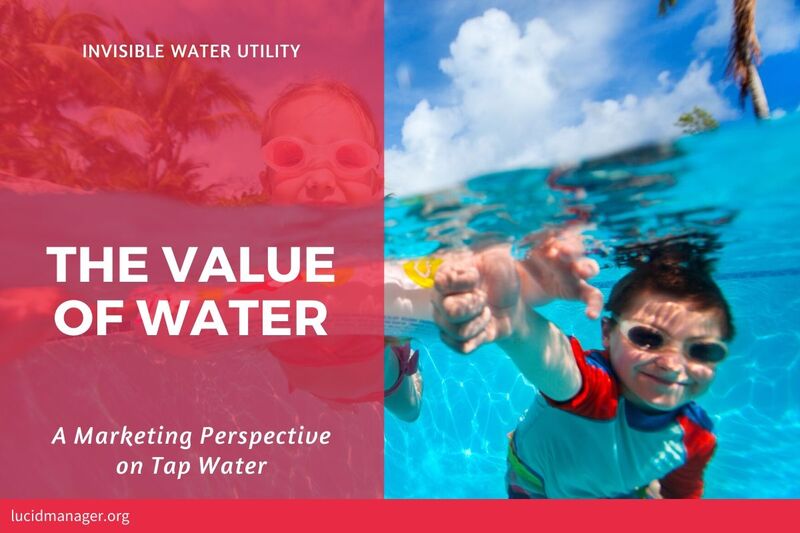
If you’ve successfully enabled monetization on your YouTube channel, understanding your revenue metrics is crucial. These metrics provide insight into how your content is performing financially and help you optimize your strategy for maximizing earnings. This section will break down the essential revenue metrics, how they’re calculated, and how they relate to your overall YouTube success.
Basic Revenue Metrics and Calculations
Understanding the core revenue metrics is fundamental to analyzing your YouTube earnings. These metrics, along with their calculations, provide a clear picture of your channel’s financial performance.
- Estimated Revenue: This is the total amount of money you’ve earned from your videos, based on various revenue sources. It’s the most straightforward indicator of your overall earnings.
- RPM (Revenue Per Mille): This metric shows how much revenue you earn for every 1,000 views your videos receive. It’s calculated by dividing your estimated revenue by the number of views, then multiplying by 1,000.
RPM = (Estimated Revenue / Views)
– 1000For example, if you earn $50 from 10,000 views, your RPM is $5.
- CPM (Cost Per Mille): This metric represents the amount advertisers pay for 1,000 ad impressions on your videos. It’s the advertiser’s perspective. CPM fluctuates based on various factors like ad type, seasonality, and the demographics of your audience. CPM and RPM are related but distinct: CPM is what advertisers pay, and RPM is what you earn.
CPM = (Advertiser Cost / Ad Impressions)
– 1000 - Playback-based CPM: This CPM is calculated based on video playbacks where ads are served. This is a more relevant metric for creators to gauge their revenue potential as it reflects the rate at which ads are displayed during actual video playback.
Tracking Earnings and Understanding Revenue Sources
YouTube provides a detailed breakdown of your revenue sources, allowing you to understand where your earnings are coming from. This understanding is vital for optimizing your content and monetization strategies.
- Ad Revenue: This is the primary source of income for most YouTubers. It comes from the ads displayed on your videos. There are several ad formats (discussed below) that contribute to this revenue stream.
- YouTube Premium Revenue: YouTube Premium subscribers pay a monthly fee to watch videos without ads. A portion of this revenue is distributed to creators based on the watch time their content receives from Premium subscribers.
- Channel Memberships: If you offer channel memberships, you earn revenue from monthly payments made by your members. This is a recurring revenue stream.
- Super Chat & Super Stickers: During live streams, viewers can purchase Super Chat messages and Super Stickers to highlight their comments and support your channel.
- Merchandise Shelf: If you have a merchandise shelf, you earn revenue from the sales of your branded products.
- YouTube Shopping: Allows creators to sell products directly on YouTube.
The YouTube Analytics dashboard breaks down your revenue by these different sources, providing a clear picture of where your money is coming from. The “Revenue” tab within YouTube Studio is the central hub for this information.
Different Ad Types and Their Impact on Revenue
The types of ads displayed on your videos significantly impact your revenue. Understanding these ad formats can help you optimize your content and ad settings for higher earnings.
- Skippable Video Ads: These ads appear before, during, or after your videos, and viewers can skip them after 5 seconds. These ads typically have a higher CPM because advertisers are willing to pay more for the potential of reaching viewers who are actively engaged with the content.
- Non-Skippable Video Ads: These ads also appear before, during, or after your videos, but viewers cannot skip them. They are generally shorter than skippable ads. While they can generate good revenue, they can also potentially annoy viewers.
- Bumper Ads: These are short, non-skippable ads (up to 6 seconds) that play before a video.
- Display Ads: These ads appear to the right of the video player (on desktop) or below the video player (on mobile).
- Overlay Ads: These are semi-transparent ads that appear on the lower portion of the video player.
The type of ad formats enabled on your videos can influence your overall CPM and RPM. For example, if you enable all ad formats, you may potentially increase your revenue, but this could also impact viewer experience. Finding a balance is crucial.
The Relationship Between Watch Time and Revenue Generation
Watch time is a crucial metric, and it significantly influences your revenue. Longer watch times generally correlate with higher revenue potential.
- Increased Ad Opportunities: Longer videos allow for more ad breaks, providing more opportunities to display ads and generate revenue. YouTube’s algorithm often favors longer videos, leading to increased visibility and, consequently, more ad impressions.
- Higher CPMs: Longer watch times suggest that viewers are engaged with the content, making the video more attractive to advertisers. This can lead to higher CPMs, as advertisers are willing to pay more to reach an engaged audience.
- Improved Channel Performance: YouTube’s algorithm prioritizes videos that keep viewers engaged. A longer average view duration indicates that viewers find your content valuable. This can boost your video’s ranking in search results and recommendations, leading to more views and revenue.
- Audience Retention: High audience retention (the percentage of viewers who watch a video to the end) is directly linked to watch time. A higher audience retention rate signals that your content is engaging and that viewers are more likely to watch ads.
For instance, consider two channels: Channel A consistently creates 5-minute videos, while Channel B creates 15-minute videos. If both channels receive the same number of views, Channel B is likely to earn more revenue because it can accommodate more ad breaks and potentially attract higher CPMs due to the longer viewing duration. Therefore, focusing on creating engaging, long-form content is often a beneficial strategy for maximizing revenue.
Analyzing Video Performance Individually

Understanding how your individual videos perform is crucial for refining your content strategy and maximizing your channel’s growth. This section will guide you through the process of analyzing each video’s performance, enabling you to identify strengths, weaknesses, and opportunities for improvement. By understanding the specifics of each video, you can make data-driven decisions to create more engaging content.
Viewing Analytics for a Specific Video
Accessing individual video analytics is straightforward within YouTube Studio. Here’s how:
- Navigate to YouTube Studio: Log in to your YouTube account and go to YouTube Studio.
- Select “Content”: From the left-hand menu, click on “Content.” This will display a list of all your uploaded videos.
- Choose a Video: Hover your mouse over the video you want to analyze and click the “Analytics” icon (usually represented by a bar graph) that appears. Alternatively, you can click on the video’s title or thumbnail, and then click “Go to video analytics” under the video preview.
- Explore the Tabs: Once you’re in the video analytics section, you’ll see various tabs, including Overview, Reach, Engagement, and Audience. Each tab provides different insights into your video’s performance.
Comparing the Performance of Different Videos
Comparing video performance helps you identify trends and understand what resonates with your audience.
Here’s how to compare the performance of your videos:
- Access the “Content” Section: Go to YouTube Studio and click “Content.”
- Select Videos for Comparison: Check the boxes next to the videos you want to compare.
- Choose “Compare”: At the top of the page, click the “Compare” button.
- Customize Metrics: In the comparison view, you can select which metrics you want to compare, such as views, watch time, audience retention, and impressions.
- Analyze the Data: Look for patterns. Are there specific topics, video lengths, or thumbnail styles that consistently perform better?
Consider using a spreadsheet to track key metrics for each video over time. This will make it easier to visualize trends and identify correlations between different elements of your videos and their performance.
Checklist for Reviewing Individual Video Performance
A systematic approach to reviewing each video ensures you don’t miss crucial details. Here’s a checklist:
- Views: How many views has the video received? Compare this to your average view count.
- Watch Time: What is the average watch time, and how does it compare to the video’s length? A longer watch time generally indicates higher engagement.
- Audience Retention: What percentage of the audience is watching the video to the end? High retention rates are a sign of engaging content.
- Impressions and CTR: How many times was your video shown to viewers (impressions), and what percentage of viewers clicked on it (CTR)? A high CTR indicates a compelling thumbnail and title.
- Traffic Sources: Where are viewers finding your video? Understanding traffic sources helps you optimize your video for different platforms.
- Audience Demographics: Who is watching your video? Knowing your audience’s age, gender, and location can help you tailor your content.
- Comments and Engagement: How are viewers interacting with your video? Positive comments and high engagement (likes, shares, and comments) are good indicators.
- End Screens and Cards: Are viewers clicking on your end screens and cards? These elements are crucial for directing viewers to other videos and playlists.
Identifying Underperforming Videos
Identifying underperforming videos is essential for continuous improvement. Here’s how to recognize them:
Underperforming videos often exhibit several telltale signs. Consider these indicators:
- Low View Count: Significantly fewer views than your average video.
- Low Watch Time: A short average watch time relative to the video’s length.
- Poor Audience Retention: A steep drop-off in audience retention early in the video.
- Low Click-Through Rate (CTR): A CTR below your channel’s average.
- Negative Comments or Dislikes: A high number of dislikes or negative comments.
- Few Impressions: The video is not being shown to many viewers.
For example, imagine you have a channel about cooking. You post a recipe for “Quick Chocolate Chip Cookies” and it receives only 500 views after a month, while your other videos average 5,000 views. The average watch time is only 1 minute, and audience retention drops significantly after the first 30 seconds. The CTR is 2%, significantly lower than your average of 5%.
This video would be considered underperforming.
Analyzing the underperforming video helps determine why. Was the thumbnail unappealing? Was the title misleading? Was the content poorly edited or uninteresting? By understanding the reasons behind the poor performance, you can learn from your mistakes and improve future videos.
Closing Notes

Congratulations! You’ve now gained a solid foundation in understanding your YouTube analytics. Remember, data is your friend. By consistently analyzing your performance, experimenting with different strategies, and adapting to your audience’s preferences, you’ll be well on your way to YouTube success. Keep exploring, keep creating, and most importantly, keep learning. Your channel’s growth awaits!