Want to make your YouTube videos even better? This guide will show you how to supercharge your videos using end screens and cards! We’ll dive into the secrets of these powerful tools, helping you boost views, increase watch time, and drive more engagement with your audience. Whether you’re a beginner or a seasoned YouTuber, you’ll discover how to leverage these features to take your channel to the next level.
End screens and cards are like your video’s secret weapons. They’re interactive elements that appear at the end of or during your videos, allowing you to promote other content, encourage subscriptions, and even link to external websites. We’ll break down everything you need to know, from choosing the right elements to analyzing your results and making data-driven improvements. Get ready to learn how to turn viewers into subscribers and subscribers into loyal fans!
Introduction to YouTube End Screens and Cards
YouTube end screens and cards are powerful tools for creators to enhance viewer engagement and channel growth. They offer a non-intrusive way to guide viewers to other content, encourage subscriptions, and promote external links. Implementing these features strategically can significantly impact a video’s performance and the overall channel’s success.
Basic Function of YouTube End Screens
End screens are interactive elements that appear during the last 5-20 seconds of a YouTube video. Their primary function is to provide viewers with actionable options.
- Call to Action: End screens encourage viewers to take specific actions, such as subscribing to the channel, watching another video, or visiting a website.
- Visual Cues: They use visual elements, like buttons and thumbnails, to draw attention and guide viewers.
- Customization: Creators have control over the design and placement of these elements, allowing them to align with their branding and video content.
Overview of YouTube Cards and Their Benefits
YouTube cards are interactive, clickable elements that appear during the video playback. They are less intrusive than end screens and can be used at any point in the video.
- Diverse Functionality: Cards can promote videos, playlists, channels, and external websites.
- Contextual Relevance: They can be tailored to match the video’s content, offering viewers related information or resources. For instance, if a video discusses a product, a card can link to the product’s website.
- Improved Viewer Experience: Cards provide additional value to viewers, enhancing their understanding of the video’s topic.
Impact of Using End Screens and Cards on Video Engagement Metrics
Strategically utilizing end screens and cards can positively influence several key engagement metrics.
- Increased Watch Time: By directing viewers to other videos, end screens and cards can extend the time viewers spend on a channel. This is beneficial because the more time people spend watching your videos, the better. YouTube’s algorithm prioritizes videos with higher watch times.
- Higher Click-Through Rates: Compelling end screens and cards with relevant content increase the likelihood of viewers clicking on the promoted items. For example, a card promoting a related video at the 3-minute mark of a tutorial video can increase the click-through rate.
- Subscriber Growth: End screens often include a subscription button, making it easy for viewers to subscribe directly from the video.
- Improved Audience Retention: End screens and cards that provide value to the viewer can improve audience retention, making viewers more likely to watch the video until the end.
- Enhanced Conversion Rates: If you use cards to promote external links, such as affiliate products or websites, you can drive traffic and boost conversion rates.
Understanding the Different Types of End Screen Elements
Now that you understand the basics of YouTube end screens and cards, let’s dive into the specific elements you can use to boost your video’s performance. Choosing the right elements and placing them strategically is crucial for maximizing engagement and driving viewers to take desired actions. This section will break down each element, its requirements, and how to best utilize it.
Video Element
The video element is arguably the most important end screen feature. It allows you to showcase other videos from your channel, encouraging viewers to continue watching.To add a video element, you can choose from several options:
- Best for viewer: YouTube’s algorithm automatically selects the video it believes the viewer will enjoy the most, based on their viewing history. This can be a powerful tool for personalized recommendations.
- Most recent upload: This option displays your latest video, ensuring viewers are always aware of your newest content. This is ideal for channels that upload frequently.
- Choose specific video: You have full control and can select any video from your channel. This is beneficial when promoting specific videos, series, or related content.
The limitations for the video element are straightforward:
- You can add up to four video elements on an end screen.
- The video element must link to a video hosted on your YouTube channel. You cannot link to external videos.
- You must have uploaded the videos on your channel to use this feature.
Best practices for using the video element:
- Promote related content: Suggest videos that build upon the current video’s topic or that provide additional context. For example, if your video is about baking a cake, suggest videos on frosting techniques or other dessert recipes.
- Create playlists: Group related videos into playlists and promote the entire playlist on your end screen. This encourages binge-watching and increases watch time.
- Highlight popular videos: Feature your most popular videos to attract new viewers and remind existing subscribers of your best content.
- Use a call to action: Encourage viewers to click on the video element with clear and concise text, such as “Watch Next” or “Learn More.”
Playlist Element
Similar to the video element, the playlist element encourages viewers to watch multiple videos in a sequence. This is especially useful for tutorials, series, or any content that benefits from sequential viewing.Limitations for the playlist element:
- You can add up to four elements in total to the end screen, and these elements can be any combination of video, playlist, and subscribe button elements.
- The playlist must be created and hosted on your YouTube channel.
Best practices for using the playlist element:
- Organize content thematically: Create playlists that group videos on similar topics. This helps viewers find what they’re looking for and keeps them engaged with your channel.
- Feature series episodes: If your channel has a video series, promote the next episode or the entire playlist to encourage viewers to watch the entire series.
- Use descriptive playlist titles: Make it easy for viewers to understand what the playlist is about. For example, instead of “Videos,” use “Beginner’s Guide to Photoshop.”
Subscribe Button Element
The subscribe button element makes it easy for viewers to subscribe to your channel directly from your end screen. This is a simple yet effective way to grow your subscriber base.Limitations for the subscribe button element:
- You can only include one subscribe button element per end screen.
- The subscribe button will only appear if the viewer is not already subscribed.
Best practices for using the subscribe button element:
- Place it prominently: Position the subscribe button in a visible location on your end screen.
- Combine it with other elements: Place the subscribe button alongside video or playlist elements to encourage viewers to subscribe after watching other content.
- Use a call to action: Encourage viewers to subscribe with a short phrase, such as “Subscribe for more!”
Link Element
The link element allows you to direct viewers to an external website, such as your website, social media pages, or affiliate links. However, this feature has specific eligibility requirements.Limitations for the link element:
- Eligibility: To use the link element, you must be a member of the YouTube Partner Program. This means you must meet specific criteria, including having at least 1,000 subscribers and 4,000 valid public watch hours in the past 12 months.
- Verified website: You must verify your website with your YouTube channel.
- Compliance with policies: All linked websites must comply with YouTube’s policies.
- Restricted content: You cannot link to websites that contain content that violates YouTube’s community guidelines.
- Number of links: Only one link element can be added to the end screen.
Best practices for using the link element:
- Promote your website: Direct viewers to your website to learn more about your brand, products, or services.
- Drive traffic to affiliate links: Promote affiliate products and services relevant to your video’s topic. Be sure to disclose your affiliate relationship.
- Share your social media profiles: Link to your social media pages to encourage viewers to connect with you on other platforms.
- Use a clear call to action: Use a concise phrase like “Visit my website” or “Check out my gear.”
Designing Effective End Screens
Designing effective end screens is crucial for maximizing viewer engagement and driving channel growth. A well-designed end screen not only encourages viewers to watch more of your content but also helps promote your brand and increase subscriber numbers. This section will guide you through creating visually appealing and strategically placed end screens that align with your channel’s branding and goals.
Matching Branding in End Screen Design
Consistent branding enhances recognition and reinforces your channel’s identity. Your end screens should seamlessly integrate with your existing visual style.
- Color Palette: Use colors from your channel’s logo, banner, and video thumbnails. This creates visual harmony and familiarity. For instance, if your channel’s primary colors are blue and yellow, incorporate these shades into your end screen elements.
- Font Choices: Employ the same fonts used in your video titles and thumbnails. This contributes to a cohesive and professional look. If your thumbnails use a specific bold font, use it for your call-to-action text on the end screen.
- Logo Placement: Strategically place your channel logo on the end screen. Consider its size and position to avoid obstructing other elements. A subtle logo in the corner can reinforce brand awareness.
- Backgrounds and Overlays: Use backgrounds and overlays that complement your video content and branding. This could include a simple color gradient, a textured background, or a relevant graphic element. For example, a gaming channel might use a background that mimics the interface of a popular game.
Strategic Placement of End Screen Elements
Element placement significantly impacts viewer engagement. The goal is to make elements easily visible and accessible without being intrusive.
- Video Element Placement: Position video elements in areas where they won’t overlap crucial video content. Consider placing them in the corners or along the bottom of the screen.
- Subscribe Button Placement: Place the subscribe button in a prominent but unobtrusive location. The top right or bottom left corners are often effective.
- Call-to-Action Text: Use clear and concise call-to-action text to encourage specific actions, such as “Watch Next” or “Subscribe Now.”
- Element Spacing: Ensure sufficient spacing between elements to prevent them from appearing cluttered. This improves readability and user experience.
- Consider the Safe Zone: Be aware of the “safe zone” – the area that is always visible on all devices. Avoid placing critical elements outside this zone.
Step-by-Step Process for Custom End Screen Design
Creating custom end screens involves using either free or paid design tools. Here’s a structured approach:
- Choose a Design Tool: Select a design tool that suits your needs and budget. Options include:
- Free Tools: Canva, Kapwing, and Adobe Express offer user-friendly interfaces and pre-designed templates.
- Paid Tools: Adobe Photoshop, Adobe Premiere Pro, and Filmora provide more advanced features and customization options.
- Gather Branding Assets: Collect your channel logo, color palette hex codes, and font information. Having these assets ready simplifies the design process.
- Create a Template: Start with a blank canvas or a pre-designed template in your chosen tool. Set the dimensions to match YouTube’s end screen requirements (1920×1080 pixels).
- Design the Visuals: Incorporate your branding elements:
- Add your channel logo.
- Choose a background or overlay.
- Select colors and fonts.
- Add End Screen Elements: Integrate the YouTube end screen elements:
- Select a video element to promote a specific video or playlist.
- Add a subscribe button.
- Include links to other relevant content or external websites (if applicable).
- Strategic Element Placement: Arrange the elements strategically:
- Position video elements and the subscribe button for maximum visibility.
- Ensure the placement does not obscure essential video content.
- Use spacing to avoid a cluttered appearance.
- Add Call-to-Action Text: Include concise and compelling call-to-action text to guide viewers. Examples: “Watch Next”, “Subscribe”, or “Check out our Website”.
- Preview and Refine: Preview your design to ensure it looks appealing and functions correctly on different devices. Make adjustments as needed.
- Download and Upload: Download the finished design in a compatible format (PNG or JPG). Upload it to your YouTube video editor and apply it to your videos.
Implementing End Screens in YouTube Videos
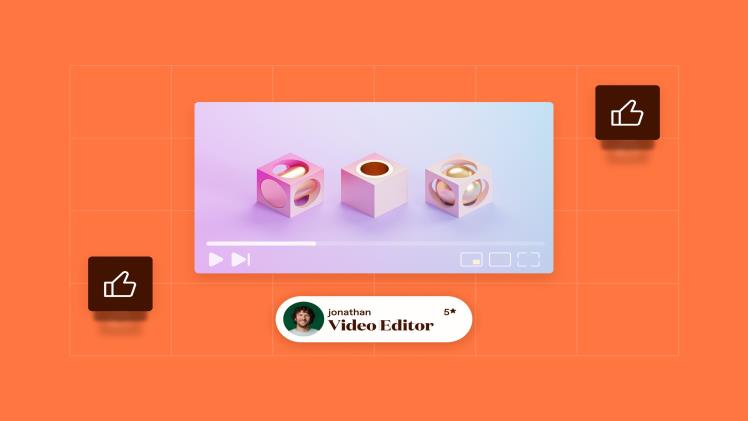
Now that you understand the different elements and how to design effective end screens, let’s get into the practical application: adding and managing them within YouTube. This section will guide you through the process, from the initial upload to troubleshooting any potential issues.
Adding End Screens During the Upload Process
The process of adding end screens starts when you’re uploading your video. It’s a crucial step, so let’s go through it methodically.To add end screens during the upload process:
- Upload Your Video: Begin by uploading your video to YouTube. You’ll go through the initial steps of adding a title, description, and selecting a thumbnail.
- Navigate to the “Video elements” Section: Once you reach the “Video elements” section (typically after the “Details” and “Monetization” sections), you’ll find options to add end screens and cards.
- Select “Add” under “End screen”: Click on the “Add” button to open the end screen editor.
- Choose an Element Template or Start from Scratch: YouTube offers pre-designed templates that include different combinations of elements. These are a great starting point. Alternatively, you can create a custom end screen by adding individual elements.
- Customize Your Elements: Adjust the placement, timing, and appearance of each element. You can add videos, playlists, subscribe buttons, and links.
- Set Timing: Determine when each element appears and disappears on the screen.
- Review and Save: Preview your end screen to ensure everything looks and functions as intended. Once you’re satisfied, click “Save.”
- Proceed with the Upload: Continue with the remaining upload steps (visibility settings, etc.) and publish your video.
Editing and Customizing End Screens in YouTube Studio
You don’t have to finalize your end screens during the initial upload. YouTube Studio allows you to edit and customize them even after your video is live. This flexibility is extremely useful for making changes or optimizing your end screens based on performance data.Here’s a detailed procedure for editing end screens in YouTube Studio:
- Access YouTube Studio: Log in to your YouTube account and go to YouTube Studio.
- Navigate to “Content”: In the left-hand menu, click on “Content.” This will display a list of all your uploaded videos.
- Select the Video: Find the video you want to edit and click on its thumbnail or title.
- Go to “Editor”: On the left-hand side, click on “Editor.” This will open the video editor.
- Select “End screen”: In the video editor, you’ll see various options. Click on “End screen” to open the end screen editor.
- Modify Existing Elements or Add New Ones: You can adjust the position, size, and timing of existing elements. You can also add new elements, such as videos, playlists, subscribe buttons, and links.
- Change Element Types: You have the option to change an existing element type to a different type, for instance, changing a video suggestion to a playlist.
- Adjust Timing: Drag the elements on the timeline to control when they appear and disappear. Ensure the timing aligns with the video’s content.
- Preview Your Changes: Use the preview feature to see how the end screen will look on different devices (desktop, mobile, etc.).
- Save Your Edits: Once you’re happy with the changes, click “Save.”
Troubleshooting Common End Screen Issues
Even with careful planning, you might encounter some issues with your end screens. Knowing how to troubleshoot these problems can save you time and ensure your end screens function correctly.Common end screen issues and their solutions:
- Visibility Problems: Sometimes, end screens may not appear as expected.
- Solution: Double-check the timing to ensure the elements are set to appear during the last 5-20 seconds of your video. Also, verify that the video isn’t too short (end screens are unavailable on videos shorter than 25 seconds). Make sure your video isn’t set as “Made for Kids,” as this restricts end screen functionality.
- Errors Displaying Elements: There might be issues with elements failing to load or displaying incorrectly.
- Solution: Refresh the YouTube Studio page and try again. Ensure the elements are linked correctly. Sometimes, clearing your browser’s cache and cookies can also resolve the issue.
- Incorrect Element Behavior: Links might not work, or the subscribe button might not function.
- Solution: Check the links to ensure they’re correct. Verify that the channel you’re linking to exists and is public. Ensure that the subscribe button is correctly linked to your channel.
- Mobile Device Issues: End screens might not display correctly on mobile devices.
- Solution: Test your end screens on different devices to ensure they are optimized for mobile viewing. Consider using templates designed for mobile viewing. Keep the elements simple and avoid overcrowding the screen.
- Compliance Issues: End screens may violate YouTube’s policies.
- Solution: Ensure your end screens comply with YouTube’s Community Guidelines. Avoid promoting content that violates these guidelines. Review your end screens to ensure they are appropriate and safe for all viewers.
Leveraging YouTube Cards for Engagement
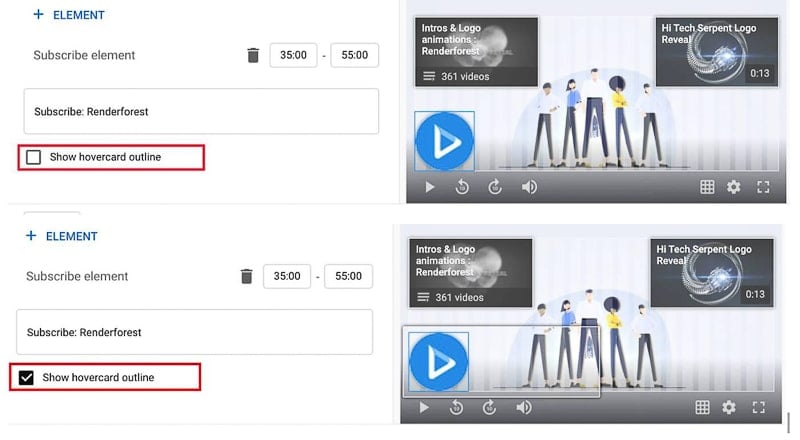
YouTube Cards are interactive elements that you can add to your videos to encourage viewers to take specific actions, such as visiting a website, watching another video, or subscribing to your channel. They’re a powerful tool for increasing engagement and driving traffic.
Different Types of YouTube Cards
YouTube offers several types of cards, each serving a different purpose and offering various ways to interact with your audience. Understanding the functionality of each card type is crucial for maximizing their effectiveness.
- Video or Playlist: This card allows you to promote other videos or playlists on your channel. It’s an excellent way to direct viewers to related content and increase watch time. For example, if your video discusses “How to Bake a Chocolate Cake,” you could add a card linking to a playlist featuring other dessert recipes or a video tutorial on making frosting.
- Channel: The channel card allows you to promote another YouTube channel. This is useful for collaborations, shout-outs, or recommending channels you believe your audience would enjoy. When you collaborate with another creator, you can use this card to direct viewers to their channel.
- Link: The link card is available for YouTube partners and allows you to link to an external website. This is ideal for driving traffic to your website, online store, or social media profiles. For example, if you’re selling merchandise, you can use a link card to direct viewers to your online store. This feature requires your YouTube account to be approved for monetization and have a linked AdSense account.
- Poll: The poll card allows you to create interactive polls within your video. This is a great way to engage your audience, gather feedback, and learn more about their preferences. You can ask questions related to your video’s topic, such as “Which ingredient do you like best?” or “What other topics would you like to see covered?”
Ideal Use Cases for Each Card Type
Strategic placement of cards, combined with the right card type, is crucial for boosting engagement. Selecting the appropriate card for the context of your video will help to optimize its effectiveness.
- Video/Playlist Cards: Use these cards when you want to keep viewers engaged with your content. Place them at points where you mention related topics or when you transition to a new subject. For instance, if you’re reviewing a product, add a card to a video showcasing a tutorial on how to use the product.
- Channel Cards: Utilize these when you’re collaborating with another creator, giving a shout-out, or recommending a related channel. This card type works well at the end of a video or at a specific point when mentioning the other channel.
- Link Cards: If you’re a YouTube partner, leverage this card to drive traffic to your website, online store, or social media pages. Add the card at the beginning, middle, or end of your video, depending on when it’s most relevant to your content. For example, a card linking to a product mentioned in your video could be added at the time the product is being discussed.
- Poll Cards: Incorporate these cards to engage your audience directly and collect feedback. Polls work well at the end of your video to gather feedback or in the middle to gauge viewers’ understanding of the topic. For instance, if you’re discussing a controversial topic, you could create a poll to ask for viewers’ opinions.
Adding Cards to a Video at Specific Timestamps
Adding cards at precise moments within your video enhances their effectiveness. Careful timing ensures that cards are displayed when they’re most relevant to the viewer’s experience.
- Access YouTube Studio: Sign in to your YouTube account and navigate to YouTube Studio.
- Select Your Video: Choose the video you want to edit and click on the “Details” icon (pencil icon).
- Navigate to the “Cards” Section: In the left-hand menu, click on “Cards”.
- Choose a Card Type: Select the type of card you want to add (Video, Playlist, Channel, Link, or Poll).
- Add the Card:
- For Video/Playlist: Search for or select the video or playlist you want to promote.
- For Channel: Search for the channel you want to promote.
- For Link: Enter the URL of the website you want to link to. You’ll also need to add a title, call to action, and optional custom image.
- For Poll: Write your poll question and add the options.
- Set the Timestamp: Use the video timeline to choose the exact time when the card should appear. Drag the card icon to adjust its appearance time. Consider adding a brief pause in your video to allow the viewer to engage with the card.
- Customize the Teaser Text (Optional): Write a short, engaging message that appears before the card expands. This text encourages viewers to click on the card. For example, for a video card, you could write “Watch this related video!”.
- Save Your Changes: Click “Save” to apply the changes to your video.
Example: In a video tutorial on “How to Grow Tomatoes,” at the 3:00 minute mark, you could add a Video card linking to a video on “Common Tomato Pests and Diseases.” You could set the teaser text to “Learn how to protect your tomatoes!” This targeted approach ensures the card is relevant to the viewer’s current interest.
Strategic Placement of End Screens and Cards
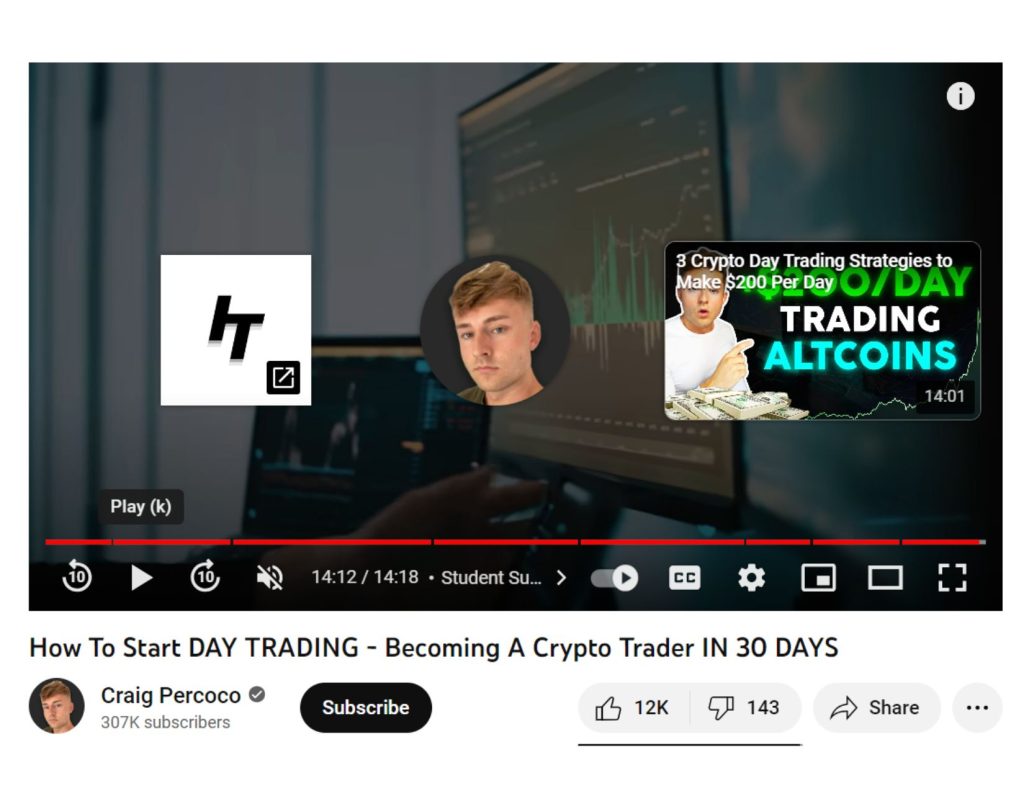
Strategic placement of end screens and cards is crucial for maximizing their effectiveness. Poorly timed elements can disrupt the viewer’s experience, leading to lost engagement and missed opportunities. Careful consideration of video format and content allows for seamless integration, encouraging viewers to explore further.
Optimal Timing for End Screen Appearances
Determining the ideal timing for end screen appearances varies based on video format. Considering the video’s structure and content is key to avoid disrupting the viewer’s flow.
- Tutorial Videos: In tutorials, end screens can appear after the core instructions or demonstration is complete. This allows viewers to fully grasp the taught content before being presented with related resources. For example, if a tutorial demonstrates how to bake a cake, the end screen could appear after the cake is fully baked and decorated, offering links to other baking recipes or related videos.
- Reviews and Comparisons: For reviews, end screens are often best placed near the conclusion, after the reviewer has summarized their thoughts and provided a final verdict. This timing ensures viewers have the full context of the review before being encouraged to watch similar product reviews or subscribe to the channel.
- Vlogs and Storytelling Videos: In vlogs and storytelling videos, end screens should appear at the end of the main narrative, allowing the story to unfold naturally. This approach preserves the viewer’s immersion. If a vlog recounts a travel adventure, the end screen should appear after the adventure concludes, offering links to previous travel vlogs or related destinations.
- Educational Content: Educational videos can utilize end screens at the end of a concept or module. This approach allows for the reinforcement of learned material through related content. For example, after explaining a scientific concept, the end screen can direct viewers to videos on related topics.
- Short-Form Videos: Short-form videos benefit from end screens that appear in the final few seconds, providing minimal disruption. The focus is on directing viewers towards further content as quickly as possible.
Strategies for Integrating Cards Seamlessly
Cards offer opportunities to enhance viewer engagement without interrupting the viewing experience. Strategic integration is crucial for maximizing their effectiveness.
- Contextual Relevance: Cards should be directly related to the video’s content. If the video discusses a specific product, a card could link to a related product review or a purchasing page.
- Timing that complements the narrative: Cards should appear at points that naturally align with the video’s flow. Avoid inserting cards randomly; instead, incorporate them during relevant discussions or transitions.
- Teaser Content: Use cards to tease upcoming content or provide a sneak peek. This approach builds anticipation and encourages viewers to click.
- Call to Action: Cards can include clear calls to action, such as “Watch Next,” “Learn More,” or “Subscribe.” Make it easy for viewers to understand what you want them to do.
- Example: In a video explaining how to build a website, a card could appear when discussing the importance of , linking to a video explaining best practices. This is a natural point of interest for the viewer, allowing them to delve deeper into the subject matter.
Avoiding Disruption of the Viewer’s Experience
Avoiding disruption is crucial for maintaining viewer engagement. Poorly timed or irrelevant elements can lead to viewers abandoning the video.
- Avoid Overuse: Do not overwhelm viewers with too many cards or end screen elements. Overloading the screen can be distracting.
- Test Placement: Before publishing, review the video multiple times to ensure the placement of end screens and cards feels natural and does not disrupt the flow.
- Consider the Video’s Pace: In fast-paced videos, end screens should appear quickly and cards should be used sparingly. Slower-paced videos allow for more flexibility.
- Relevance is Key: Ensure that all end screen elements and cards are directly related to the video’s content. Irrelevant links can frustrate viewers.
- Transparency: Let viewers know when cards will appear. A brief mention or visual cue can prepare the viewer and make the experience more seamless.
- Example: A gaming video should avoid an end screen that promotes a cooking channel. This lack of relevance will confuse and disengage viewers. Instead, promote other gaming videos or the channel’s social media pages.
Analyzing Performance and Making Adjustments
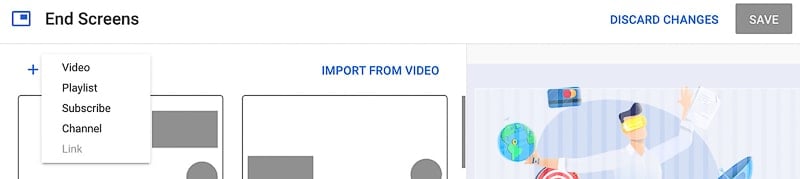
Understanding how your end screens and cards are performing is crucial for maximizing their effectiveness. Analyzing the data allows you to identify what’s working, what’s not, and make informed adjustments to optimize your strategy. This section guides you through accessing and interpreting the relevant analytics, identifying underperforming elements, and refining your approach for better results.
Accessing and Interpreting Analytics Data
To analyze the performance of your end screens and cards, you’ll need to delve into YouTube Analytics. Here’s how to access and interpret the data:First, access YouTube Studio:
- Log in to your YouTube account.
- Click on your profile picture in the top right corner and select “YouTube Studio.”
Navigate to Analytics:
In the left-hand menu, click on “Analytics.”
Choose the “Reach” tab: Within Analytics, select the “Reach” tab. This is where you’ll find data related to how viewers are finding your videos.Examine the “End screens” and “Cards” reports:
Scroll down to find dedicated sections for “End screens” and “Cards.” Here, you can see data specific to these elements.
Understand the key metrics:
End Screen Click-Through Rate (CTR)
This shows the percentage of viewers who clicked on an element within your end screen. A higher CTR indicates a more effective end screen.
Cards Click-Through Rate (CTR)
This shows the percentage of viewers who clicked on a card. Similar to end screens, a higher CTR is desirable.
Impressions
This indicates the number of times your end screen or card was displayed to viewers.
Clicks
The actual number of clicks on end screen elements or cards.
Average View Duration
This metric can help you correlate end screen/card performance with overall video engagement. A longer average view duration might suggest that viewers are watching your video long enough to see and interact with your end screens/cards.Use the date range filter: Adjust the date range to analyze performance over different periods (e.g., last 7 days, last 30 days). This helps you track trends and see the impact of any changes you make.Consider the context: Remember that factors like video topic, audience, and video length can all influence end screen and card performance.
Compare your results to your own channel’s averages and benchmarks.
Identifying Underperforming End Screens or Cards
Analyzing your analytics data allows you to pinpoint which end screens or cards aren’t performing as well as they could be. Here’s how to identify underperformers:Look for low CTRs: A low click-through rate is a primary indicator of underperformance. If an end screen element or card has a significantly lower CTR than your average, it’s a potential problem area.
For example, if your channel’s average end screen CTR is 15%, and a specific video’s end screen has a CTR of only 5%, that’s a red flag.Compare performance across videos: Compare the performance of end screens and cards across different videos. If a particular type of end screen element (e.g., a subscribe button) consistently underperforms compared to others, it might need adjustment.Analyze impressions and clicks: Even with a decent CTR, an end screen or card might be underperforming if it’s not getting many impressions or clicks.
If a card is displayed frequently but receives few clicks, it might not be relevant or engaging enough.Examine placement: Consider whether the placement of your end screens or cards is optimal. If viewers are consistently dropping off before reaching your end screen, it could be positioned too late in the video.Check for relevance: Ensure the end screen elements and cards are relevant to the video’s content.
If you’re promoting unrelated videos or playlists, viewers might not be interested in clicking.Review the video’s content: Sometimes, low end screen or card performance is a symptom of a larger problem with the video itself. If the video doesn’t engage viewers, they’re less likely to stick around for the end screen or click on cards.
Adjusting End Screen and Card Strategies Based on Performance Data
Once you’ve identified underperforming end screens and cards, you can make adjustments to improve their effectiveness. Here’s a breakdown of how to do that:Experiment with different element types:
If a specific element type (e.g., a playlist) consistently underperforms, try swapping it out for a different type (e.g., a video suggestion).
Vary the call to action (CTA): Test different CTAs to see what resonates best with your audience. Instead of just saying “Watch next,” try more engaging phrases like “Continue the adventure!” or “Learn more now.”Adjust the timing of your end screen: If viewers are dropping off before your end screen appears, try moving it earlier in the video.
You might also experiment with different durations for the end screen.Refine card placement and content: If a card isn’t getting clicks, review its placement and content. Ensure it’s relevant to the current point in the video and that the card’s title and description are compelling.A/B test different end screen designs: Create two versions of your end screen with different layouts, elements, or CTAs.
Then, track the performance of each version to see which one performs better. This is a great way to find what resonates with your audience.Analyze viewer behavior: Look for patterns in viewer behavior. Do viewers consistently click on a specific element? Are they ignoring certain elements? Use this information to optimize your end screens and cards.Consider video length: If your video is very long, viewers might be less likely to watch all the way through.
Consider making shorter videos or strategically placing end screens and cards earlier in longer videos.Use YouTube’s built-in features: YouTube offers features to help you optimize your end screens and cards. For example, you can automatically suggest videos based on viewer behavior.
Create an example of an HTML table for an example of end screen best practices
End screens are a powerful tool for increasing engagement and driving viewers to take specific actions after watching your videos. Designing effective end screens involves strategically placing elements and providing clear calls to action. The following HTML table Artikels best practices, providing examples and explanations to help you create end screens that convert.
HTML Table for End Screen Best Practices
Here’s an HTML table illustrating end screen best practices, designed for readability and usability. The table is responsive and includes elements, placement strategies, and calls to action.“`html
| Element | Placement | Call to Action | Explanation |
|---|---|---|---|
| Best Video for Viewer (YouTube Suggestion) | Top Left Corner (or as needed for visual balance) | “Watch Next” (implied) | This element leverages YouTube’s algorithm to recommend the most relevant video for the viewer. It keeps the viewer engaged within your channel. This is the default suggestion, but can be changed in the video editor. |
| Subscribe Button | Bottom Right Corner (or opposite the video suggestion) | “Subscribe” | Encourages viewers to subscribe to your channel. Make sure the subscribe button is visually distinct, using a clear, high-contrast design. This element is crucial for building your subscriber base and improving your channel’s growth. |
| Playlist Link | Top Right Corner (or adjacent to the best video) | “Watch Playlist” | Directs viewers to a playlist, keeping them engaged with multiple videos from your channel. Playlists are a great way to organize your content and provide viewers with a curated viewing experience. This helps increase watch time. |
| External Link (if applicable) | Centrally positioned, if space allows, or paired with another element. | “Visit Website,” “Download Now,” etc. | Links to your website, a product page, or another external resource. This is ideal for driving traffic to your website or promoting specific products or services. Ensure the linked website provides a good user experience on mobile devices. |
“`To optimize this table for readability and usability:* Clear Headings: Use descriptive headings for each column (Element, Placement, Call to Action, Explanation).
Concise Explanations
Keep the explanations clear and easy to understand. Avoid jargon.
Visual Hierarchy
Use bold text for element names and calls to action to draw the viewer’s eye.
Responsiveness
Ensure the table is responsive and adjusts to different screen sizes. This is typically achieved using CSS. For example, consider setting `width: 100%;` on the `
| ` for table headers) to improve accessibility for screen readers.
Color Contrast Ensure sufficient color contrast between text and background for readability. Create a bullet point list for an example of card types and use casesCards are interactive elements that you can add to your YouTube videos to enhance viewer engagement and guide them toward specific actions. They appear as small, unobtrusive pop-ups during your video and offer a range of options. Strategic use of cards can significantly improve your channel’s performance by driving traffic, increasing watch time, and boosting overall audience interaction. Let’s explore different card types and their practical applications. YouTube Card Types and Recommended Use CasesThere are several types of cards available on YouTube, each designed to serve a unique purpose. Understanding the strengths of each card type allows you to create a more dynamic and engaging viewing experience. Below is a breakdown of the different card types and how to best utilize them.
Last Word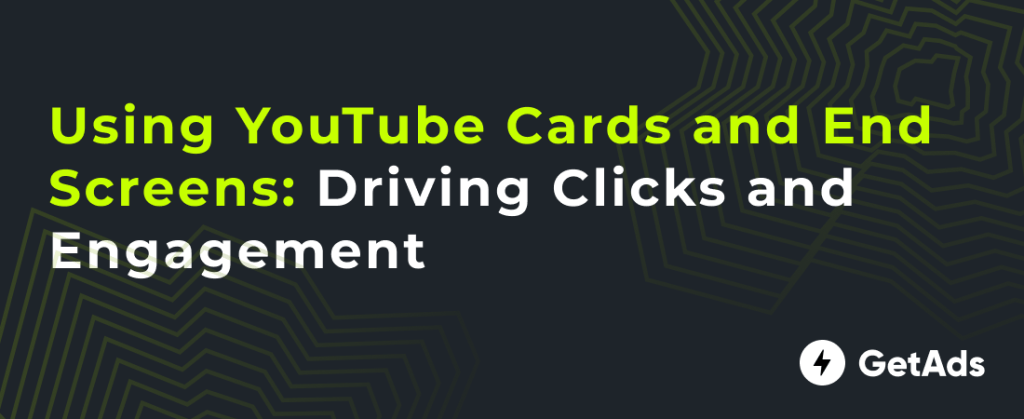 So, there you have it! By mastering YouTube’s end screens and cards, you’re equipped to transform your video strategy. Remember to experiment with different elements, analyze your performance, and always keep your audience in mind. With a little creativity and the right strategies, you can significantly improve your video’s performance and build a thriving YouTube channel. Now go forth and create engaging content that keeps your viewers hooked and coming back for more! |
|---|